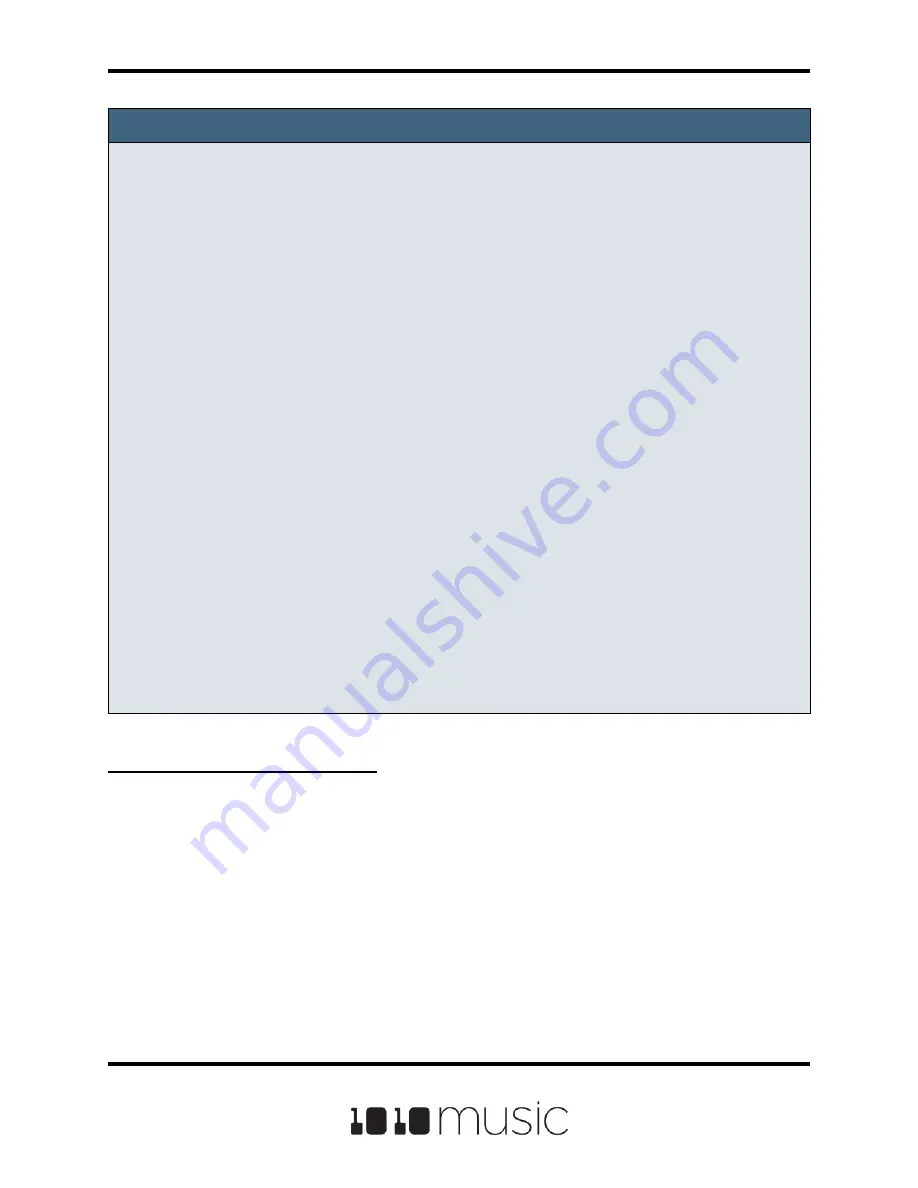
Notes:
► Different parameters work differently with MIDI CC inputs. For example, for the
Filter parameter, the values are bi-polar with 0 at the middle of the range for the
control by default. But with the Start parameter, the values only move in one
direction.
► You can map the same MIDI control to more than one parameter on more than
one pad or effect.
► MIDI CC controls use the on-screen parameter value as a starting point. Bitbox
micro then maps the range of the controller to values from the starting point to
the value of Starting Point +/- the Modulation Amount parameter. For example, if
the Filter parameter is set to 20%, and you set the Modulation Amount to 15%,
then the lowest value of the control will map to 5% (20% - 15%), and the highest
value of the control will map to 35% (20% + 15%).
► MIDI CC mappings are recorded in the bitbox micro preset as a mapping to a
specific MIDI CC number on a specific MIDI Channel. If you swap out MIDI
controllers, and the new controller uses the same MIDI CC number and channel,
it will continue to modulate the assigned parameter.
► The MIDI channel assigned to a pad does not need to match the MIDI channel
used for MIDI CC modulation.
► There is a maximum of 8 MIDI CC mappings per pad.
To Use MIDI Notes to Play Slices:
When a Slicer pad responds to MIDI Notes, it plays individual slices within the WAV file.
1.
Create a slicer pad and create 4 or more slices by either using the Scan
feature or manually creating the slices.
2.
Set the following values for the pad parameters:
Page 75 of 88
Copyright 1010music LLC 2020
Bitbox Micro User Manual 1.0.7




























