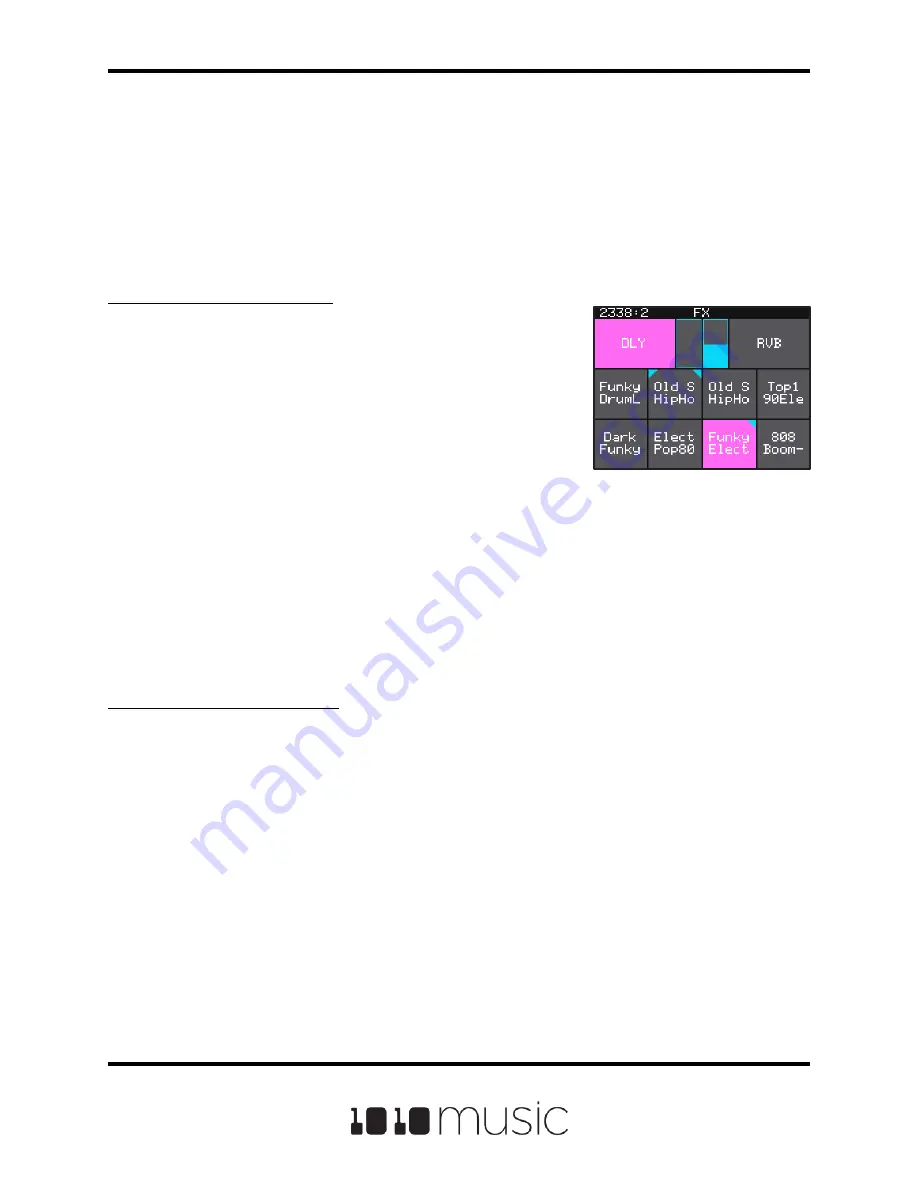
APPLY EFFECTS
Bitbox micro has two effects that can be applied to as many pads as you want. You
apply an effect by selecting the send amount for the pad for each of the desired effects
(Delay and Reverb) and then configuring the parameters for that effect. After the effect
is applied, the wet stereo signal is routed to Outs 1 and 2 as well as the Master Outs. All
pads will get the same parameter values for an effect.
To Route a Pad to an Effect:
1.
Push the HOME button repeatedly until you
see the FX Screen. (It’s the third screen behind
the HOME button.)
2.
On the FX screen, select the pad that you want
to use.
3.
Turn the top knob to set the Delay send
amount for the pad. This is the amount of the
signal from this pad that you want to send to
the Delay for effects processing. You can also
use the touch screen to slide the level bar
graph for the effect. When a pad is sending
some of its signal to Delay, a blue triangle is
displayed in the top left corner of the pad. Turn
the bottom knob to apply Reverb to the pad
and a blue triangle will appear in the top right
corner of the pad.
To Modify Effect Parameters:
1.
Push the HOME button repeatedly until you see the FX Screen. (It’s the third
screen behind the HOME button.)
2.
Touch the DLY or RVB box at the top of the screen to select it. The currently
selected effect is highlighted pink.
3.
Push the right arrow button to display the effect parameters screen for the
selected effect.
4.
Turn the knobs to adjust the effect parameters. You will hear the impact of the
parameter changes in real time. Here are the available effect parameters:
Page 59 of 88
Copyright 1010music LLC 2020
Bitbox Micro User Manual 1.0.7
FX Screen






























