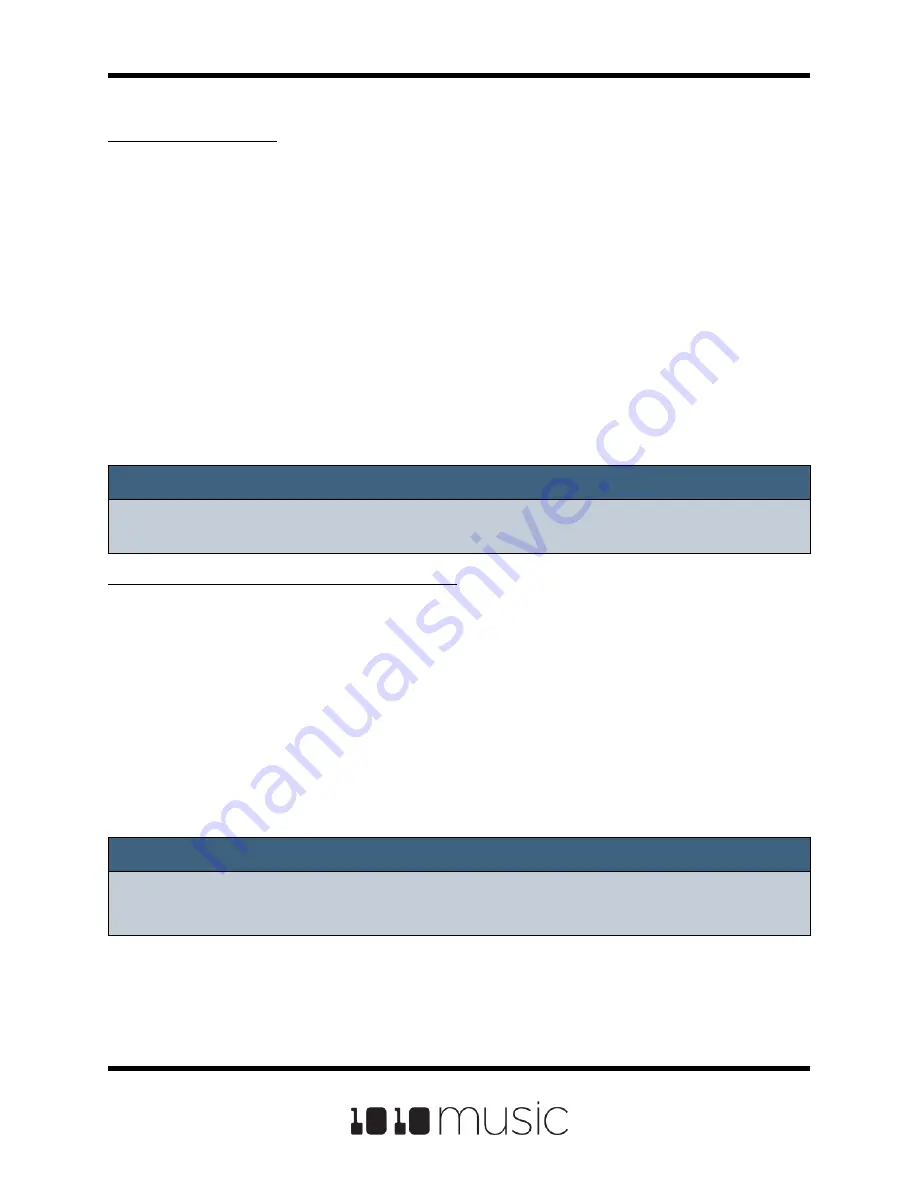
To Rename a Preset:
1.
On the Pads screen, touch the name of the preset at the top of the screen to
display the Preset Management screen.
2.
Use the control knobs to scroll through the list of presets. The blue highlight
indicates the currently selected preset.
3.
Touch
File
to display the Preset File Menu.
4.
Touch
Rename
to display the keyboard screen.
5.
Touch the back arrow
<-
to erase the preset name or turn a knob to position
the cursor where you want type. Then use the onscreen keyboard to type in a
new name. Use the carat button
^
to toggle between upper- and lower-case
letters. Touch the
123
button to display the numeric keyboard if needed.
When the name is complete, touch enter to save the name and return to the
Presets screen with the preset selected.
Note:
► Renaming a preset does not load that preset.
Note:
► If you enter a name that is already in use, you will replace the old file with the
current preset.
To Save Current Changes as a New Preset:
Sometimes while working on a preset, you decide to save your changes to a different
preset in order to save your work while still preserving the original preset state. To save
current changes as a new preset:
1.
On the Pads screen, touch the name of the preset at the top of the screen to
display the Preset Management screen.
2.
Touch File to display the Preset File Menu.
3.
Touch Save As. Bitbox micro displays a touch screen keyboard you can use
to enter a new name. Touch the enter button to save the changes and go
back to the Pads screen with the renamed preset loaded.
Copyright 1010music LLC 2020
Page 66 of 88
Bitbox Micro User Manual 1.0.7






























