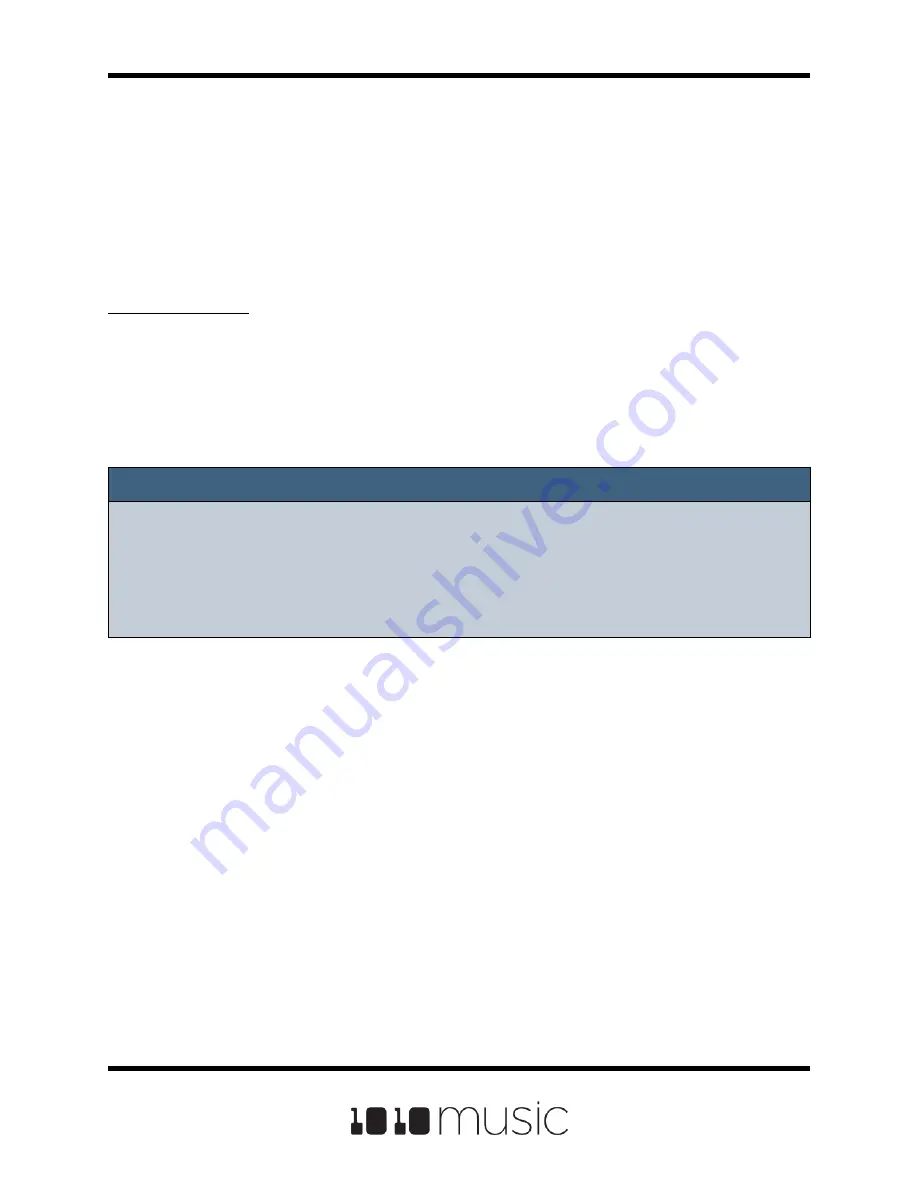
Packing Presets
After you spend time carefully creating a preset, you don’t want to worry about it getting
broken if you make changes to that WAV file or re-organize your sample library. You
may also want to gather up all of the files used in a preset so you can move it to another
microSD card or archive it on your computer. The Pack feature was created to address
these needs.
To Pack a Preset:
1.
Load the preset you want to pack.
2.
On the Pads screen, touch the preset name at the top of the screen to open
the Preset Management screen. Touch File then Pack. Bitbox micro will find
all of the WAV files that are assigned to pads and copy them into the folder for
this preset. Multi-sample banks will be copied to a sub-folder.
Note:
► If you continue to add WAV files to your preset after you pack it, the preset will
still point to these WAV files in their source folders. Pack the preset again to copy
these files over.
► If the Pack option is disabled, then the preset is fully packed already.
Page 54 of 88
Copyright 1010music LLC 2020
Bitbox Micro User Manual 1.0.7






























