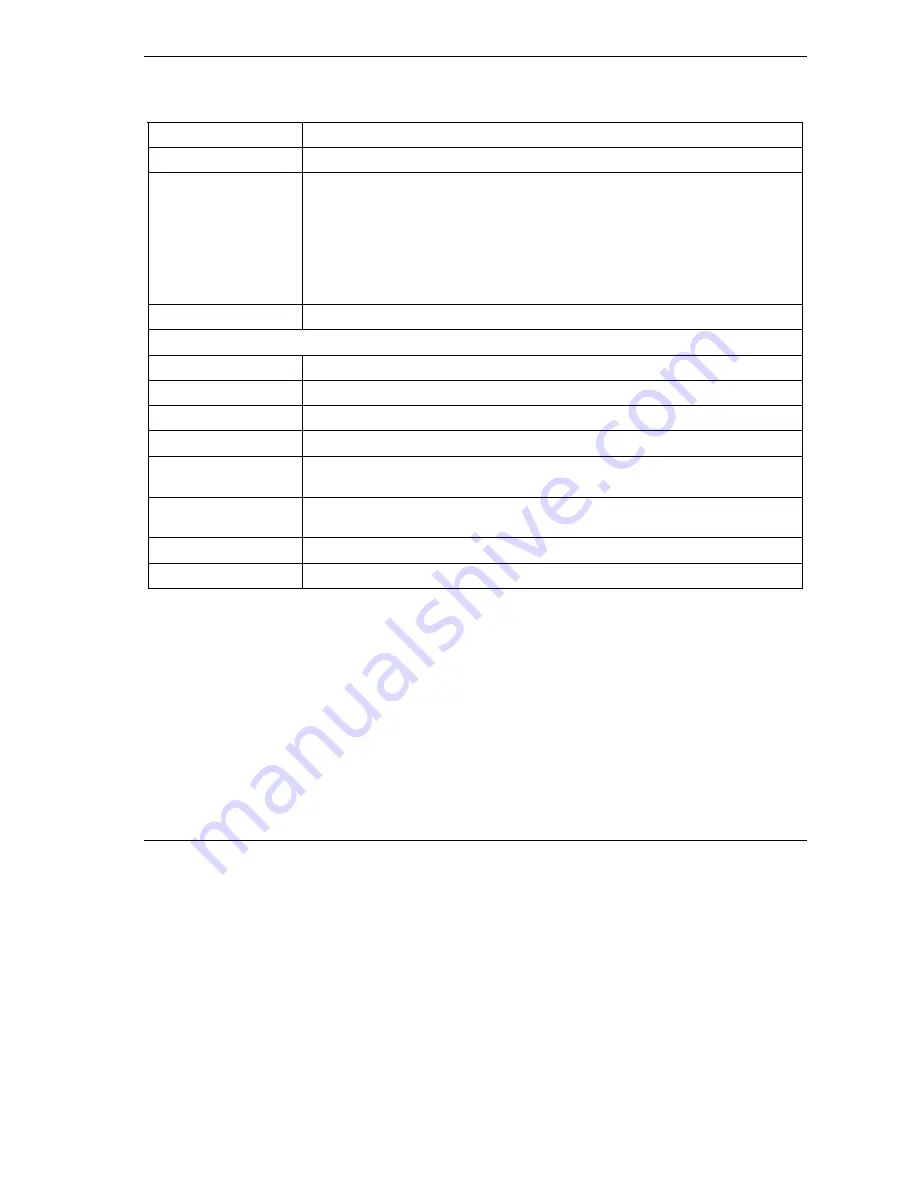
ZyAIR Access Point Series User’s Guide
Multiple ESS and VLAN
7-5
Table 7-1 Wireless : Multiple ESS
LABEL DESCRIPTION
Operating Mode
Select
Multiple ESS
in this field to display the screen as shown in
Figure 7-2
.
Choose Channel ID Set the operating frequency/channel depending on your particular region.
To manually set the ZyAIR to use a channel, select a channel from the drop-
down list box. Click
MAINTENANCE
and then the
Channel Usage
tab to open
the
Channel Usage
screen to make sure the channel is not already used by
another AP or independent peer-to-peer wireless network.
To have the ZyAIR automatically select a channel, click
Scan
instead.
Refer to the
Wizard Setup
chapter for a little more information on channels.
Scan To have the ZyAIR automatically select a channel, click
Scan
instead.
Extended Service Set (ESS) Summary
# This is the index number of each ESS.
ESSID This is the identification name of each ESS.
Active This field displays
Yes
if the ESS is active and
No
if it is not.
VLAN ID This is the identification number of each VLAN.
Edit Select the radio button next to the ESS index you want to configure and click
Edit
to go to the
EDIT ESS
screen.
Delete Select the radio button next to the ESS index you want to remove and click
Delete
to remove the ESS.
Apply
Click
Apply
to save your changes back to the ZyAIR.
Reset
Click
Reset
to begin configuring this screen afresh.
7.3.1 Edit ESS
Click
Edit
on the
Wireless
screen.
Summary of Contents for Zyair B-1000 v.2
Page 1: ...ZyAIR Access Point Series User s Guide Version 3 50 March 2004...
Page 20: ......
Page 34: ......
Page 44: ......
Page 50: ......
Page 63: ...ZyAIR Access Point Series User s Guide System Screens 5 13 Figure 5 10 Wireless AP Bridge...
Page 100: ......
Page 104: ......
Page 106: ......
Page 112: ......
Page 114: ......
Page 128: ......
Page 130: ......
Page 136: ......
Page 152: ......
Page 156: ......
Page 186: ......
Page 188: ......
Page 192: ......
Page 194: ......
Page 206: ......
Page 210: ......
Page 216: ......
Page 228: ......






























