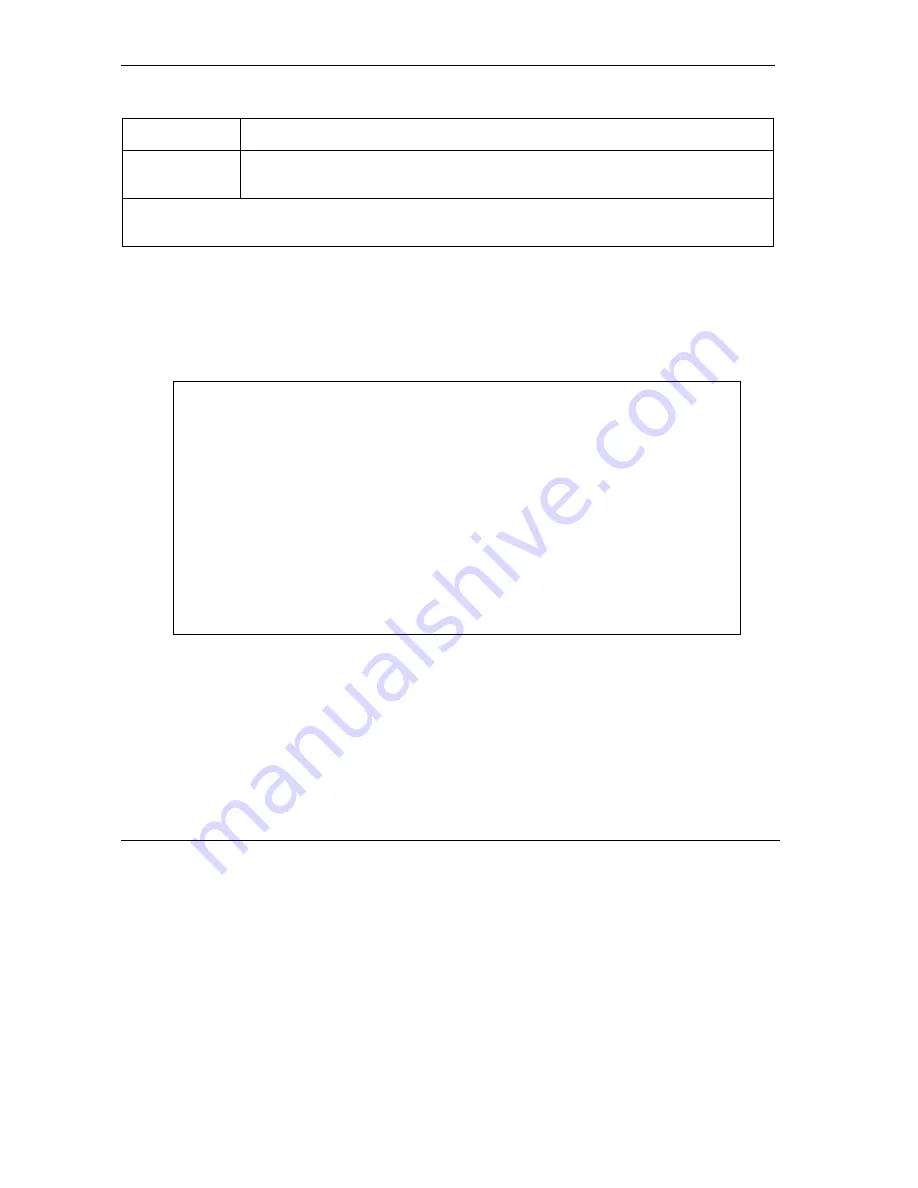
ZyAIR Access Point Series User’s Guide
13-12
LAN Setup
Table 13-6 Menu 3.5.3.1 ESS x Configuration
FIELD DESCRIPTION
Edit MAC Address
Filter
Each service set has its own MAC address filter. Refer to
MAC Address Filter
section
for details.
When you have completed this menu, press [ENTER] at the prompt “Press ENTER to confirm or ESC to
cancel” to save your configuration or press [ESC] to cancel and go back to the previous screen.
13.3.4 Configuring Bridge Link (for ZyAIR B-3000 only)
Follow the steps below to configure bridge link on your ZyAIR.
Step 1.
From the main menu, enter 3 to open
Menu 3 – LAN Setup
.
Step 2.
Enter 5 to display
Menu 3.5 – Wireless LAN Setup
.
Figure 13-11 Menu 3.5 Wireless LAN Setup
Step 3.
In the
Operating Mode
field, press
[SPACE BAR]
to select
Bridge / Repeater
or
AP +
Bridge
and press
[ENTER].
Step 4.
Move the cursor to the
Edit Bridge Link Configuration
field. Press
[SPACE BAR]
to select
Yes
and press
[ENTER].
Menu 3.5.4 – Bridge Link Configuration
displays as shown next.
Menu 3.5 - Wireless LAN Setup
Operating Mode= Bridge / Repeater
Edit MAC Address Filter= N/A
ESSID= N/A Edit Roaming Configuration= N/A
Hide ESSID= N/A Edit Multiple ESS Configuration= N/A
Channel ID= CH01 2412MHz
Edit Bridge Link Configuration= Yes
RTS Threshold= 2432 Block Intra-BSS Traffic= N/A
Frag. Threshold= 2432 Number of Associated Stations= N/A
WEP Encryption= Disable Breathing LED= Yes
Default Key= N/A Output Power= 17dBm
Key1= N/A
Key2= N/A
Key3= N/A
Key4= N/A
Authen. Method= N/A
Press ENTER to Confirm or ESC to Cancel:
Summary of Contents for Zyair B-1000 v.2
Page 1: ...ZyAIR Access Point Series User s Guide Version 3 50 March 2004...
Page 20: ......
Page 34: ......
Page 44: ......
Page 50: ......
Page 63: ...ZyAIR Access Point Series User s Guide System Screens 5 13 Figure 5 10 Wireless AP Bridge...
Page 100: ......
Page 104: ......
Page 106: ......
Page 112: ......
Page 114: ......
Page 128: ......
Page 130: ......
Page 136: ......
Page 152: ......
Page 156: ......
Page 186: ......
Page 188: ......
Page 192: ......
Page 194: ......
Page 206: ......
Page 210: ......
Page 216: ......
Page 228: ......






























