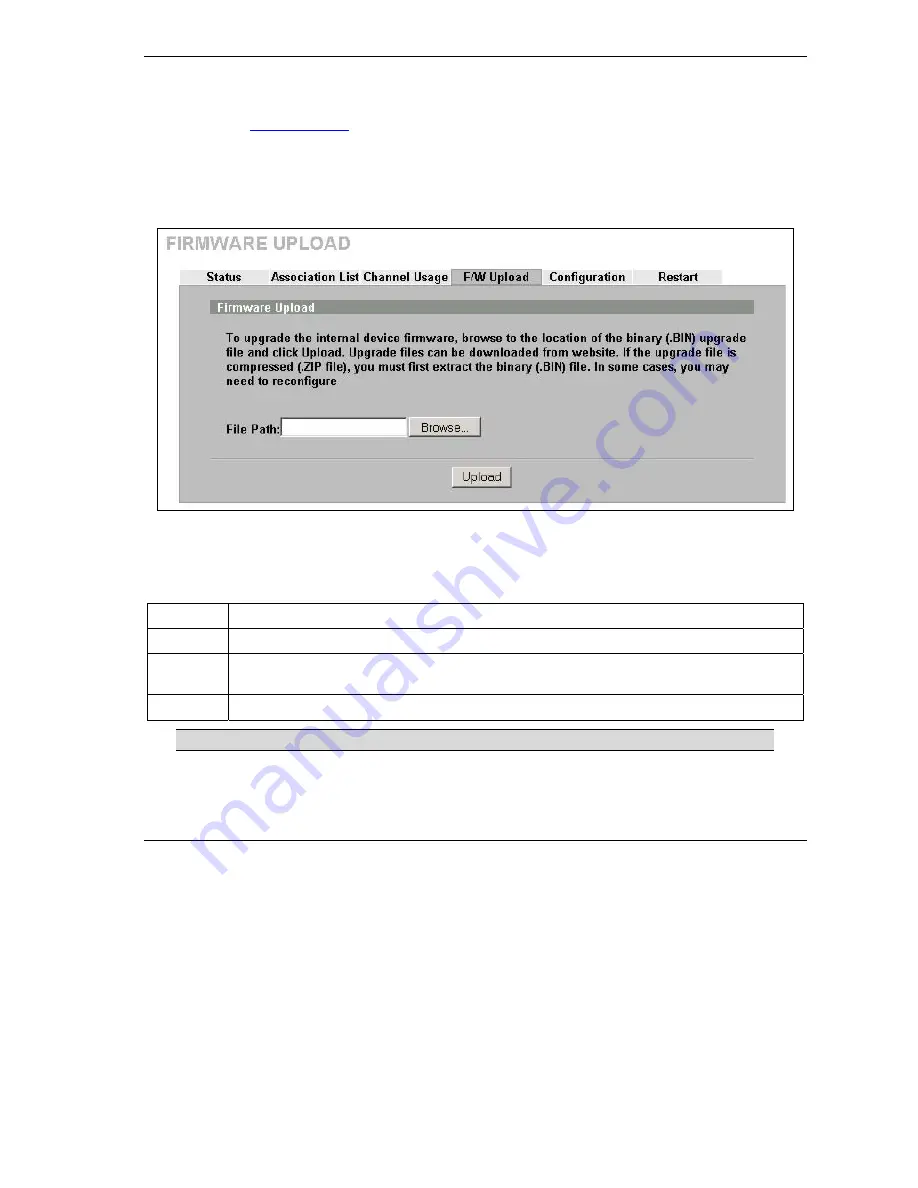
ZyAIR Access Point Series User’s Guide
Maintenance
10-7
10.5 F/W Upload Screen
Find firmware at
www.zyxel.com
in a file that (usually) uses the system model name with a "*.bin"
extension, e.g., "zyair.bin". The upload process uses HTTP (Hypertext Transfer Protocol) and may take up to
two minutes. After a successful upload, the system will reboot. See the
Firmware and Configuration File
Maintenance
chapter for upgrading firmware using FTP/TFTP
commands.
Click
MAINTENANCE
and then
F/W Upload
. Follow the instructions in this screen to upload firmware to
your ZyAIR.
Figure 10-6 Firmware Upload
The following table describes the labels in this screen.
Table 10-6 Firmware Upload
LABEL
DESCRIPTION
File Path
Type in the location of the file you want to upload in this field or click
Browse ...
to find it.
Browse...
Click
Browse...
to find the .bin file you want to upload. Remember that you must decompress
compressed (.zip) files before you can upload them.
Upload
Click
Upload
to begin the upload process. This process may take up to two minutes.
Do not turn off the ZyAIR while firmware upload is in progress!
After you see the
Firmware Upload in Process
screen, wait two minutes before logging into the ZyAIR
again.
Summary of Contents for Zyair B-1000 v.2
Page 1: ...ZyAIR Access Point Series User s Guide Version 3 50 March 2004...
Page 20: ......
Page 34: ......
Page 44: ......
Page 50: ......
Page 63: ...ZyAIR Access Point Series User s Guide System Screens 5 13 Figure 5 10 Wireless AP Bridge...
Page 100: ......
Page 104: ......
Page 106: ......
Page 112: ......
Page 114: ......
Page 128: ......
Page 130: ......
Page 136: ......
Page 152: ......
Page 156: ......
Page 186: ......
Page 188: ......
Page 192: ......
Page 194: ......
Page 206: ......
Page 210: ......
Page 216: ......
Page 228: ......






























