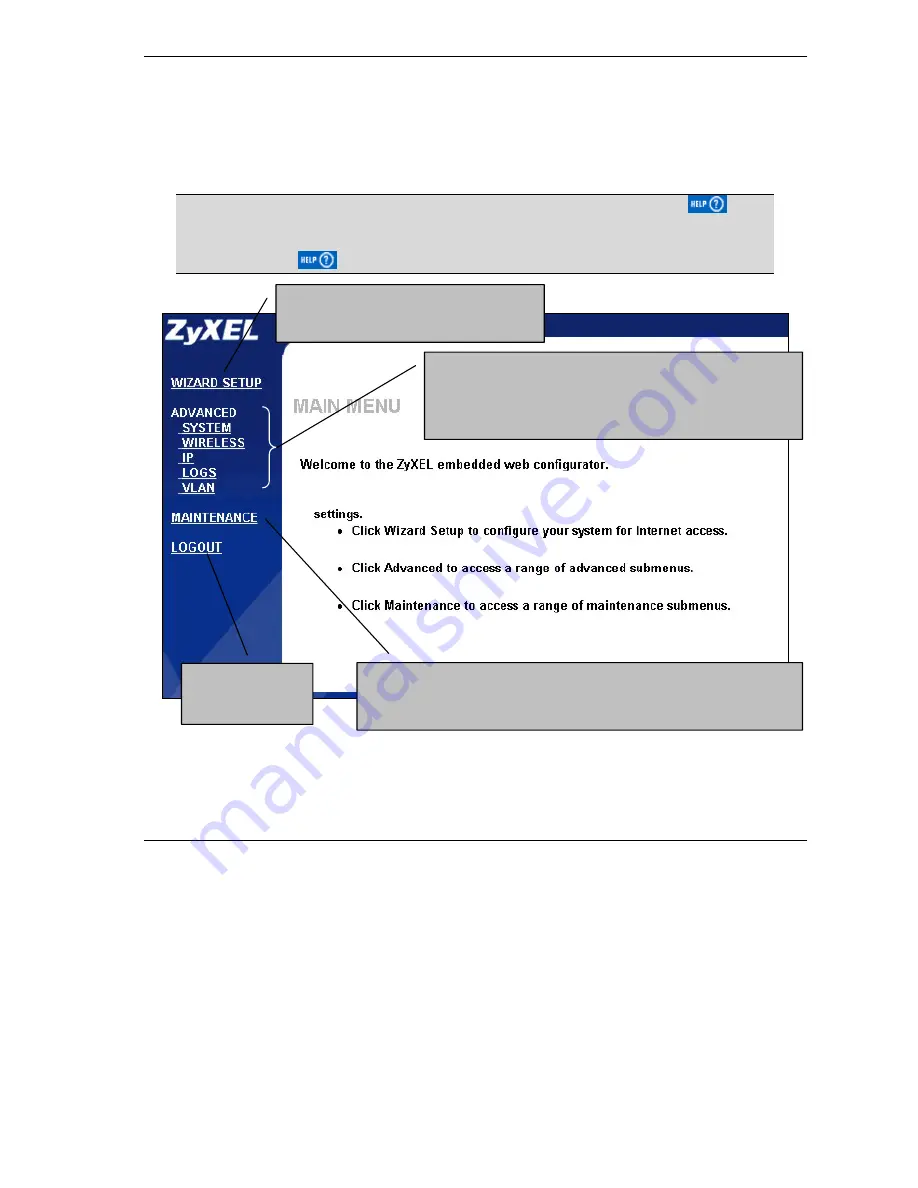
ZyAIR Access Point Series User’s Guide
Introducing the Web Configurator
2-3
2.3 Navigating the ZyAIR Web Configurator
We use the ZyAIR B-3000 web configurator in this guide as an example. The web configurator screens for
your model may vary slightly for different ZyAIR models.
The following summarizes how to navigate the web configurator from the
MAIN MENU
screen.
Follow the instructions you see in the MAIN MENU screen or click the
icon
(located in the top right corner of most screens) to view online help.
The
icon does not appear in the MAIN MENU screen.
Figure 2-2 The MAIN MENU Screen of the Web Configurator
Click
MAINTENANCE
to view information about your ZyAIR or upgrade
configuration/firmware files. Maintenance includes
Status
(Statistics),
Association List
,
Channel Usage
,
F/W
(firmware)
Upload
,
Configuration
(Backup, Restore and Default) and
Restart
.
Click
LOGOUT
at
any time to exit the
web configurator.
Click the links under
ADVANCED
to configure advanced features
such as
SYSTEM
(General Setup, Password and Time Zone),
WIRELESS
(Wireless, MAC Filter, Roaming, 802.1x, Local User
Database and RADIUS),
IP
,
LOGS
(View reports and Log
Settings) and
VLAN
.
Click
WIZARD SETUP
for initial configuration
including general setup, Wireless LAN setup
and IP address assignment.
Summary of Contents for Zyair B-1000 v.2
Page 1: ...ZyAIR Access Point Series User s Guide Version 3 50 March 2004...
Page 20: ......
Page 34: ......
Page 44: ......
Page 50: ......
Page 63: ...ZyAIR Access Point Series User s Guide System Screens 5 13 Figure 5 10 Wireless AP Bridge...
Page 100: ......
Page 104: ......
Page 106: ......
Page 112: ......
Page 114: ......
Page 128: ......
Page 130: ......
Page 136: ......
Page 152: ......
Page 156: ......
Page 186: ......
Page 188: ......
Page 192: ......
Page 194: ......
Page 206: ......
Page 210: ......
Page 216: ......
Page 228: ......






























