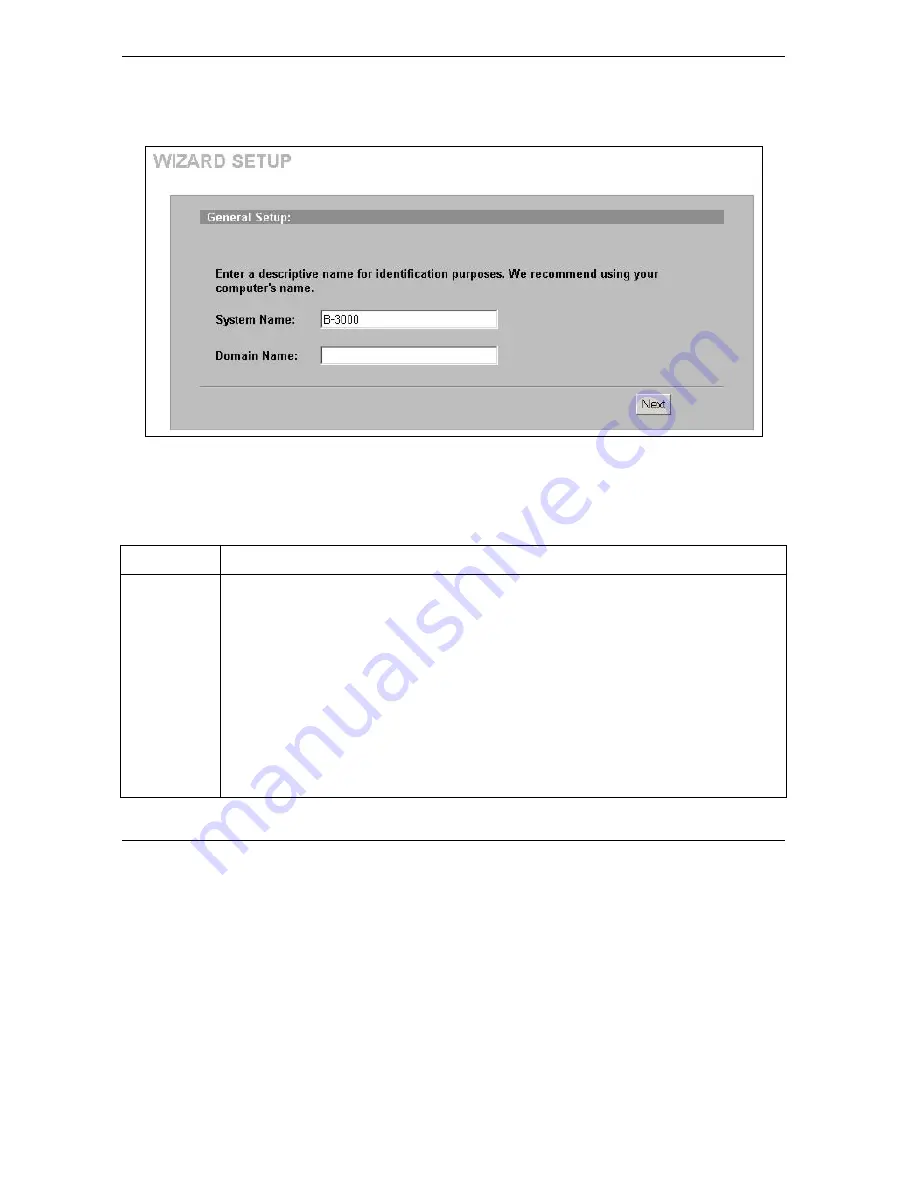
ZyAIR Access Point Series User’s Guide
3-2
Wizard Setup
3.2 Wizard Setup: General Setup
General Setup
contains administrative and system-related information.
Figure 3-1 Wizard 1 : General Setup
The following table describes the labels in this screen.
Table 3-1 Wizard 1 : General Setup
LABEL
DESCRIPTION
System Name It is recommended you type your computer's "Computer name".
In Windows 95/98 click
Start
,
Settings
,
Control Panel
,
Network
. Click the Identification
tab, note the entry for the
Computer Name
field and enter it as the
System Name
.
In Windows 2000, click
Start
,
Settings
,
Control Panel
and then double-click
System
.
Click the
Network Identification
tab and then the
Properties
button. Note the entry for
the
Computer name
field and enter it as the
System Name
.
In Windows XP, click
Start
,
My Computer
,
View system information
and then click the
Computer Name
tab. Note the entry in the
Full computer name
field and enter it as the
ZyAIR
System Name
.
This name can be up to 30 alphanumeric characters long. Spaces are not allowed, but
dashes "-" and underscores "_" are accepted.
Summary of Contents for Zyair B-1000 v.2
Page 1: ...ZyAIR Access Point Series User s Guide Version 3 50 March 2004...
Page 20: ......
Page 34: ......
Page 44: ......
Page 50: ......
Page 63: ...ZyAIR Access Point Series User s Guide System Screens 5 13 Figure 5 10 Wireless AP Bridge...
Page 100: ......
Page 104: ......
Page 106: ......
Page 112: ......
Page 114: ......
Page 128: ......
Page 130: ......
Page 136: ......
Page 152: ......
Page 156: ......
Page 186: ......
Page 188: ......
Page 192: ......
Page 194: ......
Page 206: ......
Page 210: ......
Page 216: ......
Page 228: ......






























