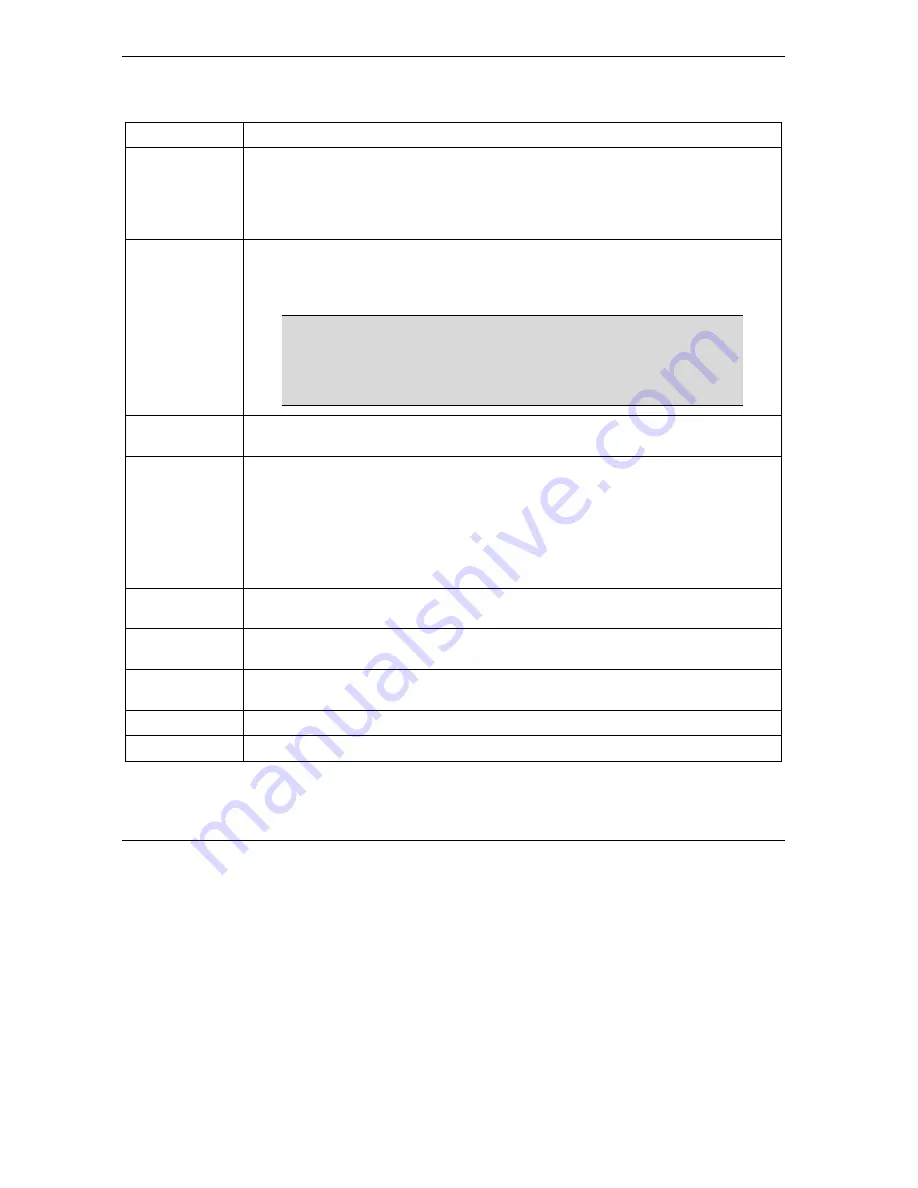
ZyAIR Access Point Series User’s Guide
5-8
Wireless Configuration and Roaming
Table 5-3 Wireless
LABEL DESCRIPTION
Operating Mode
Select the operating mode from the drop-down list. Options are
Access Point
,
Multiple ESS
,
Bridge/Repeater
and
AP+Bridge
.
The screen changes when you select
Multiple ESS
,
Bridge/Repeater
or
AP+Bridge
in this field. Refer to the
Multiple ESS and VLAN
chapter
for more information on
multiple ESS.
ESSID
(Extended Service Set IDentity) The ESSID identifies the Service Set with which a
wireless station is associated. Wireless stations associating to the access point (AP)
must have the same ESSID. Enter a descriptive name (up to 32 printable 7-bit ASCII
characters) for the wireless LAN.
If you are configuring the ZyAIR from a computer connected to
the wireless LAN and you change the ZyAIR’s ESSID or WEP
settings, you will lose your wireless connection when you
press Apply to confirm. You must then change the wireless
settings of your computer to match the ZyAIR’s new settings.
Hide ESSID
Select this check box to hide the ESSID in the outgoing beacon frame so a station
cannot obtain the ESSID through passive scanning using a site survey tool.
Choose
Channel ID
Set the operating frequency/channel depending on your particular region.
To manually set the ZyAIR to use a channel, select a channel from the drop-down list
box. Click
MAINTENANCE
and then the
Channel Usage
tab to open the
Channel
Usage
screen to make sure the channel is not already used by another AP or
independent peer-to-peer wireless network.
To have the ZyAIR automatically select a channel, click
Scan
instead.
Refer to the
Wizard Setup
chapter for more information on channels.
Scan Click this button to have the ZyAIR automatically scan for and select a channel with the
least interference.
RTS/CTS
Threshold
Enter a value between 0 and 2432. The default is
2432
.
Fragmentation
Threshold
Enter a value between 256 and 2432. The default is
2432
. It is the maximum data
fragment size that can be sent.
Apply
Click
Apply
to save your changes back to the ZyAIR.
Reset
Click
Reset
to begin configuring this screen afresh.
See the
Wireless Security
chapter for information on the other labels in this screen.
Summary of Contents for Zyair B-1000 v.2
Page 1: ...ZyAIR Access Point Series User s Guide Version 3 50 March 2004...
Page 20: ......
Page 34: ......
Page 44: ......
Page 50: ......
Page 63: ...ZyAIR Access Point Series User s Guide System Screens 5 13 Figure 5 10 Wireless AP Bridge...
Page 100: ......
Page 104: ......
Page 106: ......
Page 112: ......
Page 114: ......
Page 128: ......
Page 130: ......
Page 136: ......
Page 152: ......
Page 156: ......
Page 186: ......
Page 188: ......
Page 192: ......
Page 194: ......
Page 206: ......
Page 210: ......
Page 216: ......
Page 228: ......






























