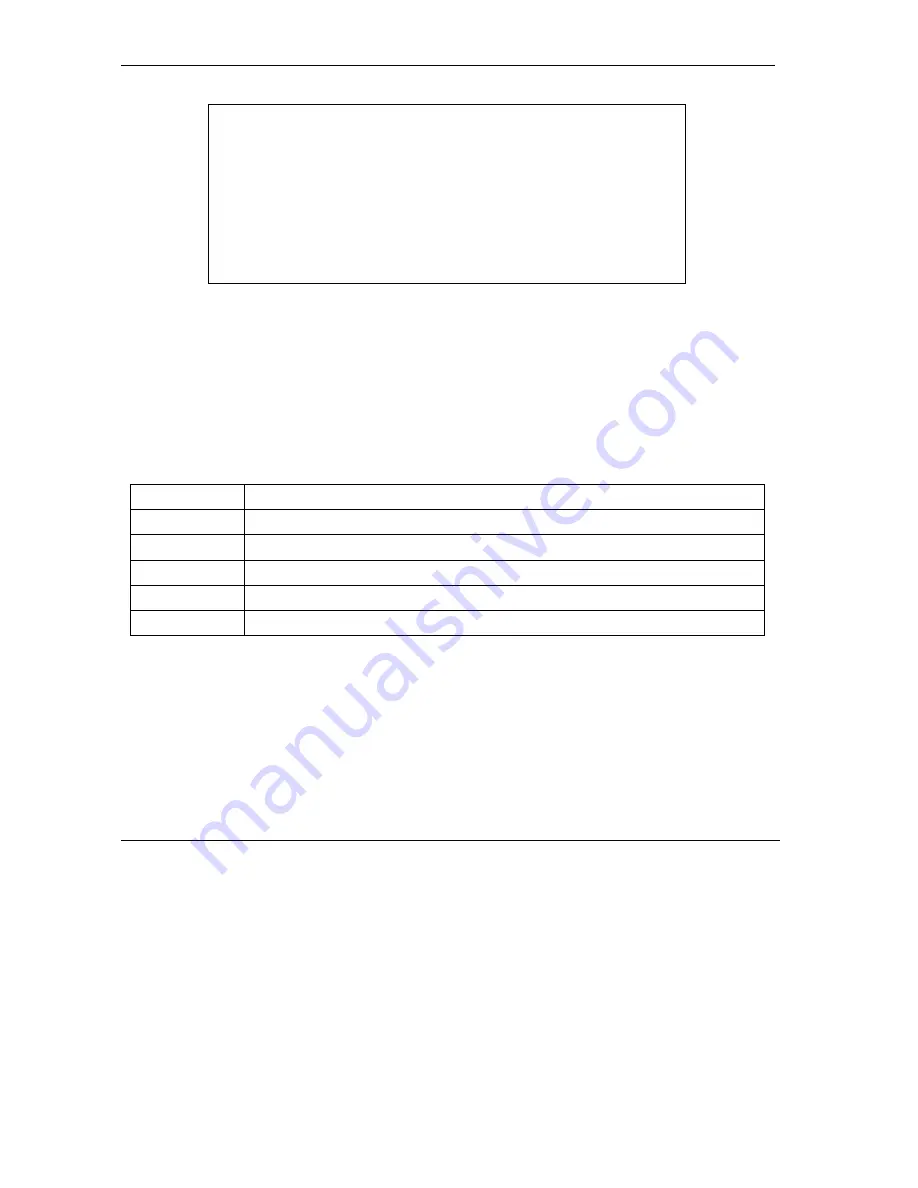
ZyAIR Access Point Series User’s Guide
18-6
System Information and Diagnosis
Figure 18-8 Menu 24.4 System Maintenance : Diagnostic
Follow the procedure next to get to display this menu:
Step 1.
From the main menu, type 24 to open
Menu 24 – System Maintenance
.
Step 2.
From this menu, type 4. Diagnostic to open
Menu 24.4
–
System Maintenance
–
Diagnostic
.
The following table describes the diagnostic tests available in menu 24.4 for your ZyAIR and the
connections.
Table 18-3 Menu 24.4 System Maintenance Menu : Diagnostic
FIELD DESCRIPTION
Ping Host
Ping the host to see if the links and TCP/IP protocol on both systems are working.
DHCP Release
Release the IP address assigned by the DHCP server.
DHCP Renewal Get a new IP address from the DHCP server.
Reboot System
Reboot the ZyAIR.
Host IP Address If you typed 1 to Ping Host, now type the address of the computer you want to ping.
Menu 24.4 - System Maintenance – Diagnostic
TCP/IP
1. Ping Host
2. DHCP Release
3. DHCP Renewal
System
11. Reboot System
Enter Menu Selection Number:
Host IP Address= N/A
Summary of Contents for Zyair B-1000 v.2
Page 1: ...ZyAIR Access Point Series User s Guide Version 3 50 March 2004...
Page 20: ......
Page 34: ......
Page 44: ......
Page 50: ......
Page 63: ...ZyAIR Access Point Series User s Guide System Screens 5 13 Figure 5 10 Wireless AP Bridge...
Page 100: ......
Page 104: ......
Page 106: ......
Page 112: ......
Page 114: ......
Page 128: ......
Page 130: ......
Page 136: ......
Page 152: ......
Page 156: ......
Page 186: ......
Page 188: ......
Page 192: ......
Page 194: ......
Page 206: ......
Page 210: ......
Page 216: ......
Page 228: ......






























