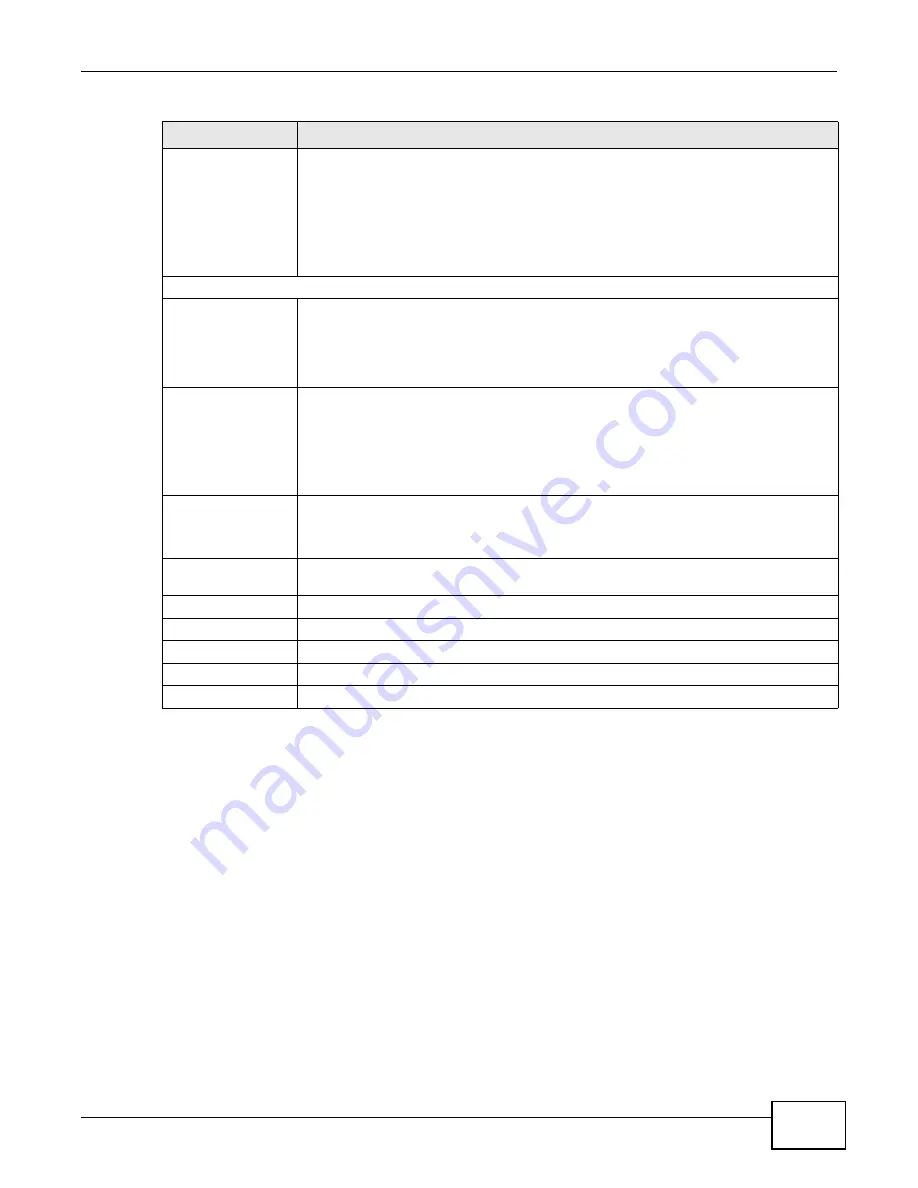
Chapter 6 Wireless
VMG1312-T10C User’s Guide
69
6.6 The WDS Screen
An AP using the Wireless Distribution System (WDS) can function as a wireless network bridge
allowing you to wirelessly connect wired network segments. The
WDS
screen allows you to
configure the Device to connect to other APs wirelessly when WDS is enabled.
Use this screen to set up your WDS (Wireless Distribution System) links between the Device and
other wireless APs. You need to know the MAC address of the peer device. Once the security
settings of peer sides match one another, the connection between devices is made.
Note: WDS security is independent of the security settings between the Device and any
wireless clients.
Note: Not all APs support WDS links. Check your other AP’s documentation.
Click
Network Setting > Wireless > WDS
. The following screen displays.
Register
Enter the PIN of the device that you are setting up a WPS connection with and click
Register
to authenticate and add the wireless device to your wireless network.
You can find the PIN either on the outside of the device, or by checking the device’s
settings.
Note: You must also activate WPS on that device within two minutes to have it present its
PIN to the Device.
WPS Configuration Summary
AP PIN
The PIN of the Device is shown here. Enter this PIN in the configuration utility of the
device you want to connect to using WPS.
The PIN is not necessary when you use WPS push-button method.
Click the
Generate New PIN
button to have the Device create a new PIN.
Status
This displays
Configured
when the Device has connected to a wireless network using
WPS or
Enable WPS
is selected and wireless or wireless security settings have been
changed. The current wireless and wireless security settings also appear in the screen.
This displays
Not Configured
when there is no wireless or wireless security changes
on the Device or you click
Release Configuration
to remove the configured wireless
and wireless security settings.
Release
Configuration
This button is available when the WPS status is
Configured.
Click this button to remove all configured wireless and wireless security settings for
WPS connections on the Device.
802.11 Mode
This is the 802.11 mode used. Only compliant WLAN devices can associate with the
Device.
SSID
This is the name of the wireless network.
Security
This is the type of wireless security employed by the network.
Pre-Shared Key
This is the wireless LAN password.
Apply
Click
Apply
to save your changes.
Cancel
Click this to restore your previously saved settings.
Table 17
Network Setting > Wireless > WPS (continued)
LABEL
DESCRIPTION
Summary of Contents for VMG1312-T10C
Page 4: ...Contents Overview VMG1312 T10C User s Guide 4 ...
Page 12: ...Table of Contents VMG1312 T10C User s Guide 12 ...
Page 13: ...13 PART I User s Guide ...
Page 14: ...14 ...
Page 20: ...Chapter 1 Introduction VMG1312 T10C User s Guide 20 ...
Page 28: ...28 ...
Page 34: ...Chapter 4 Connection Status and System Info VMG1312 T10C User s Guide 34 ...
Page 106: ...Chapter 7 Home Networking VMG1312 T10C User s Guide 112 ...
Page 144: ...Chapter 13 Filter VMG1312 T10C User s Guide 152 ...
Page 164: ...Chapter 15 Parental Control VMG1312 T10C User s Guide 172 ...
Page 172: ...Chapter 16 Certificates VMG1312 T10C User s Guide 180 ...
Page 178: ...Chapter 17 System Monitor VMG1312 T10C User s Guide 186 ...
Page 180: ...Chapter 18 User Account VMG1312 T10C User s Guide 188 ...
Page 184: ...Chapter 20 System VMG1312 T10C User s Guide 192 ...
Page 190: ...Chapter 22 Log Setting VMG1312 T10C User s Guide 198 ...
Page 196: ...Chapter 24 Backup Restore VMG1312 T10C User s Guide 204 ...
Page 214: ...Chapter 26 Diagnostic VMG1312 T10C User s Guide 222 ...
Page 232: ...Appendix B Legal Information VMG1312 T10C User s Guide 240 ...






























