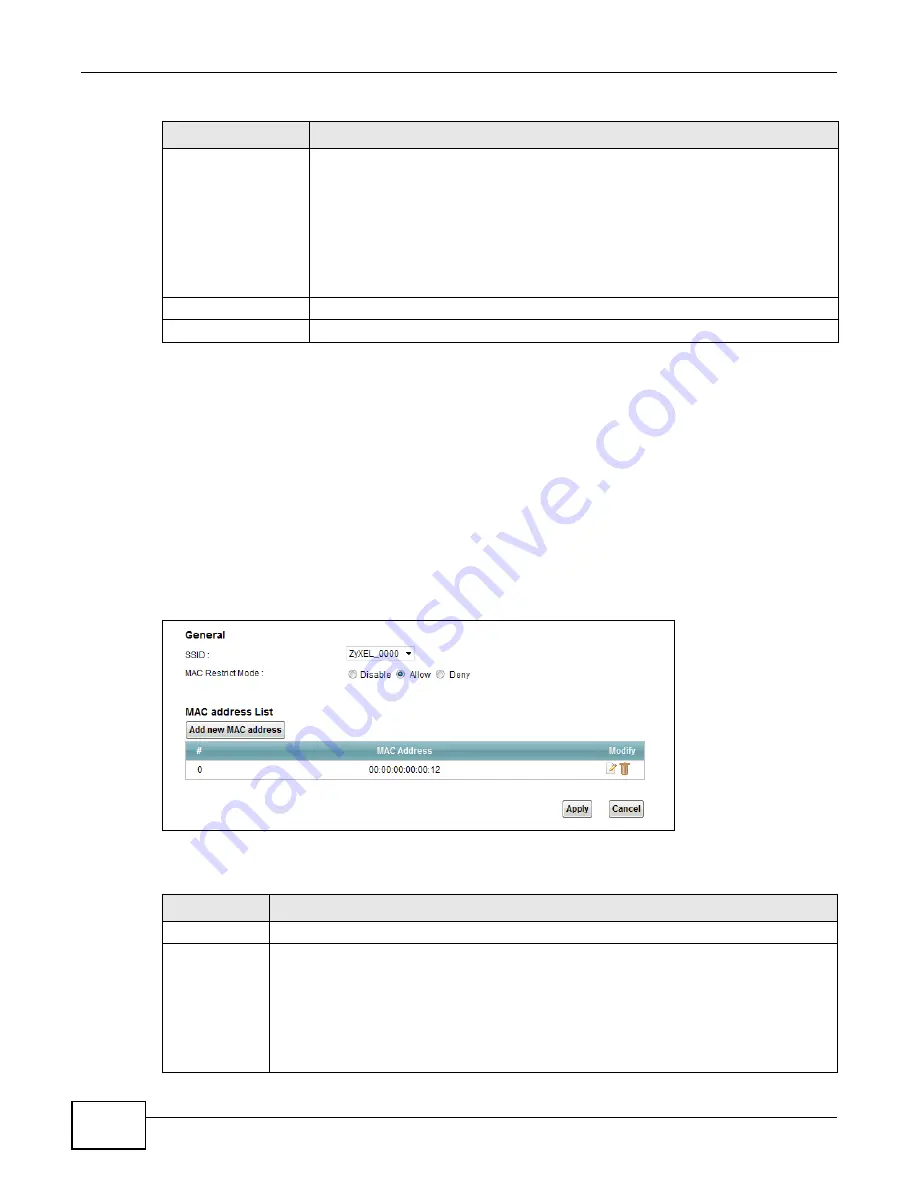
Chapter 6 Wireless
VMG1312-T10C User’s Guide
66
6.4 MAC Authentication Screen
Use this screen to configure the ZyXEL Device to give exclusive access to specific devices
(Allow)
or exclude specific devices from accessing the ZyXEL Device
(Deny)
. Every Ethernet device has a
unique MAC (Media Access Control) address. The MAC address is assigned at the factory and
consists of six pairs of hexadecimal characters, for example, 00:A0:C5:00:00:02. You need to know
the MAC addresses of the devices to configure this screen.
Use this screen to view your Device’s MAC filter settings and add new MAC filter rules. Click
Network Setting > Wireless > MAC Authentication
. The screen appears as shown.
Figure 33
Wireless > MAC Authentication
The following table describes the labels in this screen.
Security Mode
Select
Basic (WEP)
or
More Secure (WPA(2)-PSK, WPA(2))
to add security on
this wireless network. Wireless clients must use the same wireless security settings
as the Device to connect to the wireless LAN. After you select to use security,
additional options appears in this screen.
Or you can select
No Security
to allow any client to connect to this network without
any data encryption or authentication.
See
through
for more details
about this field.
OK
Click this to save your changes.
Cancel
Click this to exit this screen without saving.
Table 15
Wireless > More AP: Edit (continued)
LABEL
DESCRIPTION
Table 16
Wireless > MAC Authentication
LABEL
DESCRIPTION
SSID
Select the SSID for which you want to configure MAC filter settings.
MAC Restrict
Mode
Define the filter action for the list of MAC addresses in the
MAC Address
table.
Select
Disable
to turn off MAC filtering.
Select
Deny
to block access to the Device. MAC addresses not listed will be allowed to
access the Device.
Select
Allow
to permit access to the Device. MAC addresses not listed will be denied access
to the Device.
Summary of Contents for VMG1312-T10C
Page 4: ...Contents Overview VMG1312 T10C User s Guide 4 ...
Page 12: ...Table of Contents VMG1312 T10C User s Guide 12 ...
Page 13: ...13 PART I User s Guide ...
Page 14: ...14 ...
Page 20: ...Chapter 1 Introduction VMG1312 T10C User s Guide 20 ...
Page 28: ...28 ...
Page 34: ...Chapter 4 Connection Status and System Info VMG1312 T10C User s Guide 34 ...
Page 106: ...Chapter 7 Home Networking VMG1312 T10C User s Guide 112 ...
Page 144: ...Chapter 13 Filter VMG1312 T10C User s Guide 152 ...
Page 164: ...Chapter 15 Parental Control VMG1312 T10C User s Guide 172 ...
Page 172: ...Chapter 16 Certificates VMG1312 T10C User s Guide 180 ...
Page 178: ...Chapter 17 System Monitor VMG1312 T10C User s Guide 186 ...
Page 180: ...Chapter 18 User Account VMG1312 T10C User s Guide 188 ...
Page 184: ...Chapter 20 System VMG1312 T10C User s Guide 192 ...
Page 190: ...Chapter 22 Log Setting VMG1312 T10C User s Guide 198 ...
Page 196: ...Chapter 24 Backup Restore VMG1312 T10C User s Guide 204 ...
Page 214: ...Chapter 26 Diagnostic VMG1312 T10C User s Guide 222 ...
Page 232: ...Appendix B Legal Information VMG1312 T10C User s Guide 240 ...
















































