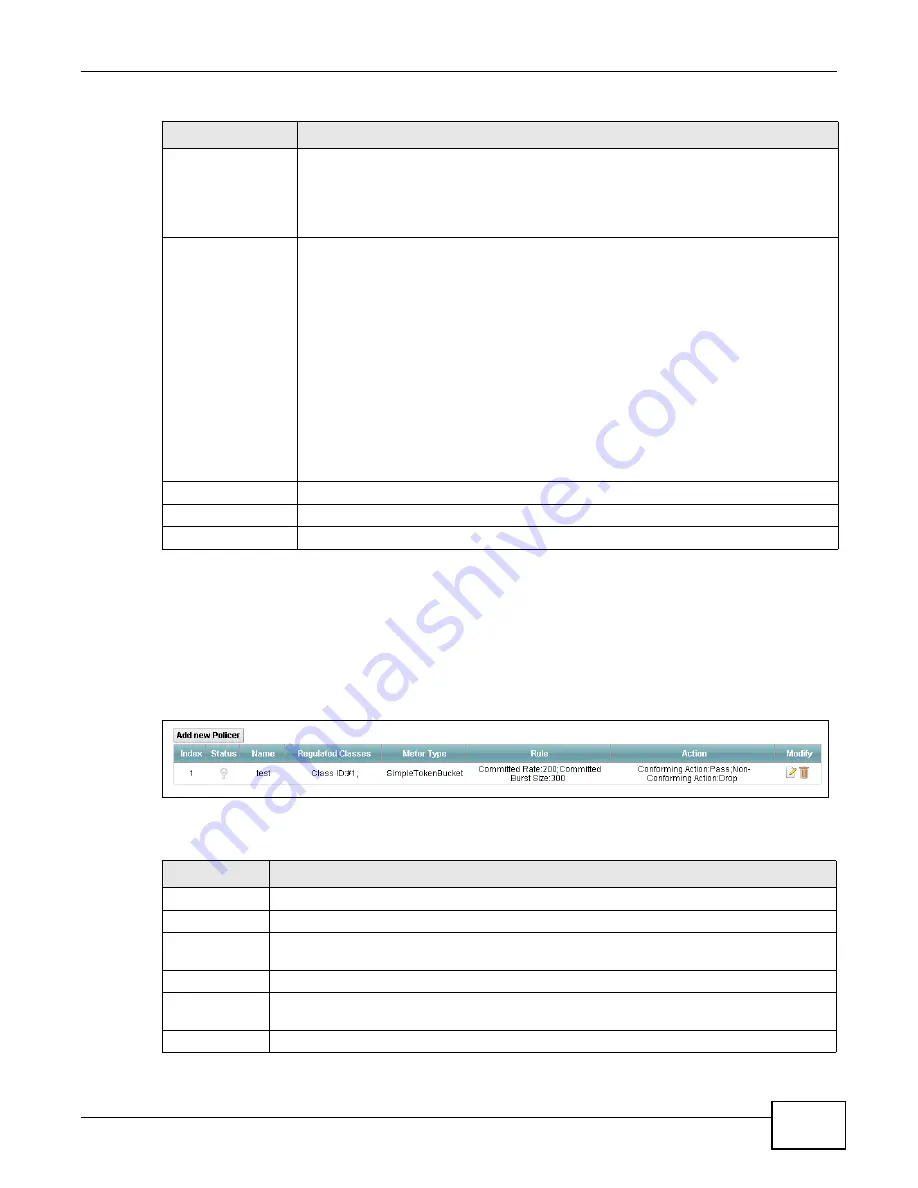
Chapter 9 Quality of Service (QoS)
VMG1312-T10C User’s Guide
127
9.5 The QoS Policer Setup Screen
Use this screen to configure QoS policers that allow you to limit the transmission rate of incoming
traffic. Click
Network Setting > QoS >
Policer Setup
. The screen appears as shown.
Figure 84
Network Setting > QoS > Policer Setup
The following table describes the labels in this screen.
DSCP
Mark(0~63)
This field is available only when you select
IPv4 (0x0800)
in the
Ether Type
field.
If you select
Mark
, enter a DSCP value with which the Device replaces the DSCP field in
the packets.
If you select
Unchange
, the Device keep the DSCP field in the packets.
802.1Q Tag
If you select
Remark
, select a priority level
(in the
Ethernet Priority
field) and enter a
VLAN ID number (in the
VLAN ID
field) with which the Device replaces the IEEE 802.1p
priority field and VLAN ID of the frames.
If you select
Remove
, the Device deletes the VLAN ID of the frames before forwarding
them out.
If you select
Add
, the Device treat all matched traffic untagged and add a second
priority level and VLAN ID that you specify in the
Ethernet Priority
and
VLAN ID
fields.
If you select
Same
, the Device keep the Ethernet Priority and VLAN ID in the packets.
To configure the Ethernet Priority, you can either select a priority number in the first
drop-down list box (7 is the highest and 0 is the lowest priority) or select an application
from the second drop-down list box which automatically maps to the corresponding
priority number. (Key Net Traffic: 7; Voice: 6; Video: 5; IGMP: 4; Key Data: 3)
VLAN ID
Select this option and enter the source VLAN ID in this field.
OK
Click this to save your changes.
Cancel
Click this to exit this screen without saving.
Table 43
Class Setup: Add/Edit (continued)
LABEL
DESCRIPTION
Table 44
Network Setting > QoS > Policer Setup
LABEL
DESCRIPTION
Add new Policer Click this to create a new entry.
#
This is the index number of the entry.
Status
This field displays whether the policer is active or not. A yellow bulb signifies that this
policer is active. A gray bulb signifies that this policer is not active.
Name
This field displays the descriptive name of this policer.
Regulated
Classes
This field displays the name of a QoS classifier.
Meter Type
This field displays the type of QoS metering algorithm used in this policer.
Summary of Contents for VMG1312-T10C
Page 4: ...Contents Overview VMG1312 T10C User s Guide 4 ...
Page 12: ...Table of Contents VMG1312 T10C User s Guide 12 ...
Page 13: ...13 PART I User s Guide ...
Page 14: ...14 ...
Page 20: ...Chapter 1 Introduction VMG1312 T10C User s Guide 20 ...
Page 28: ...28 ...
Page 34: ...Chapter 4 Connection Status and System Info VMG1312 T10C User s Guide 34 ...
Page 106: ...Chapter 7 Home Networking VMG1312 T10C User s Guide 112 ...
Page 144: ...Chapter 13 Filter VMG1312 T10C User s Guide 152 ...
Page 164: ...Chapter 15 Parental Control VMG1312 T10C User s Guide 172 ...
Page 172: ...Chapter 16 Certificates VMG1312 T10C User s Guide 180 ...
Page 178: ...Chapter 17 System Monitor VMG1312 T10C User s Guide 186 ...
Page 180: ...Chapter 18 User Account VMG1312 T10C User s Guide 188 ...
Page 184: ...Chapter 20 System VMG1312 T10C User s Guide 192 ...
Page 190: ...Chapter 22 Log Setting VMG1312 T10C User s Guide 198 ...
Page 196: ...Chapter 24 Backup Restore VMG1312 T10C User s Guide 204 ...
Page 214: ...Chapter 26 Diagnostic VMG1312 T10C User s Guide 222 ...
Page 232: ...Appendix B Legal Information VMG1312 T10C User s Guide 240 ...






























