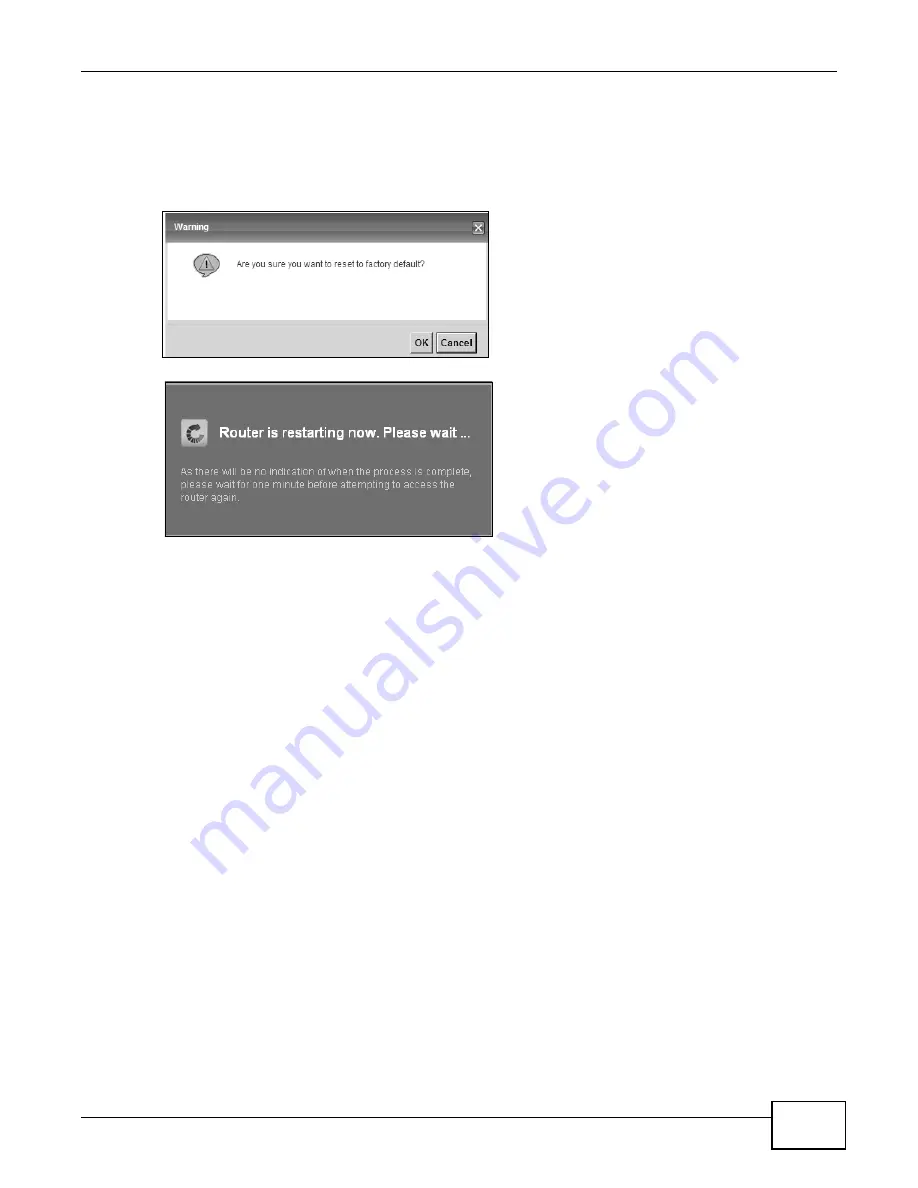
Chapter 24 Backup/Restore
VMG1312-T10C User’s Guide
203
Reset to Factory Defaults
Click the
Reset
button to clear all user-entered configuration information and return the Device to
its factory defaults. The following warning screen appears.
Figure 139
Reset Warning Message
Figure 140
Reset In Process Message
You can also press the
RESET
button on the back panel to reset the factory defaults of your Device.
Refer to
for more information on the
RESET
button.
24.3 The Reboot Screen
System restart allows you to reboot the Device remotely without turning the power off. You may
need to do this if the Device hangs, for example.
Click
Maintenance > Reboot
. Click the
Reboot
button to have the Device reboot. This does not
affect the Device's configuration.
Summary of Contents for VMG1312-T10C
Page 4: ...Contents Overview VMG1312 T10C User s Guide 4 ...
Page 12: ...Table of Contents VMG1312 T10C User s Guide 12 ...
Page 13: ...13 PART I User s Guide ...
Page 14: ...14 ...
Page 20: ...Chapter 1 Introduction VMG1312 T10C User s Guide 20 ...
Page 28: ...28 ...
Page 34: ...Chapter 4 Connection Status and System Info VMG1312 T10C User s Guide 34 ...
Page 106: ...Chapter 7 Home Networking VMG1312 T10C User s Guide 112 ...
Page 144: ...Chapter 13 Filter VMG1312 T10C User s Guide 152 ...
Page 164: ...Chapter 15 Parental Control VMG1312 T10C User s Guide 172 ...
Page 172: ...Chapter 16 Certificates VMG1312 T10C User s Guide 180 ...
Page 178: ...Chapter 17 System Monitor VMG1312 T10C User s Guide 186 ...
Page 180: ...Chapter 18 User Account VMG1312 T10C User s Guide 188 ...
Page 184: ...Chapter 20 System VMG1312 T10C User s Guide 192 ...
Page 190: ...Chapter 22 Log Setting VMG1312 T10C User s Guide 198 ...
Page 196: ...Chapter 24 Backup Restore VMG1312 T10C User s Guide 204 ...
Page 214: ...Chapter 26 Diagnostic VMG1312 T10C User s Guide 222 ...
Page 232: ...Appendix B Legal Information VMG1312 T10C User s Guide 240 ...
















































