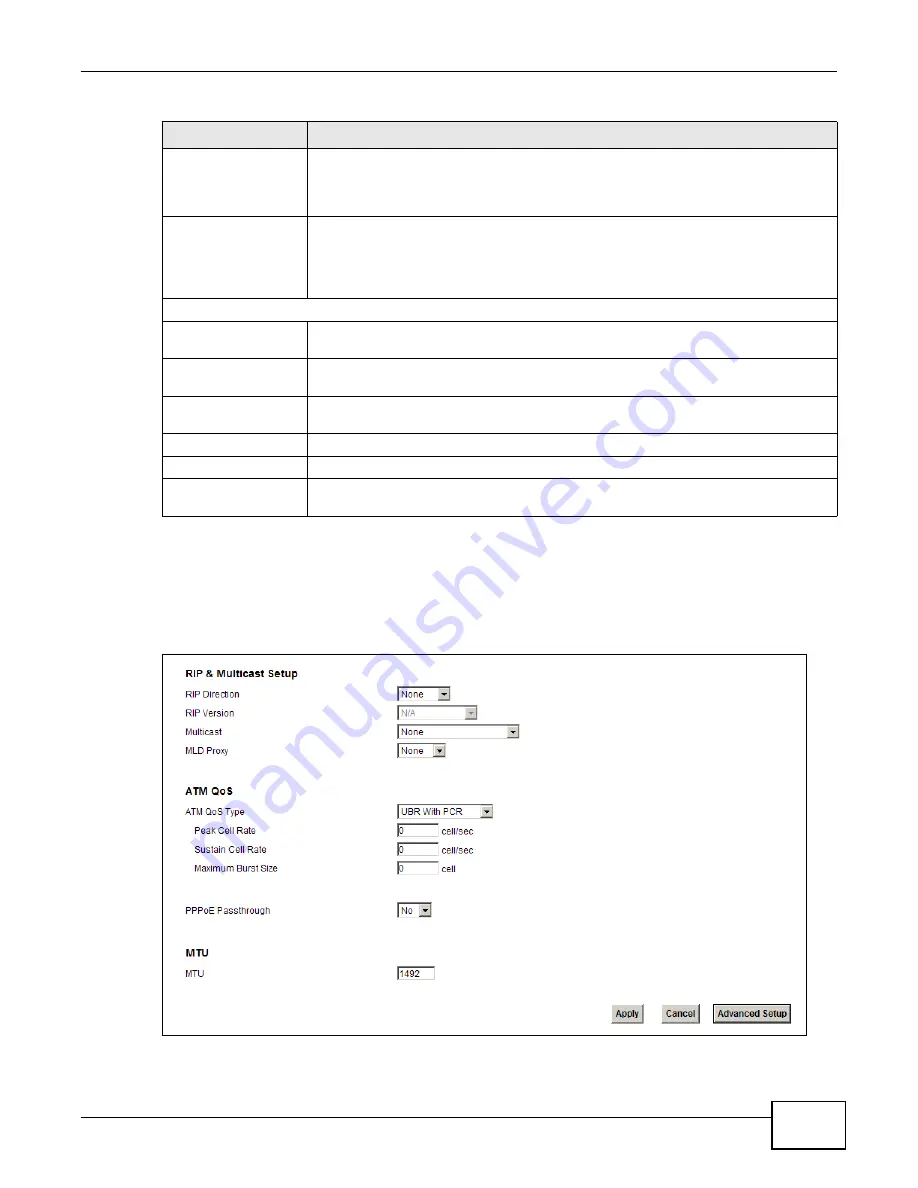
Chapter 5 WAN Setup
VMG1312-T10C User’s Guide
43
5.2.1 Advanced Internet Connection
Use this screen to edit your Device's advanced WAN settings. Click the
Advanced Setup
button in
the
Internet Connection
screen. The screen appears as shown.
Figure 20
Internet Connection: Advanced Setup
WAN Identifier Type
Select
Manual
to manually enter a WAN Identifier as the interface ID to identify the
WAN interface. The Device appends the WAN Identifier to the IPv6 address prefix to
create the routable global IPv6 address. Select
EUI64
to use the EUI-64 format to
generate an interface ID from the MAC address of the WAN interface.
WAN Identifier
If you selected
Manual
, enter the WAN Identifier in this field. The WAN identifier
should be unique and 64 bits in hexadecimal form. Every 16 bit block should be
separated by a colon as in XXXX:XXXX:XXXX:XXXX where X represents a
hexadecimal character. Blocks of zeros can be represented with double colons as in
XXXX:XXXX::XXXX.
Connection (PPPoA and PPPoE encapsulation only)
Keep Alive
Select
Keep Alive
when you want your connection up all the time. The Device will try
to bring up the connection automatically if it disconnects.
Connect on Demand
Select
Connect on Demand
when you don't want the connection up all the time and
specify an idle time-out in the
Max Idle Timeout
field.
Max Idle Timeout
Specify an idle time-out in the
Max Idle Timeout
field when you select
Connect on
Demand
. The default setting of 0 means the Internet session will not timeout.
Apply
Click this to save your changes.
Cancel
Click this to restore your previously saved settings.
Advanced Setup
Click this to display the
Advanced Internet Connection
section and edit more
details of your WAN setup.
Table 3
Network Setting > Broadband >Internet Connection (continued)
LABEL
DESCRIPTION
Summary of Contents for VMG1312-T10C
Page 4: ...Contents Overview VMG1312 T10C User s Guide 4 ...
Page 12: ...Table of Contents VMG1312 T10C User s Guide 12 ...
Page 13: ...13 PART I User s Guide ...
Page 14: ...14 ...
Page 20: ...Chapter 1 Introduction VMG1312 T10C User s Guide 20 ...
Page 28: ...28 ...
Page 34: ...Chapter 4 Connection Status and System Info VMG1312 T10C User s Guide 34 ...
Page 106: ...Chapter 7 Home Networking VMG1312 T10C User s Guide 112 ...
Page 144: ...Chapter 13 Filter VMG1312 T10C User s Guide 152 ...
Page 164: ...Chapter 15 Parental Control VMG1312 T10C User s Guide 172 ...
Page 172: ...Chapter 16 Certificates VMG1312 T10C User s Guide 180 ...
Page 178: ...Chapter 17 System Monitor VMG1312 T10C User s Guide 186 ...
Page 180: ...Chapter 18 User Account VMG1312 T10C User s Guide 188 ...
Page 184: ...Chapter 20 System VMG1312 T10C User s Guide 192 ...
Page 190: ...Chapter 22 Log Setting VMG1312 T10C User s Guide 198 ...
Page 196: ...Chapter 24 Backup Restore VMG1312 T10C User s Guide 204 ...
Page 214: ...Chapter 26 Diagnostic VMG1312 T10C User s Guide 222 ...
Page 232: ...Appendix B Legal Information VMG1312 T10C User s Guide 240 ...






























