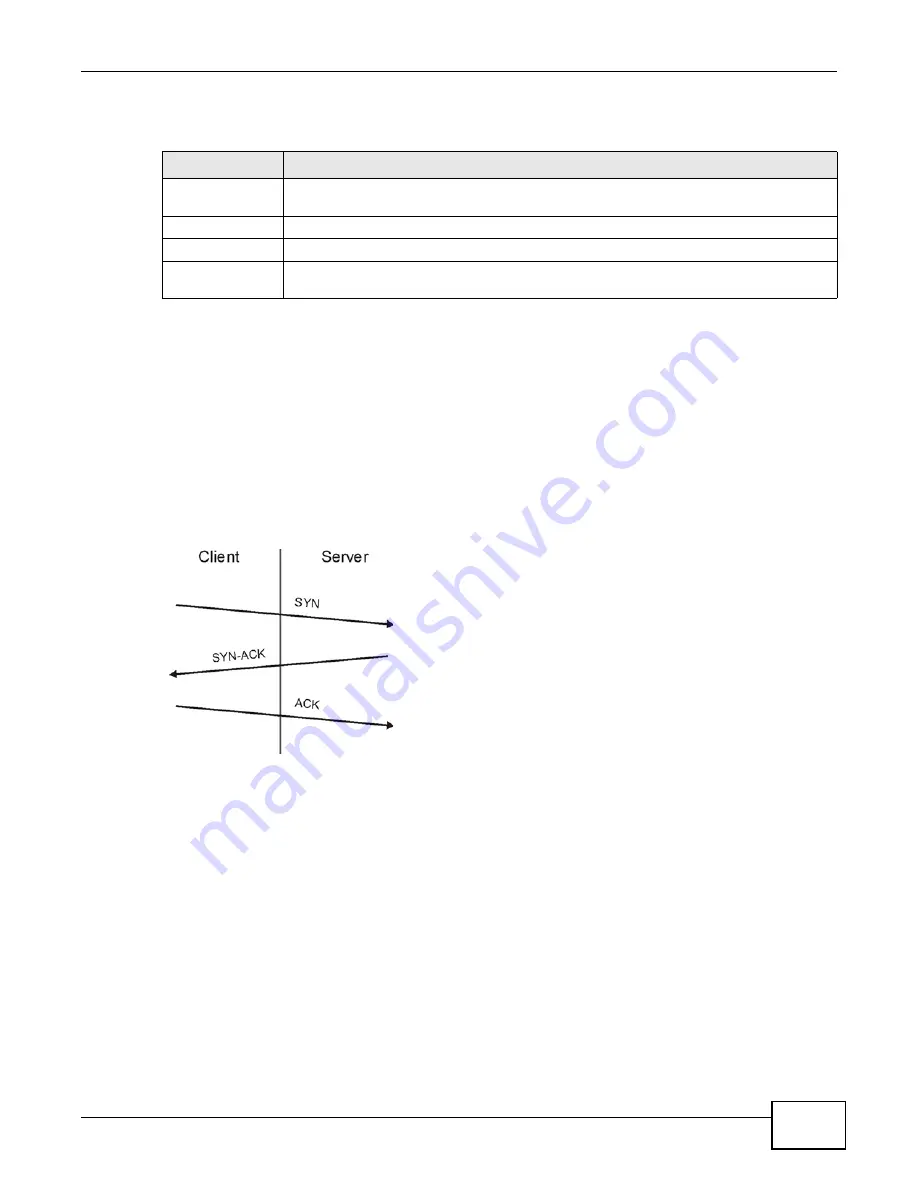
Chapter 14 Firewall
VMG1312-T10C User’s Guide
163
The following table describes the labels in this screen.
14.5.1 The DoS Advanced Screen
For DoS
attacks, the Device uses thresholds to determine when to start dropping sessions that do
not become fully established (half-open sessions). These thresholds apply globally to all sessions.
For TCP, half-open means that the session has not reached the established state-the TCP three-way
handshake has not yet been completed. Under normal circumstances, the application that initiates
a session sends a SYN (synchronize) packet to the receiving server. The receiver sends back an ACK
(acknowledgment) packet and its own SYN, and then the initiator responds with an ACK
(acknowledgment). After this handshake, a connection is established.
Figure 111
Three-Way Handshake
For UDP, half-open means that the firewall has detected no return traffic. An unusually high number
(or arrival rate) of half-open sessions could indicate a DOS attack.
14.5.1.1 Threshold Values
If everything is working properly, you probably do not need to change the threshold settings as the
default threshold values should work for most small offices. Tune these parameters when you
believe the Device has been receiving DoS attacks that are not recorded in the logs or the logs
show that the Device is classifying normal traffic as DoS attacks. Factors influencing choices for
threshold values are:
1
The maximum number of opened sessions.
2
The minimum capacity of server backlog in your LAN network.
3
The CPU power of servers in your LAN network.
Table 66
Security > Firewall > Dos
LABEL
DESCRIPTION
Denial of Services Enable this to protect against DoS attacks. The Device will drop sessions that surpass
maximum thresholds.
Apply
Click this to save your changes.
Cancel
Click this to restore your previously saved settings.
Advanced
Click this to go to a screen to specify maximum thresholds at which the Device will start
dropping sessions.
Summary of Contents for VMG1312-T10C
Page 4: ...Contents Overview VMG1312 T10C User s Guide 4 ...
Page 12: ...Table of Contents VMG1312 T10C User s Guide 12 ...
Page 13: ...13 PART I User s Guide ...
Page 14: ...14 ...
Page 20: ...Chapter 1 Introduction VMG1312 T10C User s Guide 20 ...
Page 28: ...28 ...
Page 34: ...Chapter 4 Connection Status and System Info VMG1312 T10C User s Guide 34 ...
Page 106: ...Chapter 7 Home Networking VMG1312 T10C User s Guide 112 ...
Page 144: ...Chapter 13 Filter VMG1312 T10C User s Guide 152 ...
Page 164: ...Chapter 15 Parental Control VMG1312 T10C User s Guide 172 ...
Page 172: ...Chapter 16 Certificates VMG1312 T10C User s Guide 180 ...
Page 178: ...Chapter 17 System Monitor VMG1312 T10C User s Guide 186 ...
Page 180: ...Chapter 18 User Account VMG1312 T10C User s Guide 188 ...
Page 184: ...Chapter 20 System VMG1312 T10C User s Guide 192 ...
Page 190: ...Chapter 22 Log Setting VMG1312 T10C User s Guide 198 ...
Page 196: ...Chapter 24 Backup Restore VMG1312 T10C User s Guide 204 ...
Page 214: ...Chapter 26 Diagnostic VMG1312 T10C User s Guide 222 ...
Page 232: ...Appendix B Legal Information VMG1312 T10C User s Guide 240 ...
















































