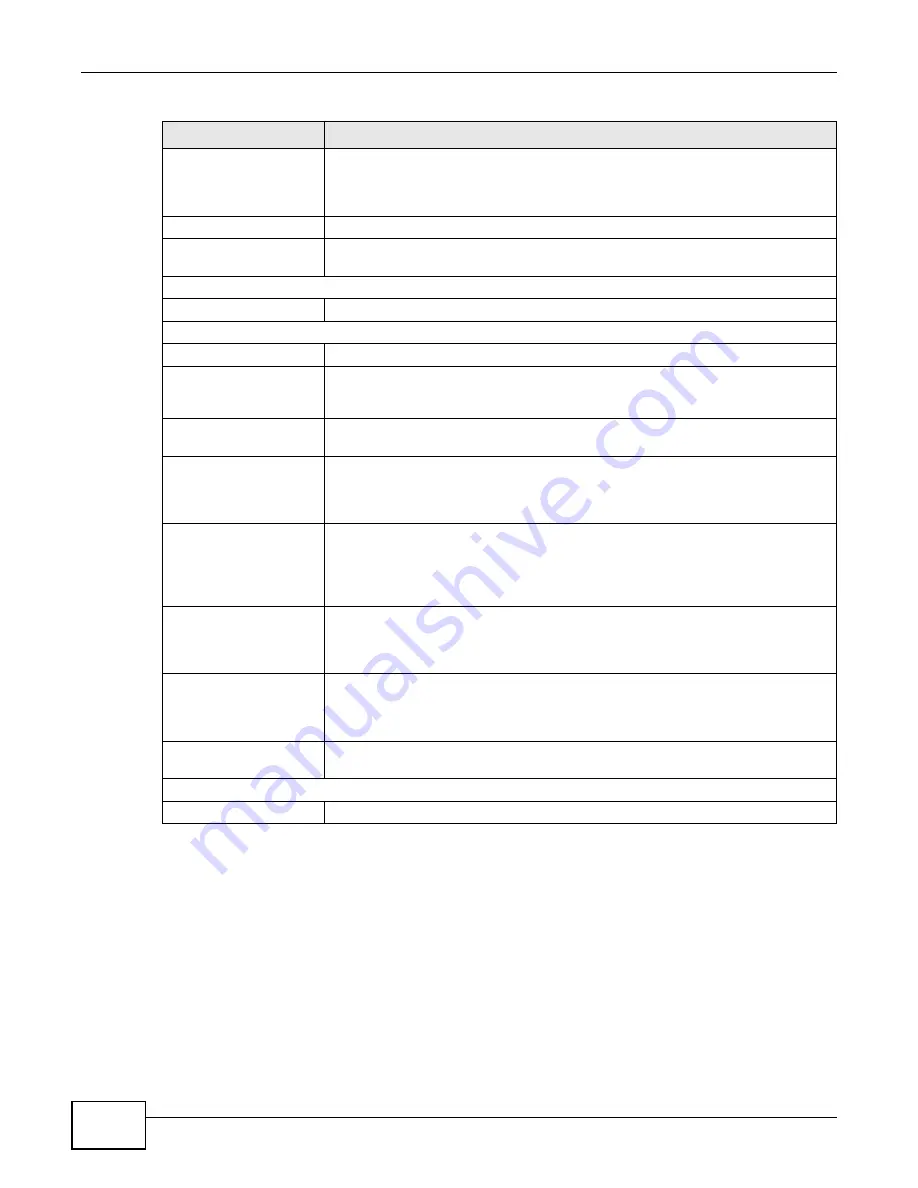
Chapter 4 Connection Status and System Info
VMG1312-T10C User’s Guide
32
WPS
Configured
displays when a wireless client has connected to the Device or WPS is
enabled and wireless or wireless security settings have been configured.
Unconfigured
displays if WPS wireless security settings have not been configured.
Off
displays if WPS is disabled.
Scheduling
This shows whether wireless scheduling is enabled or disabled.
WiFi MAC
This is the MAC (Media Access Control) or Ethernet address unique to your Device’s
WiFi interface.
Security
Firewall
This shows whether or not the firewall is enabled (on).
System Status
DSL UpTime
This field displays how long the DSL connection has been active.
System Up Time
This field displays how long the Device has been running since it last started up.
The Device starts up when you plug it in, when you restart it (
Maintenance >
Reboot
), or when you reset it (see
).
Current Date/Time
This field displays the current date and time in the Device. You can change this in
Maintenance > Time Setting
.
CPU Usage
This field displays what percentage of the Device’s processing ability is currently
used. When this percentage is close to 100%, the Device is running at full load,
and the throughput is not going to improve anymore. If you want some
applications to have more throughput, you should turn off other applications.
Memory Usage
This field displays what percentage of the Device’s memory is currently used.
Usually, this percentage should not increase much. If memory usage does get
close to 100%, the Device is probably becoming unstable, and you should restart
the device. See
, or turn off the device (unplug the power)
for a few seconds.
DSL Down Bandwith
Usage
This field displays what percentage of the Device’s downstream DSL bandwidth is
currently used. When this percentage is close to 100%, the Device is running at
full load, and the throughput is not going to improve anymore. If you want some
applications to have more throughput, you should turn off other applications.
DSL Up Bandwith
Usage
This field displays what percentage of the Device’s upstream DSL bandwidth is
currently used. When this percentage is close to 100%, the Device is running at
full load, and the throughput is not going to improve anymore. If you want some
applications to have more throughput, you should turn off other applications.
NAT Session Usage
This field displays what percentage of the Device supported NAT sessions are
currently being used.
Interface Status
Interface
This column displays each interface the Device has.
Table 2
System Info Screen (continued)
LABEL
DESCRIPTION
Summary of Contents for VMG1312-T10C
Page 4: ...Contents Overview VMG1312 T10C User s Guide 4 ...
Page 12: ...Table of Contents VMG1312 T10C User s Guide 12 ...
Page 13: ...13 PART I User s Guide ...
Page 14: ...14 ...
Page 20: ...Chapter 1 Introduction VMG1312 T10C User s Guide 20 ...
Page 28: ...28 ...
Page 34: ...Chapter 4 Connection Status and System Info VMG1312 T10C User s Guide 34 ...
Page 106: ...Chapter 7 Home Networking VMG1312 T10C User s Guide 112 ...
Page 144: ...Chapter 13 Filter VMG1312 T10C User s Guide 152 ...
Page 164: ...Chapter 15 Parental Control VMG1312 T10C User s Guide 172 ...
Page 172: ...Chapter 16 Certificates VMG1312 T10C User s Guide 180 ...
Page 178: ...Chapter 17 System Monitor VMG1312 T10C User s Guide 186 ...
Page 180: ...Chapter 18 User Account VMG1312 T10C User s Guide 188 ...
Page 184: ...Chapter 20 System VMG1312 T10C User s Guide 192 ...
Page 190: ...Chapter 22 Log Setting VMG1312 T10C User s Guide 198 ...
Page 196: ...Chapter 24 Backup Restore VMG1312 T10C User s Guide 204 ...
Page 214: ...Chapter 26 Diagnostic VMG1312 T10C User s Guide 222 ...
Page 232: ...Appendix B Legal Information VMG1312 T10C User s Guide 240 ...
















































