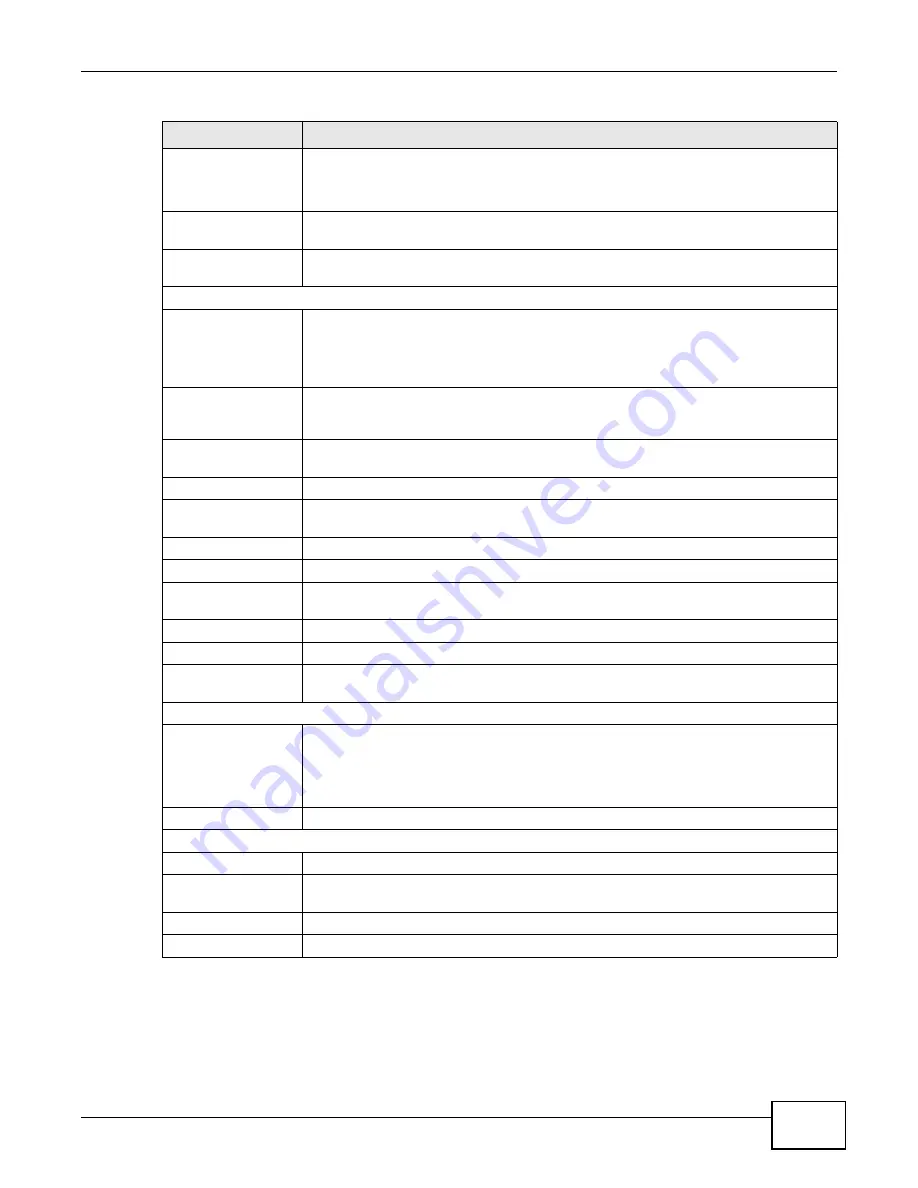
Chapter 22 Log Setting
VMG1312-T10C User’s Guide
197
Mode
Select
Local File
to have the Device save the log file locally.
Select
Local File and Remote
to have the Device save the log file locally and send it
to an external syslog server.
Syslog Server IP
Address
Enter the server name or IP address of the syslog server that will log the selected
categories of logs.
Syslog Server UDP
Port
Enter the port number used by the syslog server.
E-mail Log Settings
SMTP Authentication
SMTP (Simple Mail Transfer Protocol) is the message-exchange standard for the
Internet. SMTP enables you to move messages from one E-mail server to another.
Select the check box to activate SMTP authentication. If mail server authentication is
needed but this feature is disabled, you will not receive the E-mail logs.
Mail Server
Enter the server name or the IP address of the mail server for the e-mail addresses
specified below. If this field is left blank, logs and alert messages will not be sent via
E-mail.
Mail Subject
Type a title that you want to be in the subject line of the system log e-mail message
that the Device sends.
From
Specify where the logs are sent from.
To
The Device sends logs to the e-mail address specified in this field. If this field is left
blank, the Device does not send logs via E-mail.
User Name
Enter the user name (up to 32 characters) (usually the user name of a mail account).
Password
Enter the password associated with the user name above.
Log Schedule
Specify the schedule for sending log. Specify days and times for sending logs in the
following fields.
Day For Sending Log
Specify the day for sending log.
Time for Sending Log Specify the time for sending log.
Clear log after
sending mail
Select this to delete all the logs after the Device sends an E-mail of the logs.
E-mail Alarm Log Settings
Send Alarm to
Alerts are real-time notifications that are sent as soon as an event, such as a DoS
attack, system error, or forbidden web access attempt occurs. Enter the E-mail
address where the alert messages will be sent. Alerts include system errors, attacks
and attempted access to blocked web sites. If this field is left blank, alert messages
will not be sent via E-mail.
Alarm Interval
Specify the number of seconds between the sending of alarm log e-mails.
Active Log and Select Level
Log Category
Select the categories of logs that you want to record.
Log Level
Select the severity level of logs that you want to record. If you want to record all logs,
select
ALL
.
Apply
Click
Apply
to save your changes.
Cancel
Click
Cancel
to restore your previously saved settings.
Table 83
Maintenance > Log Setting (continued)
LABEL
DESCRIPTION
Summary of Contents for VMG1312-T10C
Page 4: ...Contents Overview VMG1312 T10C User s Guide 4 ...
Page 12: ...Table of Contents VMG1312 T10C User s Guide 12 ...
Page 13: ...13 PART I User s Guide ...
Page 14: ...14 ...
Page 20: ...Chapter 1 Introduction VMG1312 T10C User s Guide 20 ...
Page 28: ...28 ...
Page 34: ...Chapter 4 Connection Status and System Info VMG1312 T10C User s Guide 34 ...
Page 106: ...Chapter 7 Home Networking VMG1312 T10C User s Guide 112 ...
Page 144: ...Chapter 13 Filter VMG1312 T10C User s Guide 152 ...
Page 164: ...Chapter 15 Parental Control VMG1312 T10C User s Guide 172 ...
Page 172: ...Chapter 16 Certificates VMG1312 T10C User s Guide 180 ...
Page 178: ...Chapter 17 System Monitor VMG1312 T10C User s Guide 186 ...
Page 180: ...Chapter 18 User Account VMG1312 T10C User s Guide 188 ...
Page 184: ...Chapter 20 System VMG1312 T10C User s Guide 192 ...
Page 190: ...Chapter 22 Log Setting VMG1312 T10C User s Guide 198 ...
Page 196: ...Chapter 24 Backup Restore VMG1312 T10C User s Guide 204 ...
Page 214: ...Chapter 26 Diagnostic VMG1312 T10C User s Guide 222 ...
Page 232: ...Appendix B Legal Information VMG1312 T10C User s Guide 240 ...






























