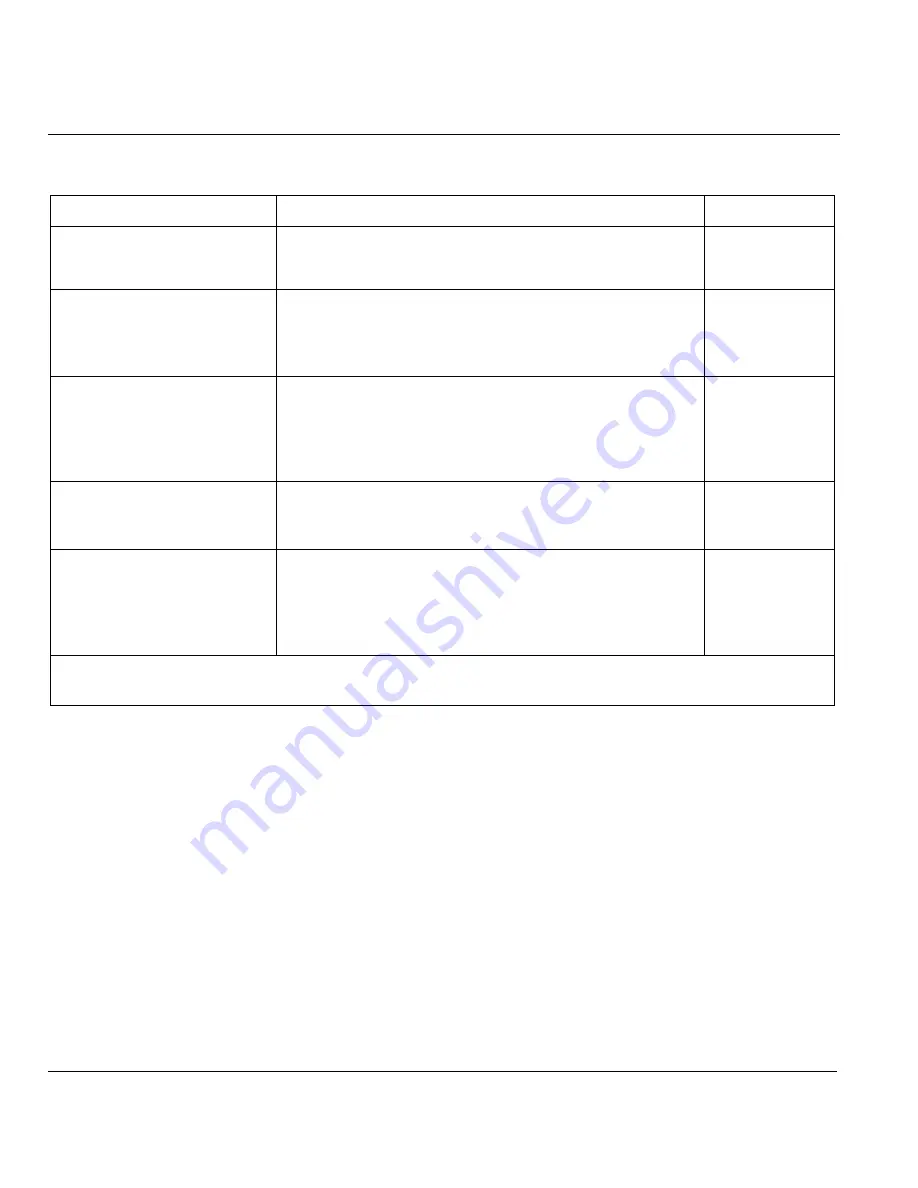
Prestige 650HW ADSL Router
4-6
Remote
Node
Configuration
Table 4-1 Remote Node Profile Menu Fields
FIELD DESCRIPTION
EXAMPLE
node for a maximum of 10 minutes every hour, then the
Allocated Budget
is (10 minutes) and the
Period (hr)
is 1 (hour).
(default)
Schedule Sets This field is only applicable for
PPPoE
and
PPP
encapsulation. You can apply up to four schedule sets
here. For more details please refer to the
Call Schedule
Setup
chapter.
Nailed up Connection This field is only applicable for
PPPoE
and
PPP
encapsulation. This field specifies if you want to make
the connection to this remote node a nailed-up
connection. More details are given earlier in this
section.
Session Options
Edit Filter Sets
Use [SPACE BAR] to choose
Yes
and press [ENTER]
to open menu 11.5 to edit the filter sets. See the
Remote Node Filter
section for more details.
No
(default)
Idle Timeout (sec)
Type the number of seconds (0-9999) that can elapse
when the Prestige is idle (there is no traffic going to the
remote node), before the Prestige automatically
disconnects the remote node. 0 means that the session
will not timeout.
0
(default)
When you have completed this menu, press [ENTER] at the prompt “Press [ENTER] to confirm or [ESC]
to cancel” to save your configuration or press [ESC] to cancel and go back to the previous screen.
4.1.3 Outgoing Authentication Protocol
For obvious reasons, you should employ the strongest authentication protocol possible. However, some
vendors’ implementation includes specific authentication protocol in the user profile. It will disconnect if
the negotiated protocol is different from that in the user profile, even when the negotiated protocol is
stronger than specified. If the peer disconnects right after a successful authentication, make sure that you
specify the correct authentication protocol when connecting to such an implementation.






























