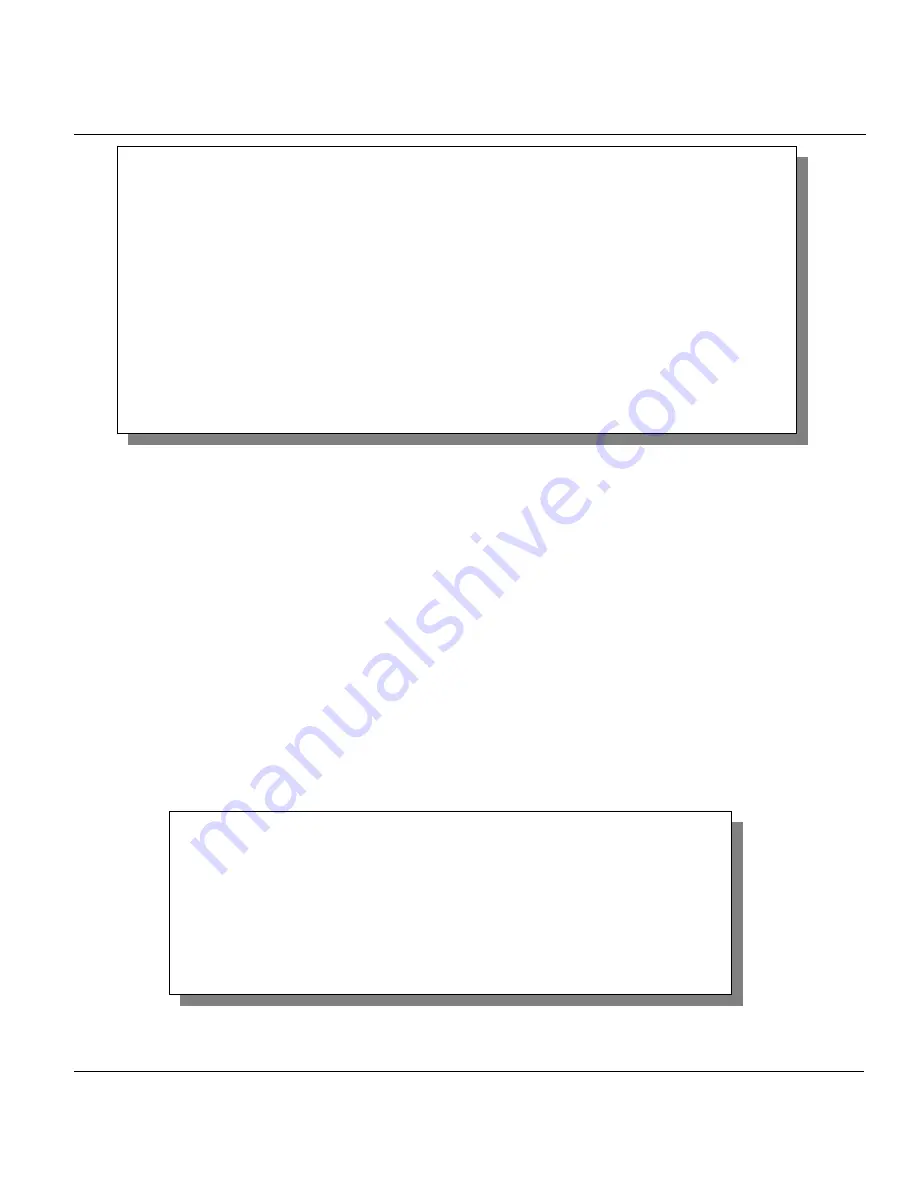
Prestige 650HW ADSL Router
Firmware and Configuration File Maintenance
11-3
Figure 11-1 Menu 24.5 — Backup Configuration
11.2.2 Using the FTP command from the DOS Prompt
Step 1.
Launch the FTP client on your computer.
Step 2.
Enter “open” and the IP address of your Prestige.
Step 3.
Press
[ENTER]
when prompted for a username.
Step 4.
Enter “root” and your SMT password as requested. The default is 1234.
Step 5.
Enter “bin” to set transfer mode to binary.
Step 6.
Use “get” to transfer files from the Prestige to the computer, for example, “get rom-0
config.rom” transfers the configuration file on the Prestige to your computer and renames it
“config.rom”. See earlier in this chapter for more information on filename conventions.
Step 7.
Enter “quit” to exit the ftp prompt.
Figure 11-2 FTP Session Example
Menu 24.5 – Backup Configuration
To transfer the configuration file to your workstation, follow the
procedure below:
1. Launch the FTP client on your workstation.
2. Type "open" and the IP address of your router. Then type "root" and
SMT password as requested.
3. Locate the ‘rom-0’ file.
4. Type ‘get rom-0’ to back up the current router configuration to your
workstation.
For details on FTP commands, please consult the documentation of your FTP
client program. For details on backup using TFTP (note that you must
remain in the menu to back up using TFTP), please see your router manual.
Press ENTER to Exit:
331 Enter PASS command
Password:
230 Logged in
ftp> bin
200 Type I OK
ftp> get rom-0 zyxel.rom
200 Port command okay
150 Opening data connection for STOR ras
226 File received OK
ftp: 327680 bytes sent in 1.10Seconds 297.89Kbytes/sec.
ftp> quit






























