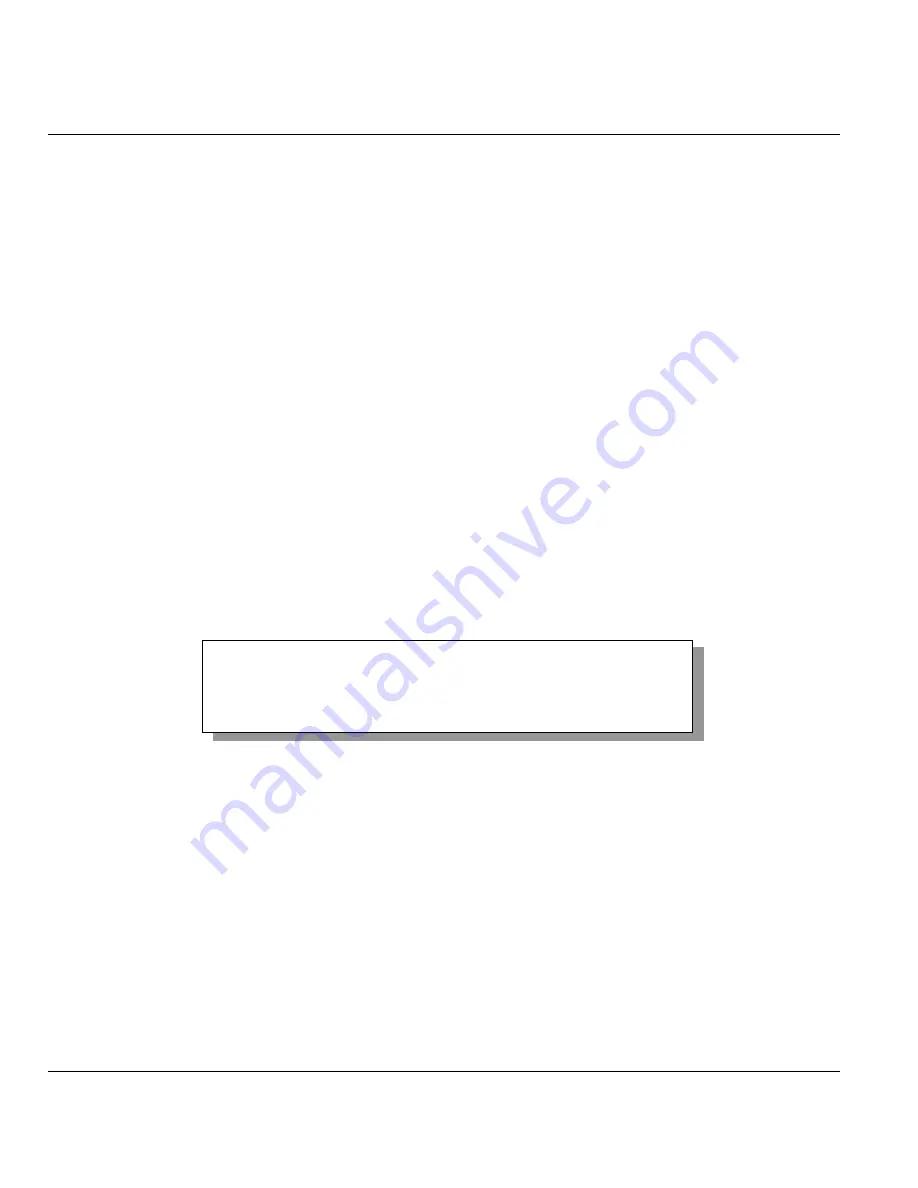
Prestige 650HW ADSL Router
2-8
Hardware Installation and Initial Setup
Please note that if there is no activity for longer than five minutes (default timeout period) after you log in,
your Prestige will automatically log you out. You will then have to telnet into the Prestige again.
2.7.2 Connect to your Prestige Using the Web Configurator
Step 1.
Launch your web browser.
Step 2.
Enter “192.168.1.1” as the URL.
Step 3.
In the
User Name
field, type "admin". In the
Password
field, type “1234”. Click
OK
.
Click the
Help
button for online web configurator HTML help.
The remainder of this user’s guide shows you how to configure the Prestige for Internet access using SMT
screens. There are also some sections in this guide that also focus on using Telnet to configure the Prestige.
2.7.3 Entering Password
The login screen appears after you press
[ENTER]
, prompting you to enter the password, as shown next.
For your first login, enter the default password “1234”. As you type the password, the screen displays an
“X” for each character you type.
Please note that if there is no activity for longer than five minutes after you log in, your Prestige will
automatically log you out and will display a blank screen. If you see a blank screen, press
[ENTER]
to
display the login screen again.
Figure 2-6 Login Screen
2.8 Resetting the Prestige
If you forget your password or cannot access the Prestige, you will need to reload the factory-default
configuration file. Uploading this configuration file replaces the current configuration file with the factory-
default configuration file. This means that you will lose all configurations that you had previously; the
password will be reset to “1234” and the LAN IP address to 192.168.1.1.
To obtain the default configuration file, download it from the ZyXEL FTP site, unzip it and save it in a
folder.
Enter Password : XXXX






























