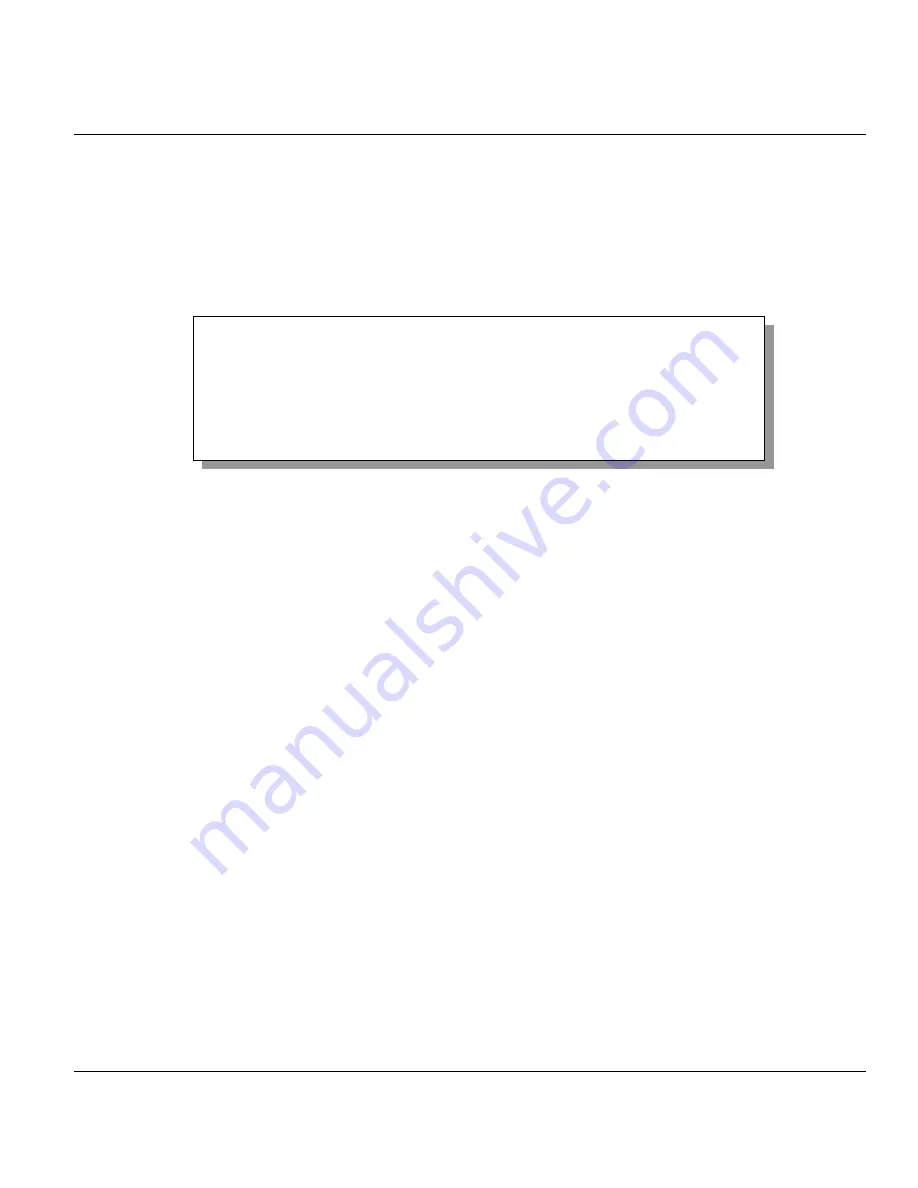
Prestige 650HW ADSL Router
Hardware Installation and Initial Setup
2-13
2.10 Changing the System Password
Change the Prestige default password by following the steps shown next.
Step 1.
Enter 23 in the main menu to display
Menu 23 - System Password
as shown next.
Step 2.
Type your existing system password in the
Old Password
field, for example “1234”, and press
[ENTER]
.
Figure 2-9 Menu 23 — System Password
Step 3.
Type your new system password in the
New Password
field (up to 30 characters), and press
[ENTER]
.
Step 4.
Re-type your new system password in the
Retype to confirm
field for confirmation and press
[ENTER]
.
Note that as you type a password, the screen displays an “*” for each character you type.
2.11 General Setup
Menu 1 — General Setup
contains administrative and system-related information (shown next). The
System
Name
field is for identification purposes. However, because some ISPs check this name you should
enter your computer's "Computer Name".
•
In Windows 95/98 click
Start
->
Settings
->
Control
Panel
->
Network
. Click the
Identification
tab, note the entry for the
Computer
name
field and enter it as the Prestige
System
Name
.
•
In Windows 2000 click
Start
->
Settings
->
Control
Panel
and then double-click
System
. Click the
Network
Identification
tab and then the
Properties
button. Note the entry for the
Computer
name
field and enter it as the Prestige
System
Name
.
•
In Windows XP, click
start
->
My
Computer
->
View system information
and then click the
Computer
Name
tab. Note the entry in the
Full computer name
field and enter it as the Prestige
System
Name
.
Menu 23 – System Password
Old Password= ?
New Password= ?
Retype to confirm= ?
Enter here to CONFIRM or ESC to CANCEL:






























