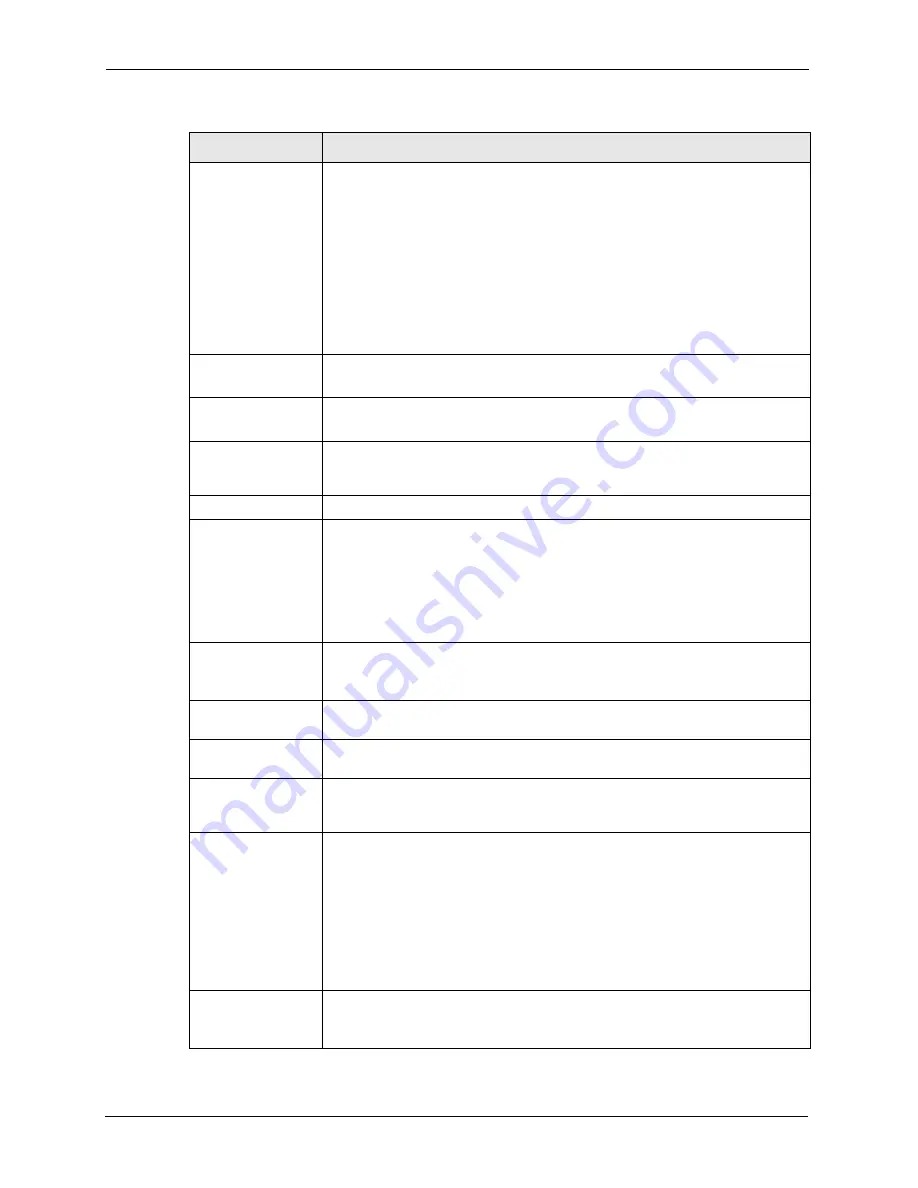
Prestige 861H Series User’s Guide
81
Chapter 5 WAN Setup
Ethernet Port
Note:
To assign all Ethernet ports to a service, you must first
disable the remote nodes of the services you do not want to
use. Select
No
in the
Active
field to do this.
If you select
Middleware
,
VoIP
or
Home Gateway
from the
Application
field,
you can choose which Ethernet port(s) you want assign to an application.
Video
and
IGMP
use the same ports assigned to use the
Middleware
application.
Data
applications automatically use the port(s) that you have NOT selected to
use with
Middleware
,
VoIP
or
Home Gateway
applications.
Login Information
(PPPoA and PPPoE encapsulation only)
Service Name
(PPPoE only) Type the name of your PPPoE service here.
User Name
Enter the user name exactly as your ISP assigned. If assigned a name in the
form user@domain
where domain identifies a service name, then enter both
components exactly as given.
Password
Enter the password associated with the user name above.
IP Address
This option is available if you select
Routing
in the
Mode
field.
A static IP address is a fixed IP that your ISP gives you. A dynamic IP address is
not fixed; the ISP assigns you a different one each time you connect to the
Internet.
Select
Obtain an IP Address Automatically
if you have a dynamic IP address;
otherwise select
Static IP Address
and type your ISP assigned IP address in
the
IP Address
field below.
Connection
(PPPoA and PPPoE
encapsulation only)
The schedule rule(s) in SMT menu 26 have priority over your
Connection
settings.
Nailed-Up
Connection
Select
Nailed-Up Connection
when you want your connection up all the time.
The Prestige will try to bring up the connection automatically if it is disconnected.
Connect on Demand Select
Connect on Demand
when you don't want the connection up all the time
and specify an idle time-out in the
Max Idle Timeout
field.
Max Idle Timeout
Specify an idle time-out in the
Max Idle Timeout
field when you select
Connect
on Demand
. The default setting is 0, which means the Internet session will not
timeout.
PPPoE Passthrough
(PPPoE
encapsulation only)
This field is available when you select
PPPoE
encapsulation.
In addition to the Prestige's built-in PPPoE client, you can enable PPPoE pass
through to allow up to ten hosts on the LAN to use PPPoE client software on their
computers to connect to the ISP via the Prestige. Each host can have a separate
account and a public WAN IP address.
PPPoE pass through is an alternative to NAT for application where NAT is not
appropriate.
Disable PPPoE pass through if you do not need to allow hosts on the LAN to use
PPPoE client software on their computers to connect to the ISP.
Subnet Mask
(ENET ENCAP
encapsulation only)
Enter a subnet mask in dotted decimal notation.
Refer to the appendices
to calculate a subnet mask If you are implementing
subnetting.
Table 14
WAN Setup (continued)
LABEL
DESCRIPTION
Summary of Contents for P-861H-G1
Page 1: ...Prestige 861H Series VDSL Router Bridge User s Guide Version 3 40 8 2005...
Page 2: ......
Page 10: ...Prestige 861H Series User s Guide 9 Customer Support...
Page 22: ...Prestige 861H Series User s Guide 21 Table of Contents...
Page 28: ...Prestige 861H Series User s Guide 27 List of Figures...
Page 36: ...Prestige 861H Series User s Guide 35 Introduction to DSL...
Page 62: ...Prestige 861H Series User s Guide 61 Chapter 3 Wizard Setup for Internet Access...
Page 70: ...Prestige 861H Series User s Guide 69 Chapter 4 LAN Setup...
Page 84: ...Prestige 861H Series User s Guide 83 Chapter 5 WAN Setup...
Page 96: ...Prestige 861H Series User s Guide 95 Chapter 6 Network Address Translation NAT Screens...
Page 106: ...Prestige 861H Series User s Guide 105 Chapter 9 Remote Management Configuration...
Page 120: ...Prestige 861H Series User s Guide 119 Chapter 10 Universal Plug and Play UPnP...
Page 134: ...Prestige 861H Series User s Guide 133 Chapter 12 Maintenance...
Page 140: ...Prestige 861H Series User s Guide 139 Chapter 13 Introducing the SMT...
Page 148: ...Prestige 861H Series User s Guide 147 Chapter 15 Menu 3 LAN Setup...
Page 168: ...Prestige 861H Series User s Guide 167 Chapter 18 Static Route Setup...
Page 202: ...Prestige 861H Series User s Guide 201 Chapter 21 Filter Configuration...
Page 214: ...Prestige 861H Series User s Guide 213 Chapter 23 System Information and Diagnosis...
Page 226: ...Prestige 861H Series User s Guide 225 Chapter 24 Firmware and Configuration File Maintenance...
Page 236: ...Prestige 861H Series User s Guide 235 Chapter 26 Remote Management...
Page 250: ...Prestige 861H Series User s Guide 249 Chapter 28 Call Scheduling...
Page 258: ...Prestige 861H Series User s Guide 257 Chapter 30 System Commands...
Page 284: ...Prestige 861H Series User s Guide 283 Appendix A...
Page 304: ...Prestige 861H Series User s Guide 303 Appendix C...
Page 310: ...Prestige 861H Series User s Guide 309 Appendix E NetBIOS Filter Commands...
Page 334: ...Prestige 861H Series User s Guide 333 Appendix J...






























