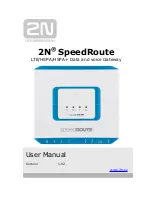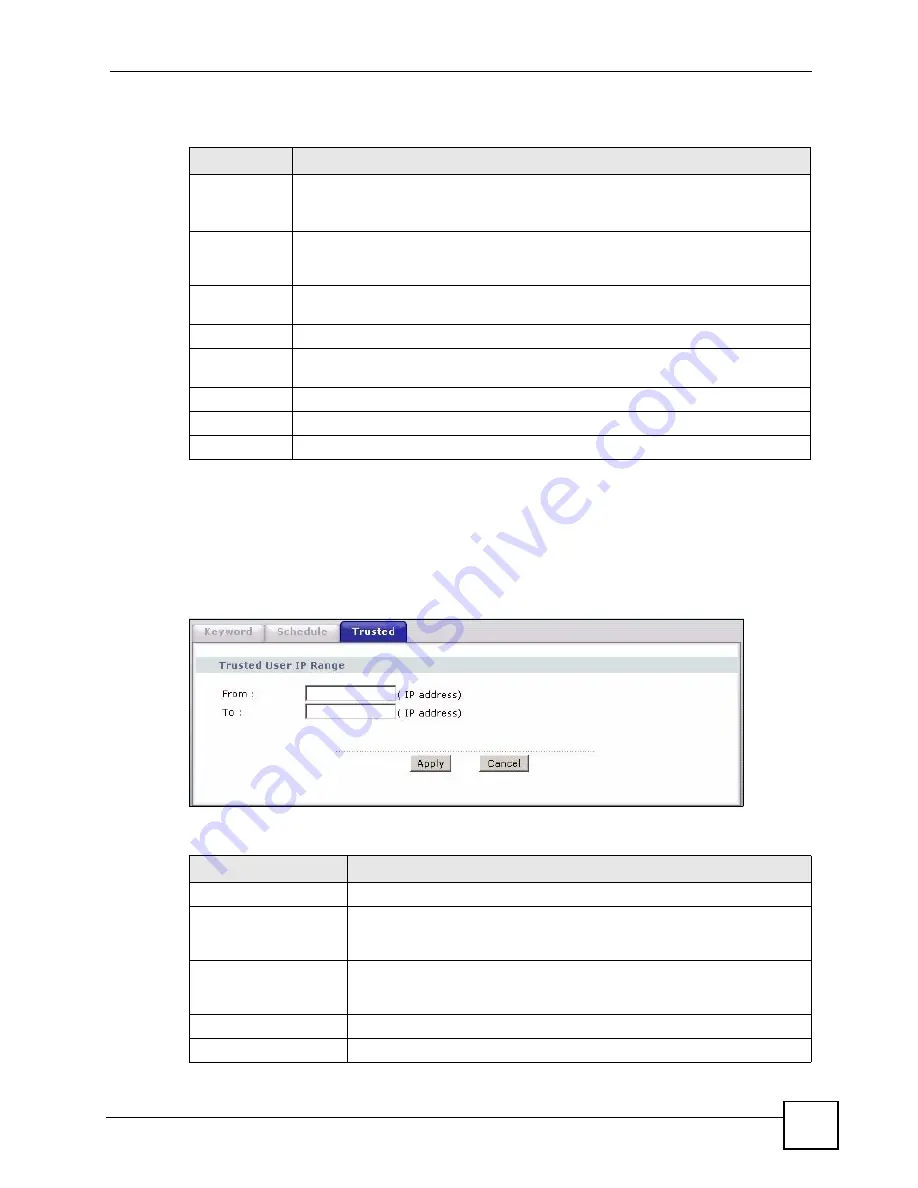
Chapter 12 Content Filtering
P-660HWP-D1 User’s Guide
185
The following table describes the labels in this screen.
12.4 Configuring Trusted Computers
To exclude a range of users on the LAN from content filtering on your P-660HWP-D1, click
Security > Content Filter
>
Trusted
. The screen appears as shown.
Figure 105
Content Filter: Trusted
The following table describes the labels in this screen.
Table 68
Content Filter: Schedule
LABEL
DESCRIPTION
Schedule
Select
Active Everyday to Block
to make the content filtering active everyday.
Otherwise, select
Edit Daily to Block
and configure which days of the week (or
everyday) and which time of the day you want the content filtering to be active.
Active
Everyday to
Block
Select this option to allow continuous filtering of websites based on the keywords you
have chosen.
Edit Daily to
Block
Select this option to filter websites according to the day(s) and time(s) configured.
Active
Select the check box to have the content filtering active on the selected day.
Start TIme
Enter the start time when you want the content filtering to take effect in hour-minute
format.
End Time
Enter the end time when you want the content filtering to stop in hour-minute format.
Apply
Click
Apply
to save your changes.
Cancel
Click
Cancel
to return to the previously saved settings.
Table 69
Content Filter: Trusted
LABEL
DESCRIPTION
Trusted User IP Range
From
Type the IP address of a computer (or the beginning IP address of a specific
range of computers) on the LAN that you want to exclude from content
filtering.
To
Type the ending IP address of a specific range of users on your LAN that
you want to exclude from content filtering. Leave this field blank if you want
to exclude an individual computer.
Apply
Click
Apply
to save your changes to the P-660HWP-D1.
Cancel
Click
Cancel
to return to the previously saved settings.
Summary of Contents for P-660HWP-D1
Page 2: ......
Page 7: ...Safety Warnings P 660HWP D1 User s Guide 7...
Page 8: ...Safety Warnings P 660HWP D1 User s Guide 8...
Page 10: ...Contents Overview P 660HWP D1 User s Guide 10...
Page 20: ...Table of Contents P 660HWP D1 User s Guide 20...
Page 26: ...List of Figures P 660HWP D1 User s Guide 26...
Page 31: ...31 PART I Introduction Introducing the P 660HWP D1 33 Introducing the Web Configurator 41...
Page 32: ...32...
Page 40: ...Chapter 1 Introducing the P 660HWP D1 P 660HWP D1 User s Guide 40...
Page 55: ...55 PART II Wizards Wizard Setup for Internet Wireless Access 57 Bandwidth Management Wizard 69...
Page 56: ...56...
Page 72: ...72...
Page 90: ...Chapter 5 WAN Setup P 660HWP D1 User s Guide 90...
Page 148: ...148...
Page 168: ...Chapter 11 Firewall Configuration P 660HWP D1 User s Guide 168 Figure 93 Firewall Edit Rule...
Page 182: ...Chapter 11 Firewall Configuration P 660HWP D1 User s Guide 182...
Page 186: ...Chapter 12 Content Filtering P 660HWP D1 User s Guide 186...
Page 210: ...210...
Page 214: ...Chapter 14 Static Route P 660HWP D1 User s Guide 214...
Page 230: ...Chapter 16 Dynamic DNS Setup P 660HWP D1 User s Guide 230...
Page 242: ...Chapter 17 Remote Management Configuration P 660HWP D1 User s Guide 242...
Page 254: ...Chapter 18 Universal Plug and Play UPnP P 660HWP D1 User s Guide 254...
Page 256: ...256...
Page 262: ...Chapter 19 System P 660HWP D1 User s Guide 262...
Page 280: ...Chapter 20 Logs P 660HWP D1 User s Guide 280...
Page 286: ...Chapter 21 Tools P 660HWP D1 User s Guide 286...
Page 296: ...296...
Page 340: ...Appendix D IP Subnetting P 660HWP D1 User s Guide 340...
Page 344: ...Appendix E Command Interpreter P 660HWP D1 User s Guide 344...
Page 360: ...Appendix H Legal Information P 660HWP D1 User s Guide 360...
Page 366: ...Appendix I Customer Support P 660HWP D1 User s Guide 366...
Page 374: ...Index P 660HWP D1 User s Guide 374...