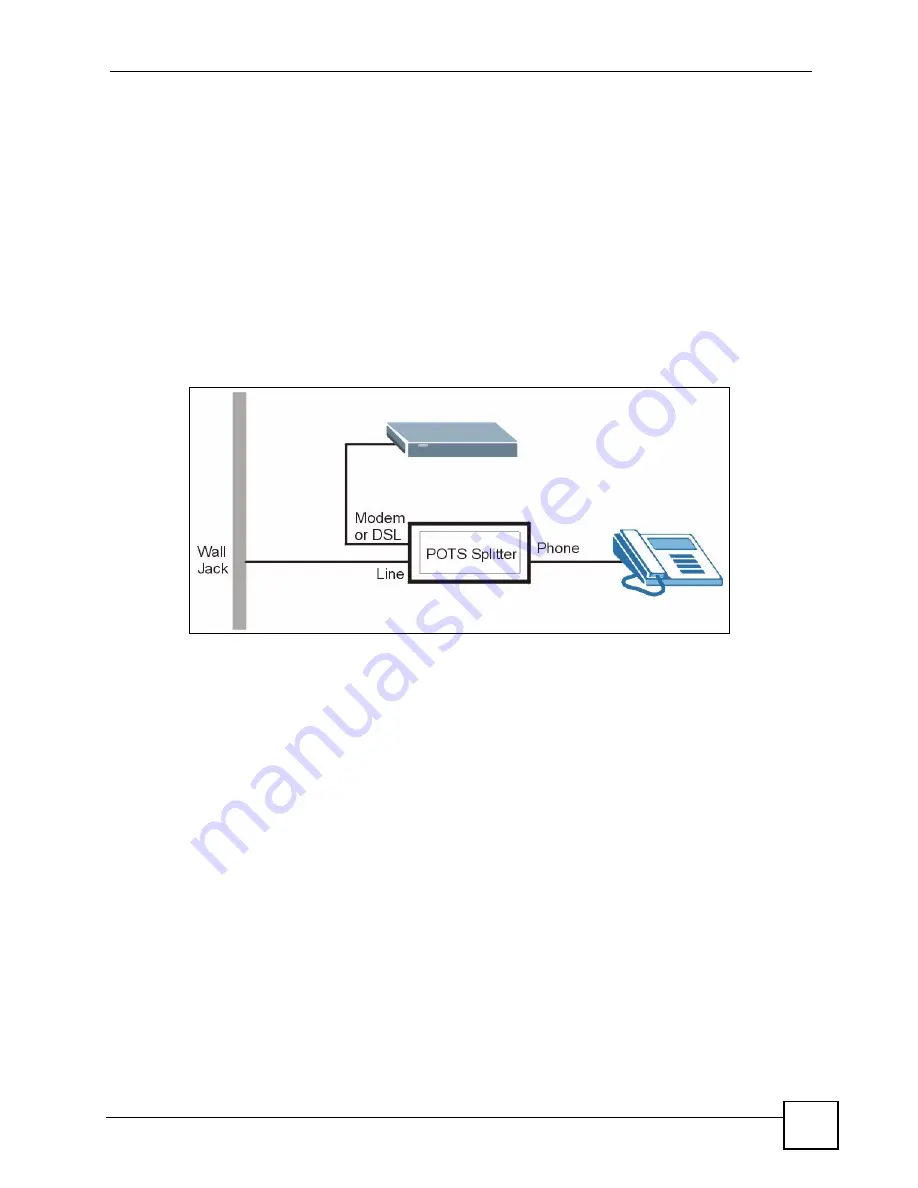
Chapter 1 Introducing the P-660HWP-D1
P-660HWP-D1 User’s Guide
37
1.5 Hardware Connections
Refer to the Quick Start Guide for information on hardware connections.
1.5.1 Connecting a POTS Splitter
When you use the Full Rate (G.dmt) ADSL standard, you can use a POTS (Plain Old
Telephone Service) splitter to separate the telephone and ADSL signals. This allows
simultaneous Internet access and telephone service on the same line. A splitter also eliminates
the destructive interference conditions caused by telephone sets.
Install the POTS splitter at the point where the telephone line enters your residence, as shown
in the following figure.
Figure 4
Connecting a POTS Splitter
1
Connect the side labeled “Phone” to your telephone.
2
Connect the side labeled “Modem” or “DSL” to your P-660HWP-D1.
3
Connect the side labeled “Line” to the telephone wall jack.
1.5.2 Telephone Microfilters
Telephone voice transmissions take place in the lower frequency range, 0 - 4KHz, while
ADSL transmissions take place in the higher bandwidth range, above 4KHz. A microfilter acts
as a low-pass filter, for your telephone, to ensure that ADSL transmissions do not interfere
with your telephone voice transmissions. The use of a telephone microfilter is optional.
1
Locate and disconnect each telephone.
2
Connect a cable from the wall jack to the “wall side” of the microfilter.
3
Connect the “phone side” of the microfilter to your telephone as shown in the following
figure.
4
After you are done, make sure that your telephone works. If your telephone does not
work, disconnect the microfilter and contact either your local telephone company or the
provider of the microfilter.
Summary of Contents for P-660HWP-D1
Page 2: ......
Page 7: ...Safety Warnings P 660HWP D1 User s Guide 7...
Page 8: ...Safety Warnings P 660HWP D1 User s Guide 8...
Page 10: ...Contents Overview P 660HWP D1 User s Guide 10...
Page 20: ...Table of Contents P 660HWP D1 User s Guide 20...
Page 26: ...List of Figures P 660HWP D1 User s Guide 26...
Page 31: ...31 PART I Introduction Introducing the P 660HWP D1 33 Introducing the Web Configurator 41...
Page 32: ...32...
Page 40: ...Chapter 1 Introducing the P 660HWP D1 P 660HWP D1 User s Guide 40...
Page 55: ...55 PART II Wizards Wizard Setup for Internet Wireless Access 57 Bandwidth Management Wizard 69...
Page 56: ...56...
Page 72: ...72...
Page 90: ...Chapter 5 WAN Setup P 660HWP D1 User s Guide 90...
Page 148: ...148...
Page 168: ...Chapter 11 Firewall Configuration P 660HWP D1 User s Guide 168 Figure 93 Firewall Edit Rule...
Page 182: ...Chapter 11 Firewall Configuration P 660HWP D1 User s Guide 182...
Page 186: ...Chapter 12 Content Filtering P 660HWP D1 User s Guide 186...
Page 210: ...210...
Page 214: ...Chapter 14 Static Route P 660HWP D1 User s Guide 214...
Page 230: ...Chapter 16 Dynamic DNS Setup P 660HWP D1 User s Guide 230...
Page 242: ...Chapter 17 Remote Management Configuration P 660HWP D1 User s Guide 242...
Page 254: ...Chapter 18 Universal Plug and Play UPnP P 660HWP D1 User s Guide 254...
Page 256: ...256...
Page 262: ...Chapter 19 System P 660HWP D1 User s Guide 262...
Page 280: ...Chapter 20 Logs P 660HWP D1 User s Guide 280...
Page 286: ...Chapter 21 Tools P 660HWP D1 User s Guide 286...
Page 296: ...296...
Page 340: ...Appendix D IP Subnetting P 660HWP D1 User s Guide 340...
Page 344: ...Appendix E Command Interpreter P 660HWP D1 User s Guide 344...
Page 360: ...Appendix H Legal Information P 660HWP D1 User s Guide 360...
Page 366: ...Appendix I Customer Support P 660HWP D1 User s Guide 366...
Page 374: ...Index P 660HWP D1 User s Guide 374...
















































