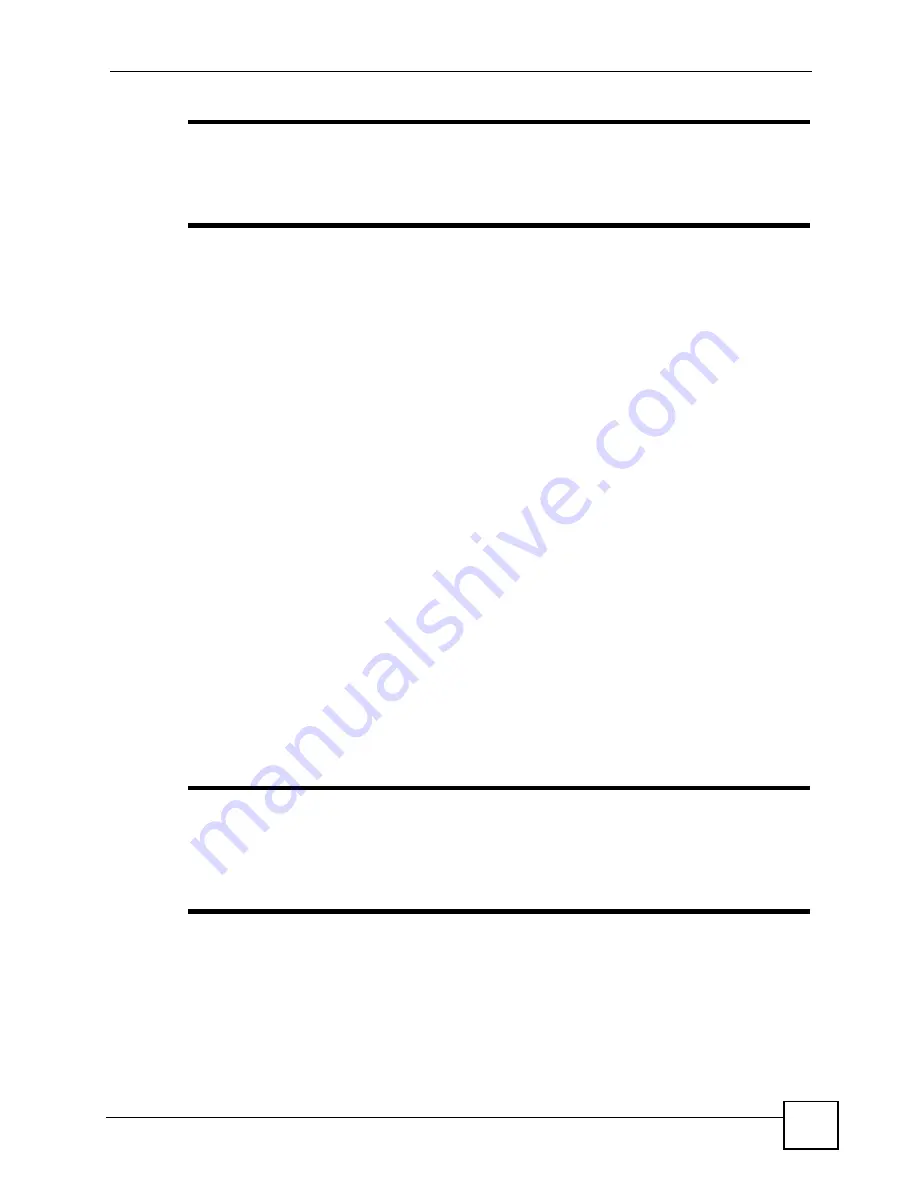
Chapter 7 Wireless LAN
P-660HWP-D1 User’s Guide
107
"
It is recommended that wireless networks use WPA-PSK, WPA, or stronger
encryption. IEEE 802.1x and WEP encryption are better than none at all, but it is
still possible for unauthorized devices to figure out the original information
pretty quickly.
It is not possible to use
WPA-PSK
,
WPA
or stronger encryption with a local
user database. In this case, it is better to set up stronger encryption with no
authentication than to set up weaker encryption with the local user database.
When you select
WPA2
or
WPA2-PSK
in your P-660HWP-D1, you can also select an option
(
WPA compatible
) to support WPA as well. In this case, if some wireless clients support
WPA and some support WPA2, you should set up
WPA2-PSK
or
WPA2
(depending on the
type of wireless network login) and select the
WPA compatible
option in the P-660HWP-D1.
Many types of encryption use a key to protect the information in the wireless network. The
longer the key, the stronger the encryption. Every wireless client in the wireless network must
have the same key.
7.3.5 One-Touch Intelligent Security Technology (OTIST)
With ZyXEL’s OTIST, you set up the SSID and WPA-PSK on the P-660HWP-D1. Then, the
P-660HWP-D1 transfers them to the devices in the wireless networks. As a result, you do not
have to set up the SSID and encryption on every device in the wireless network.
The devices in the wireless network have to support OTIST, and they have to be in range of
the P-660HWP-D1 when you activate it. See
7.4 General Wireless LAN Screen
Use this screen to configure your wireless settings.
"
If you are configuring the P-660HWP-D1 from a computer connected to the
wireless LAN and you change the P-660HWP-D1’s SSID or WEP settings, you
will lose your wireless connection when you press Apply to confirm. You must
then change the wireless settings of your computer to match the P-660HWP-
D1’s new settings.
Click
Network > Wireless LAN
to open the
General
screen.
Summary of Contents for P-660HWP-D1
Page 2: ......
Page 7: ...Safety Warnings P 660HWP D1 User s Guide 7...
Page 8: ...Safety Warnings P 660HWP D1 User s Guide 8...
Page 10: ...Contents Overview P 660HWP D1 User s Guide 10...
Page 20: ...Table of Contents P 660HWP D1 User s Guide 20...
Page 26: ...List of Figures P 660HWP D1 User s Guide 26...
Page 31: ...31 PART I Introduction Introducing the P 660HWP D1 33 Introducing the Web Configurator 41...
Page 32: ...32...
Page 40: ...Chapter 1 Introducing the P 660HWP D1 P 660HWP D1 User s Guide 40...
Page 55: ...55 PART II Wizards Wizard Setup for Internet Wireless Access 57 Bandwidth Management Wizard 69...
Page 56: ...56...
Page 72: ...72...
Page 90: ...Chapter 5 WAN Setup P 660HWP D1 User s Guide 90...
Page 148: ...148...
Page 168: ...Chapter 11 Firewall Configuration P 660HWP D1 User s Guide 168 Figure 93 Firewall Edit Rule...
Page 182: ...Chapter 11 Firewall Configuration P 660HWP D1 User s Guide 182...
Page 186: ...Chapter 12 Content Filtering P 660HWP D1 User s Guide 186...
Page 210: ...210...
Page 214: ...Chapter 14 Static Route P 660HWP D1 User s Guide 214...
Page 230: ...Chapter 16 Dynamic DNS Setup P 660HWP D1 User s Guide 230...
Page 242: ...Chapter 17 Remote Management Configuration P 660HWP D1 User s Guide 242...
Page 254: ...Chapter 18 Universal Plug and Play UPnP P 660HWP D1 User s Guide 254...
Page 256: ...256...
Page 262: ...Chapter 19 System P 660HWP D1 User s Guide 262...
Page 280: ...Chapter 20 Logs P 660HWP D1 User s Guide 280...
Page 286: ...Chapter 21 Tools P 660HWP D1 User s Guide 286...
Page 296: ...296...
Page 340: ...Appendix D IP Subnetting P 660HWP D1 User s Guide 340...
Page 344: ...Appendix E Command Interpreter P 660HWP D1 User s Guide 344...
Page 360: ...Appendix H Legal Information P 660HWP D1 User s Guide 360...
Page 366: ...Appendix I Customer Support P 660HWP D1 User s Guide 366...
Page 374: ...Index P 660HWP D1 User s Guide 374...
















































