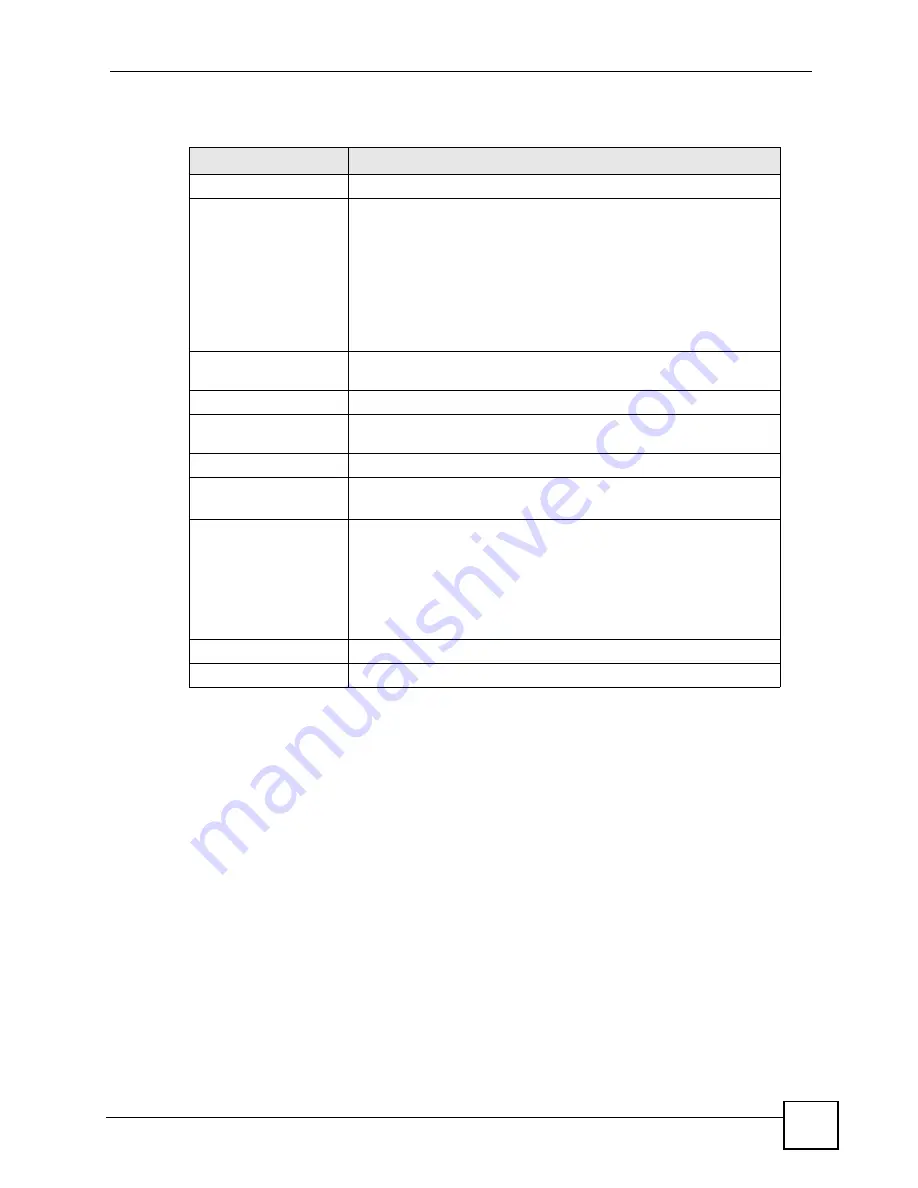
Chapter 6 LAN Setup
P-660HWP-D1 User’s Guide
99
6.5 LAN Client List
This table allows you to assign IP addresses on the LAN to specific individual computers
based on their MAC Addresses.
Every Ethernet device has a unique MAC (Media Access Control) address. The MAC address
is assigned at the factory and consists of six pairs of hexadecimal characters, for example,
00:A0:C5:00:00:02.
To change your P-660HWP-D1’s static DHCP settings, click
Network > LAN
> Client List
.
The screen appears as shown.
Table 28
DHCP Setup
LABEL
DESCRIPTION
DHCP Setup
DHCP
If set to
Server
, your P-660HWP-D1 can assign IP addresses, an IP
default gateway and DNS servers to Windows 95, Windows NT and
other systems that support the DHCP client.
If set to
None
, the DHCP server will be disabled.
If set to
Relay
, the P-660HWP-D1 acts as a surrogate DHCP server
and relays DHCP requests and responses between the remote server
and the clients. Enter the IP address of the actual, remote DHCP
server in the
Remote DHCP Server
field in this case.
When DHCP is used, the following items need to be set:
IP Pool Starting Address This field specifies the first of the contiguous addresses in the IP
address pool.
Pool Size
This field specifies the size, or count of the IP address pool.
Remote DHCP Server
If
Relay
is selected in the
DHCP
field above then enter the IP address
of the actual remote DHCP server here.
DNS Server
DNS Servers Assigned
by DHCP Server
The P-660HWP-D1 passes a DNS (Domain Name System) server IP
address to the DHCP clients.
Primary DNS Server
Secondary DNS Server
These fields are not available when you set
DHCP
to
Relay
.
Enter the IP address(es) of the DNS server(s). The DNS server(s) are
passed to the DHCP clients along with their IP address(es) and subnet
mask(s).
If both fields are left as
0.0.0.0
, the P-660HWP-D1 acts as a DNS
proxy and forwards the DHCP client’s DNS query to the DNS server
learned through IPCP and relays the response back to the computer.
Apply
Click
Apply
to save your changes to the P-660HWP-D1.
Cancel
Click
Cancel
to begin configuring this screen afresh.
Summary of Contents for P-660HWP-D1
Page 2: ......
Page 7: ...Safety Warnings P 660HWP D1 User s Guide 7...
Page 8: ...Safety Warnings P 660HWP D1 User s Guide 8...
Page 10: ...Contents Overview P 660HWP D1 User s Guide 10...
Page 20: ...Table of Contents P 660HWP D1 User s Guide 20...
Page 26: ...List of Figures P 660HWP D1 User s Guide 26...
Page 31: ...31 PART I Introduction Introducing the P 660HWP D1 33 Introducing the Web Configurator 41...
Page 32: ...32...
Page 40: ...Chapter 1 Introducing the P 660HWP D1 P 660HWP D1 User s Guide 40...
Page 55: ...55 PART II Wizards Wizard Setup for Internet Wireless Access 57 Bandwidth Management Wizard 69...
Page 56: ...56...
Page 72: ...72...
Page 90: ...Chapter 5 WAN Setup P 660HWP D1 User s Guide 90...
Page 148: ...148...
Page 168: ...Chapter 11 Firewall Configuration P 660HWP D1 User s Guide 168 Figure 93 Firewall Edit Rule...
Page 182: ...Chapter 11 Firewall Configuration P 660HWP D1 User s Guide 182...
Page 186: ...Chapter 12 Content Filtering P 660HWP D1 User s Guide 186...
Page 210: ...210...
Page 214: ...Chapter 14 Static Route P 660HWP D1 User s Guide 214...
Page 230: ...Chapter 16 Dynamic DNS Setup P 660HWP D1 User s Guide 230...
Page 242: ...Chapter 17 Remote Management Configuration P 660HWP D1 User s Guide 242...
Page 254: ...Chapter 18 Universal Plug and Play UPnP P 660HWP D1 User s Guide 254...
Page 256: ...256...
Page 262: ...Chapter 19 System P 660HWP D1 User s Guide 262...
Page 280: ...Chapter 20 Logs P 660HWP D1 User s Guide 280...
Page 286: ...Chapter 21 Tools P 660HWP D1 User s Guide 286...
Page 296: ...296...
Page 340: ...Appendix D IP Subnetting P 660HWP D1 User s Guide 340...
Page 344: ...Appendix E Command Interpreter P 660HWP D1 User s Guide 344...
Page 360: ...Appendix H Legal Information P 660HWP D1 User s Guide 360...
Page 366: ...Appendix I Customer Support P 660HWP D1 User s Guide 366...
Page 374: ...Index P 660HWP D1 User s Guide 374...
















































