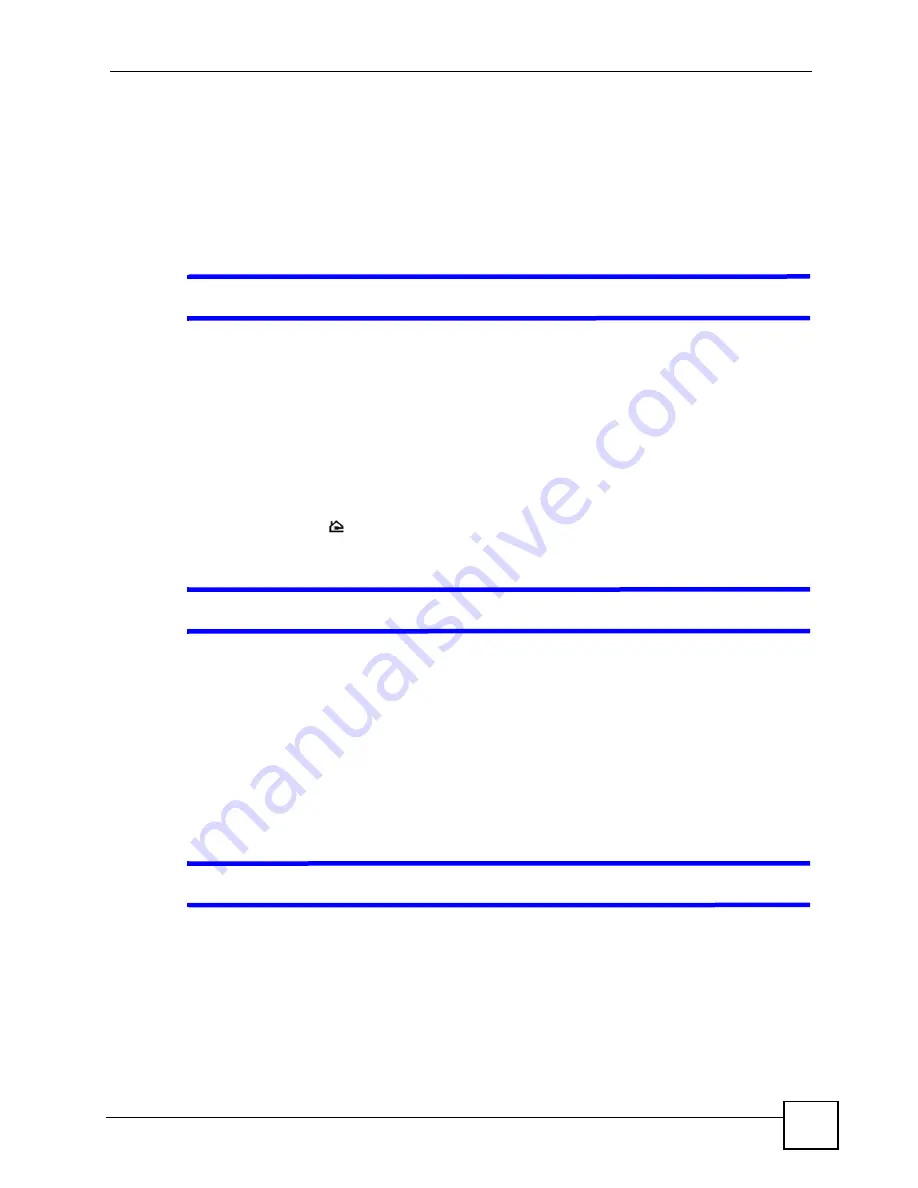
Chapter 23 Troubleshooting
P-660HWP-D1 User’s Guide
293
Advanced Suggestions
• Check the settings for bandwidth management. If it is disabled, you might consider
activating it. If it is enabled, you might consider changing the allocations.
23.4 Powerline Issues
V
I cannot start my powerline device.
1
Check your power supply. Powerline adapters operate from the power supplied by your
home wiring and cannot operate without a working power supply.
2
Make sure that you are using the power cable included with your P-660HWP-D1 to
attach your P-660HWP-D1 to the power supply. Standard plugs do not have a powerline
network capability.
3
Remove the P-660HWP-D1’s plug from the outlet. Then plug an electrical device that
you know works into the same power outlet. This checks the status of the power outlet.
4
Plug a second HomePlug AV adapter into an outlet adjacent to your P-660HWP-D1 and
see if the
Link
LED lights up. This checks whether the P-660HWP-D1 can detect the
powerline adapters on your electrical circuit.
V
I cannot access my powerline network.
1
Make sure that the devices on your network are all on the same electrical wire.
2
Check also that the network does not extend past the power meter. Powerline signals
cannot pass this.
3
Make sure that all the powerline adapters you are using are HomePlug AV compliant.
The P-660HWP-D1 does NOT recognize earlier versions of HomePlug powerline
adapters such as HomePlug 1.0 or 1.0.1. (Although they can coexist on the same
network.)
4
Make sure that the network name is the same on all of your powerline adapters.
V
The signal on my powerline network is weak.
1
Do not plug the devices in electrical surge protectors, as they may decrease the
powerline signal.
2
Place the powerline devices away from appliances such as refrigerators or air-
conditioners that consume a lot of power.
3
Place the powerline devices away from electrical insect-killers as the radio waves will
interfere with the powerline signals.
Summary of Contents for P-660HWP-D1
Page 2: ......
Page 7: ...Safety Warnings P 660HWP D1 User s Guide 7...
Page 8: ...Safety Warnings P 660HWP D1 User s Guide 8...
Page 10: ...Contents Overview P 660HWP D1 User s Guide 10...
Page 20: ...Table of Contents P 660HWP D1 User s Guide 20...
Page 26: ...List of Figures P 660HWP D1 User s Guide 26...
Page 31: ...31 PART I Introduction Introducing the P 660HWP D1 33 Introducing the Web Configurator 41...
Page 32: ...32...
Page 40: ...Chapter 1 Introducing the P 660HWP D1 P 660HWP D1 User s Guide 40...
Page 55: ...55 PART II Wizards Wizard Setup for Internet Wireless Access 57 Bandwidth Management Wizard 69...
Page 56: ...56...
Page 72: ...72...
Page 90: ...Chapter 5 WAN Setup P 660HWP D1 User s Guide 90...
Page 148: ...148...
Page 168: ...Chapter 11 Firewall Configuration P 660HWP D1 User s Guide 168 Figure 93 Firewall Edit Rule...
Page 182: ...Chapter 11 Firewall Configuration P 660HWP D1 User s Guide 182...
Page 186: ...Chapter 12 Content Filtering P 660HWP D1 User s Guide 186...
Page 210: ...210...
Page 214: ...Chapter 14 Static Route P 660HWP D1 User s Guide 214...
Page 230: ...Chapter 16 Dynamic DNS Setup P 660HWP D1 User s Guide 230...
Page 242: ...Chapter 17 Remote Management Configuration P 660HWP D1 User s Guide 242...
Page 254: ...Chapter 18 Universal Plug and Play UPnP P 660HWP D1 User s Guide 254...
Page 256: ...256...
Page 262: ...Chapter 19 System P 660HWP D1 User s Guide 262...
Page 280: ...Chapter 20 Logs P 660HWP D1 User s Guide 280...
Page 286: ...Chapter 21 Tools P 660HWP D1 User s Guide 286...
Page 296: ...296...
Page 340: ...Appendix D IP Subnetting P 660HWP D1 User s Guide 340...
Page 344: ...Appendix E Command Interpreter P 660HWP D1 User s Guide 344...
Page 360: ...Appendix H Legal Information P 660HWP D1 User s Guide 360...
Page 366: ...Appendix I Customer Support P 660HWP D1 User s Guide 366...
Page 374: ...Index P 660HWP D1 User s Guide 374...






























