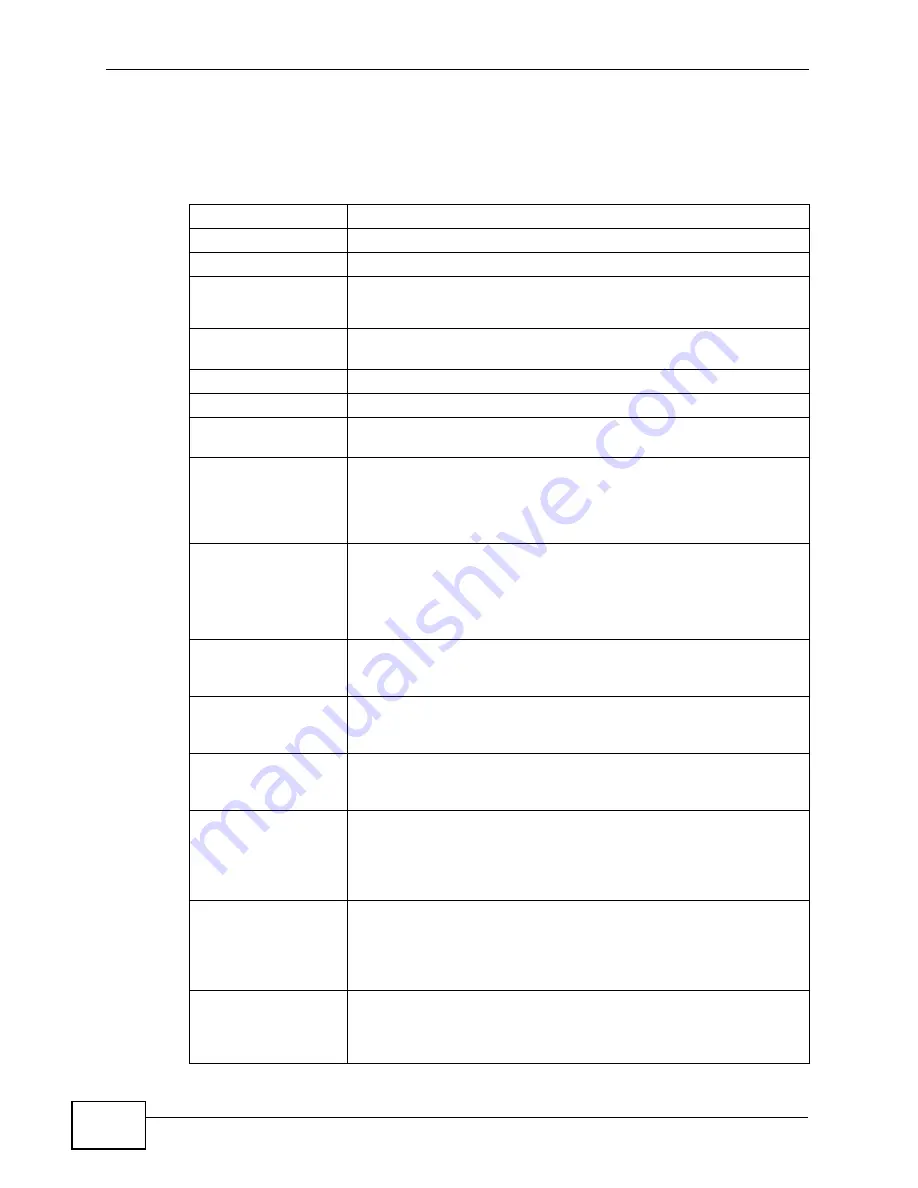
Chapter 28 Product Specifications
P-2612HW Series User’s Guide
446
Firmware Specifications
Table 165
Firmware Specifications
Default IP Address
192.168.1.1
Default Subnet Mask
255.255.255.0 (24 bits)
Default User Name
admin
DHCP Server IP Pool
Starting Address: 192.168.1.33
Size: 32
Static DHCP
Addresses
10
Content Filtering
Web page blocking by URL keyword.
Static Routes
16
Device Management
Use the web configurator to easily configure the rich range of
features on the ZyXEL Device.
Wireless
Functionality
(wireless devices
only)
Allow the IEEE 802.11b and/or IEEE 802.11g wireless clients to
connect to the ZyXEL Device wirelessly. Enable wireless security
(WEP, WPA(2), WPA(2)-PSK) and/or MAC filtering to protect your
wireless network.
Firmware Upgrade
Download new firmware (when available) from the ZyXEL web site
and use the web configurator, an FTP or a TFTP tool to put it on
the ZyXEL Device.
Note: Only upload firmware for your specific model!
Configuration Backup
& Restoration
Make a copy of the ZyXEL Device’s configuration. You can put it
back on the ZyXEL Device later if you decide to revert back to an
earl
i
er configuration.
Network Address
Translation (NAT)
Each computer on your network must have its own unique IP
address. Use NAT to convert your public IP address(es) to multiple
private IP addresses for
the computers on your network.
Port Forwarding
If you have a server (mail or web server for example) on your
network, you can use this feature to let people access it from the
Internet.
IEEE 802.1Q and
IEEE 802.1P
Use IEEE 802.1Q VLAN and IEEE 802.1P priority tags in
implementing QoS. Configure VLANs based on port, PVC, and
SSID. Specify a PVID to assign to untagged frames or priority-
tagged frames received on this port, SSID, or PVC. Assign a
priority for the traffic transmitted through a port, SSID, or PVC.
DHCP (Dynamic Host
Configuration
Protocol)
Use this feature to have the ZyXEL Device assign IP addresses, an
IP default gateway and DNS servers to computers on your
network. Your device can also act as a surrogate DHCP server
(DHCP Relay) where it relays IP address assignment from the
actual real DHCP server to the clients.
Dynamic DNS
Support
With Dynamic DNS (Domain Name System) support, you can use
a fixed URL, www.zyxel.com for example, with a dynamic IP
address. You must register for this service with a Dynamic DNS
service provider.
Summary of Contents for P-2612HW-F1 -
Page 2: ......
Page 8: ...Safety Warnings P 2612HW Series User s Guide 8...
Page 10: ...Contents Overview P 2612HW Series User s Guide 10...
Page 22: ...Table of Contents P 2612HW Series User s Guide 22...
Page 24: ...24...
Page 56: ...Chapter 3 Wizards P 2612HW Series User s Guide 56...
Page 88: ...88...
Page 120: ...Chapter 6 WAN Setup P 2612HW Series User s Guide 120...
Page 136: ...Chapter 7 LAN Setup P 2612HW Series User s Guide 136...
Page 168: ...Chapter 8 Wireless LAN P 2612HW Series User s Guide 168...
Page 184: ...Chapter 9 Network Address Translation NAT P 2612HW Series User s Guide 184...
Page 250: ...Chapter 12 Firewall P 2612HW Series User s Guide 250...
Page 290: ...Chapter 14 VPN P 2612HW Series User s Guide 290...
Page 320: ...Chapter 15 Certificates P 2612HW Series User s Guide 320...
Page 324: ...Chapter 16 Static Route P 2612HW Series User s Guide 324...
Page 356: ...Chapter 19 Dynamic DNS Setup P 2612HW Series User s Guide 356...
Page 382: ...Chapter 21 Universal Plug and Play UPnP P 2612HW Series User s Guide 382...
Page 384: ...384...
Page 406: ...Chapter 23 Logs P 2612HW Series User s Guide 406...
Page 458: ...458...
Page 494: ...Appendix B Pop up Windows JavaScripts and Java Permissions P 2612HW Series User s Guide 494...
Page 530: ...Appendix D Wireless LANs P 2612HW Series User s Guide 530...






























