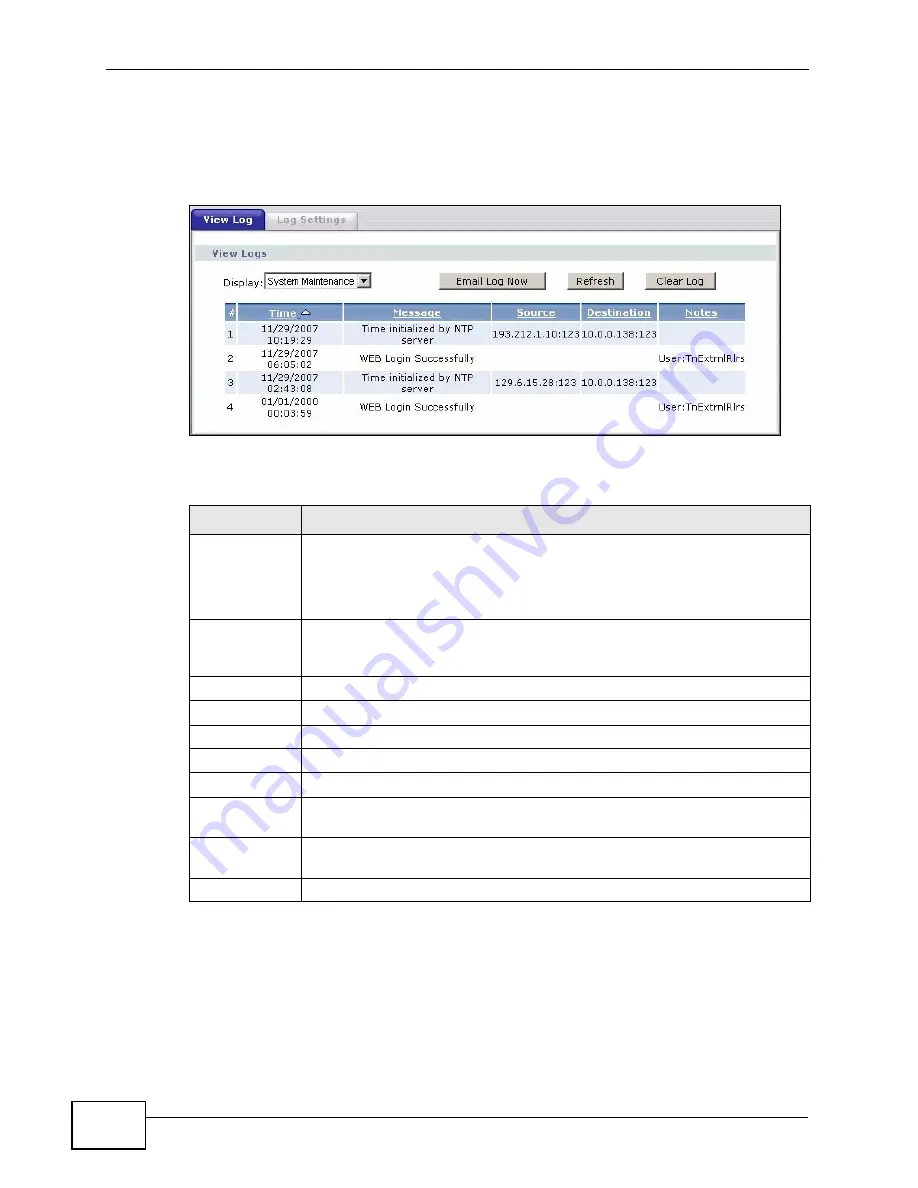
Chapter 23 Logs
P-2612HW Series User’s Guide
392
Log entries in red indicate alerts. The log wraps around and deletes the old entries
after it fills. Click a column heading to sort the entries. A triangle indicates
ascending or descending sort order.
Figure 234
Maintenance > Logs > View Log
The following table describes the fields in this screen.
23.3 The Log Settings Screen
Use the Log Settings screen to configure to where the ZyXEL Device is to send
logs; the schedule for when the ZyXEL Device is to send the logs and which logs
Table 129
Maintenance > Logs > View Log
LABEL
DESCRIPTION
Display
The categories that you select in the Log Settings screen display in the
drop-down list box.
Select a category of logs to view; select All Logs to view logs from all of
the log categories that you selected in the Log Settings page.
Email Log Now Click Email Log Now to send the log screen to the e-mail address
specified in the Log Settings page (make sure that you have first filled
in the E-mail Log Settings fields in Log Settings).
Refresh
Click Refresh to renew the log screen.
Clear Log
Click Clear Log to delete all the logs.
#
This field is a sequential value and is not associated with a specific entry.
Time
This field displays the time the log was recorded.
Message
This field states the reason for the log.
Source
This field lists the source IP address and the port number of the incoming
packet.
Destination
This field lists the destination IP address and the port number of the
incoming packet.
Notes
This field displays additional information about the log entry.
Summary of Contents for P-2612HW-F1 -
Page 2: ......
Page 8: ...Safety Warnings P 2612HW Series User s Guide 8...
Page 10: ...Contents Overview P 2612HW Series User s Guide 10...
Page 22: ...Table of Contents P 2612HW Series User s Guide 22...
Page 24: ...24...
Page 56: ...Chapter 3 Wizards P 2612HW Series User s Guide 56...
Page 88: ...88...
Page 120: ...Chapter 6 WAN Setup P 2612HW Series User s Guide 120...
Page 136: ...Chapter 7 LAN Setup P 2612HW Series User s Guide 136...
Page 168: ...Chapter 8 Wireless LAN P 2612HW Series User s Guide 168...
Page 184: ...Chapter 9 Network Address Translation NAT P 2612HW Series User s Guide 184...
Page 250: ...Chapter 12 Firewall P 2612HW Series User s Guide 250...
Page 290: ...Chapter 14 VPN P 2612HW Series User s Guide 290...
Page 320: ...Chapter 15 Certificates P 2612HW Series User s Guide 320...
Page 324: ...Chapter 16 Static Route P 2612HW Series User s Guide 324...
Page 356: ...Chapter 19 Dynamic DNS Setup P 2612HW Series User s Guide 356...
Page 382: ...Chapter 21 Universal Plug and Play UPnP P 2612HW Series User s Guide 382...
Page 384: ...384...
Page 406: ...Chapter 23 Logs P 2612HW Series User s Guide 406...
Page 458: ...458...
Page 494: ...Appendix B Pop up Windows JavaScripts and Java Permissions P 2612HW Series User s Guide 494...
Page 530: ...Appendix D Wireless LANs P 2612HW Series User s Guide 530...






























