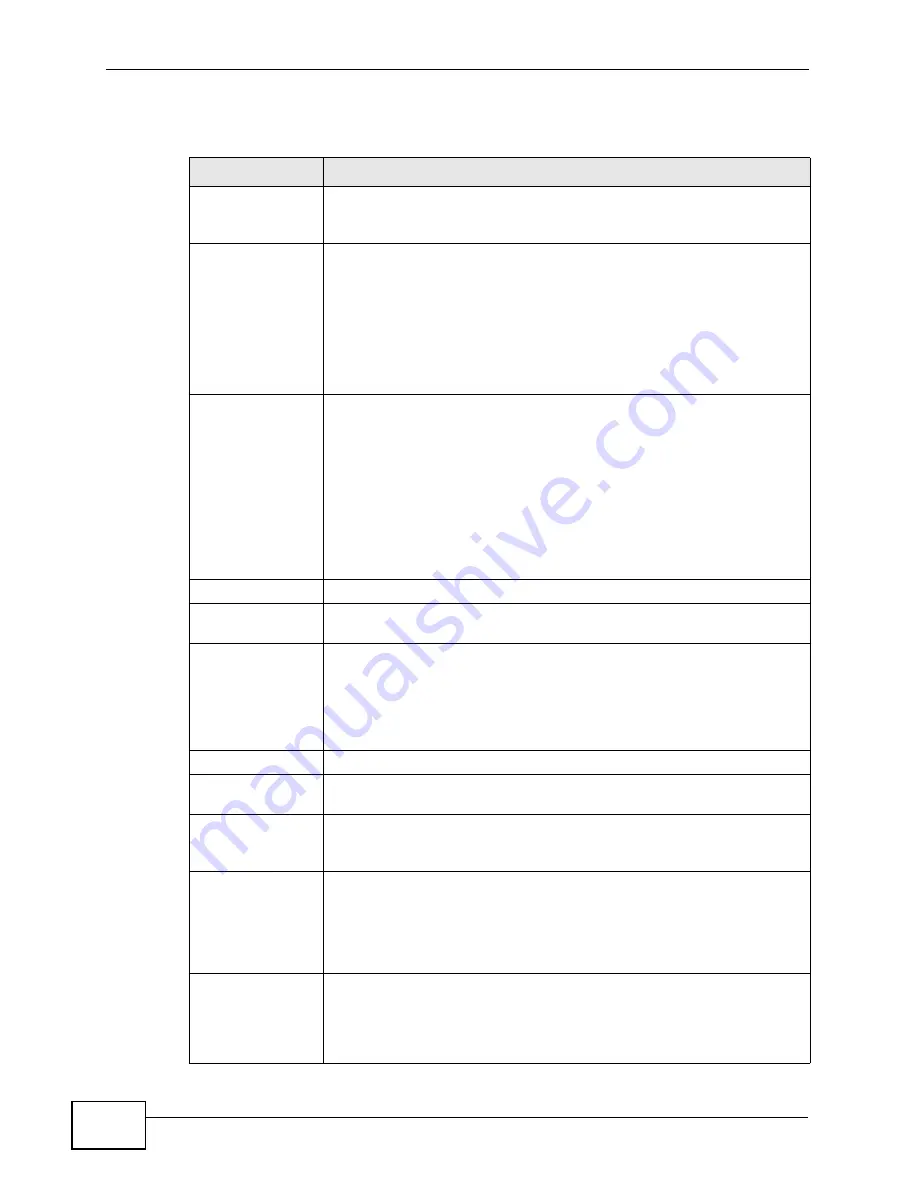
Chapter 15 Certificates
P-2612HW Series User’s Guide
298
The following table describes the labels in this screen.
Table 96
Security > Certificates > My Certificates > Details
LABEL
DESCRIPTION
Certificate Name
This field displays the identifying name of this certificate. If you want
to change the name, type up to 31 characters to identify this
certificate. You may use any character (not including spaces).
Property
Default self-
signed certificate
which signs the
imported remote
host certificates.
Select this check box to have the ZyXEL Device use this certificate to
sign the trusted remote host certificates that you import to the ZyXEL
Device. This check box is only available with self-signed certificates.
If this check box is already selected, you cannot clear it in this screen,
you must select this check box in another self-signed certificate’s
details screen. This automatically clears the check box in the details
screen of the certificate that was previously set to sign the imported
trusted remote host certificates.
Certification Path
Click the Refresh button to have this read-only text box display the
hierarchy of certification authorities that validate the certificate (and
the certificate itself).
If the issuing certification authority is one that you have imported as
a trusted certification authority, it may be the only certification
authority in the list (along with the certificate itself). If the certificate
is a self-signed certificate, the certificate itself is the only one in the
list. The ZyXEL Device does not trust the certificate and displays “Not
trusted” in this field if any certificate on the path has expired or been
revoked.
Refresh
Click Refresh to display the certification path.
Certificate
Information
These read-only fields display detailed information about the
certificate.
Type
This field displays general information about the certificate. CA-signed
means that a Certification Authority signed the certificate. Self-signed
means that the certificate’s owner signed the certificate (not a
certification authority). “X.509” means that this certificate was
created and signed according to the ITU-T X.509 recommendation
that defines the formats for public-key certificates.
Version
This field displays the X.509 version number.
Serial Number
This field displays the certificate’s identification number given by the
certification authority or generated by the ZyXEL Device.
Subject
This field displays information that identifies the owner of the
certificate, such as Common Name (CN), Organizational Unit (OU),
Organization (O) and Country (C).
Issuer
This field displays identifying information about the certificate’s
issuing certification authority, such as Common Name, Organizational
Unit, Organization and Country.
With self-signed certificates, this is the same as the Subject Name
field.
Signature
Algorithm
This field displays the type of algorithm that was used to sign the
certificate. The ZyXEL Device uses rsa-pkcs1-sha1 (RSA public-
private key encryption algorithm and the SHA1 hash algorithm).
Some certification authorities may use rsa-pkcs1-md5 (RSA public-
private key encryption algorithm and the MD5 hash algorithm).
Summary of Contents for P-2612HW-F1 -
Page 2: ......
Page 8: ...Safety Warnings P 2612HW Series User s Guide 8...
Page 10: ...Contents Overview P 2612HW Series User s Guide 10...
Page 22: ...Table of Contents P 2612HW Series User s Guide 22...
Page 24: ...24...
Page 56: ...Chapter 3 Wizards P 2612HW Series User s Guide 56...
Page 88: ...88...
Page 120: ...Chapter 6 WAN Setup P 2612HW Series User s Guide 120...
Page 136: ...Chapter 7 LAN Setup P 2612HW Series User s Guide 136...
Page 168: ...Chapter 8 Wireless LAN P 2612HW Series User s Guide 168...
Page 184: ...Chapter 9 Network Address Translation NAT P 2612HW Series User s Guide 184...
Page 250: ...Chapter 12 Firewall P 2612HW Series User s Guide 250...
Page 290: ...Chapter 14 VPN P 2612HW Series User s Guide 290...
Page 320: ...Chapter 15 Certificates P 2612HW Series User s Guide 320...
Page 324: ...Chapter 16 Static Route P 2612HW Series User s Guide 324...
Page 356: ...Chapter 19 Dynamic DNS Setup P 2612HW Series User s Guide 356...
Page 382: ...Chapter 21 Universal Plug and Play UPnP P 2612HW Series User s Guide 382...
Page 384: ...384...
Page 406: ...Chapter 23 Logs P 2612HW Series User s Guide 406...
Page 458: ...458...
Page 494: ...Appendix B Pop up Windows JavaScripts and Java Permissions P 2612HW Series User s Guide 494...
Page 530: ...Appendix D Wireless LANs P 2612HW Series User s Guide 530...






























