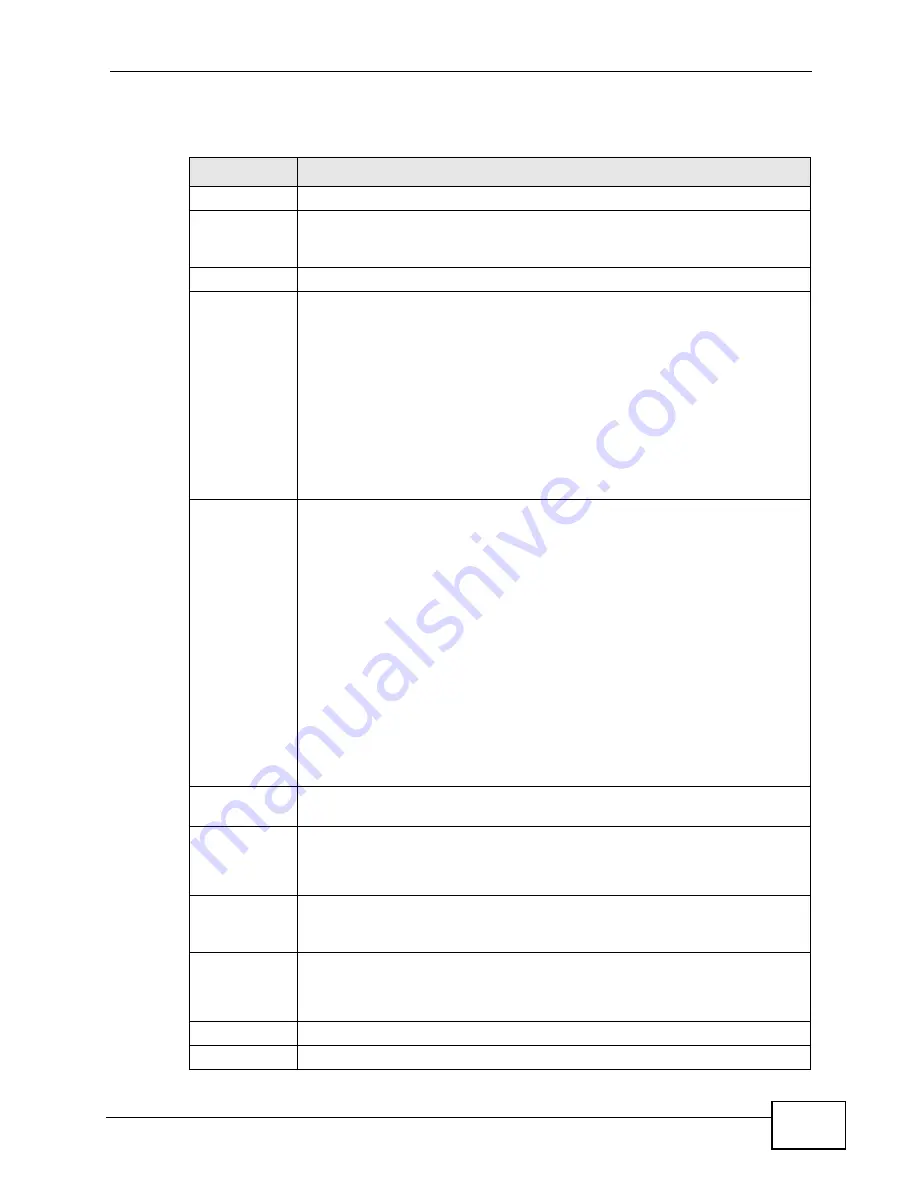
Chapter 14 VPN
P-2612HW Series User’s Guide
261
The following table describes the fields in this screen.
Table 81
Security > VPN > Setup
LABEL
DESCRIPTION
No.
This is the VPN policy index number. Click a number to edit VPN policies.
Active
This field displays whether the VPN policy is active or not. A Yes signifies
that this VPN policy is active. No signifies that this VPN policy is not
active.
Name
This field displays the identification name for this VPN policy.
Local Address This is the IP address(es) of computer(s) on your local network behind
your ZyXEL Device.
The same (static) IP address is displayed twice when the Local Address
Type field in the VPN Setup - Edit screen is configured to Single.
The beginning and ending (static) IP addresses, in a range of computers
are displayed when the Local Address Type field in the VPN Setup -
Edit screen is configured to Range.
A (static) IP address and a subnet mask are displayed when the Local
Address Type field in the VPN Setup - Edit screen is configured to
Subnet.
Remote
Address
This is the IP address(es) of computer(s) on the remote network behind
the remote IPSec router.
This field displays N/A when the Secure Gateway Address field
displays 0.0.0.0. In this case only the remote IPSec router can initiate
the VPN.
The same (static) IP address is displayed twice when the Remote
Address Type field in the VPN Setup - Edit screen is configured to
Single.
The beginning and ending (static) IP addresses, in a range of computers
are displayed when the Remote Address Type field in the VPN Setup -
Edit screen is configured to Range.
A (static) IP address and a subnet mask are displayed when the Remote
Address Type field in the VPN Setup - Edit screen is configured to
Subnet.
Encap.
This field displays Tunnel or Transport mode (Tunnel is the default
selection).
IPSec
Algorithm
This field displays the security protocols used for an SA.
Both AH and ESP increase ZyXEL Device processing requirements and
communications latency (delay).
Secure
Gateway IP
This is the static WAN IP address or URL of the remote IPSec router. This
field displays 0.0.0.0 when you configure the Secure Gateway Address
field in the VPN-IKE screen to 0.0.0.0.
Modify
Click the Edit icon to go to the screen where you can edit the VPN
configuration.
Click the Remove icon to remove an existing VPN configuration.
Apply
Click this to save your changes and apply them to the ZyXEL Device.
Cancel
Click this return your settings to their last saved values.
Summary of Contents for P-2612HW-F1 -
Page 2: ......
Page 8: ...Safety Warnings P 2612HW Series User s Guide 8...
Page 10: ...Contents Overview P 2612HW Series User s Guide 10...
Page 22: ...Table of Contents P 2612HW Series User s Guide 22...
Page 24: ...24...
Page 56: ...Chapter 3 Wizards P 2612HW Series User s Guide 56...
Page 88: ...88...
Page 120: ...Chapter 6 WAN Setup P 2612HW Series User s Guide 120...
Page 136: ...Chapter 7 LAN Setup P 2612HW Series User s Guide 136...
Page 168: ...Chapter 8 Wireless LAN P 2612HW Series User s Guide 168...
Page 184: ...Chapter 9 Network Address Translation NAT P 2612HW Series User s Guide 184...
Page 250: ...Chapter 12 Firewall P 2612HW Series User s Guide 250...
Page 290: ...Chapter 14 VPN P 2612HW Series User s Guide 290...
Page 320: ...Chapter 15 Certificates P 2612HW Series User s Guide 320...
Page 324: ...Chapter 16 Static Route P 2612HW Series User s Guide 324...
Page 356: ...Chapter 19 Dynamic DNS Setup P 2612HW Series User s Guide 356...
Page 382: ...Chapter 21 Universal Plug and Play UPnP P 2612HW Series User s Guide 382...
Page 384: ...384...
Page 406: ...Chapter 23 Logs P 2612HW Series User s Guide 406...
Page 458: ...458...
Page 494: ...Appendix B Pop up Windows JavaScripts and Java Permissions P 2612HW Series User s Guide 494...
Page 530: ...Appendix D Wireless LANs P 2612HW Series User s Guide 530...






























