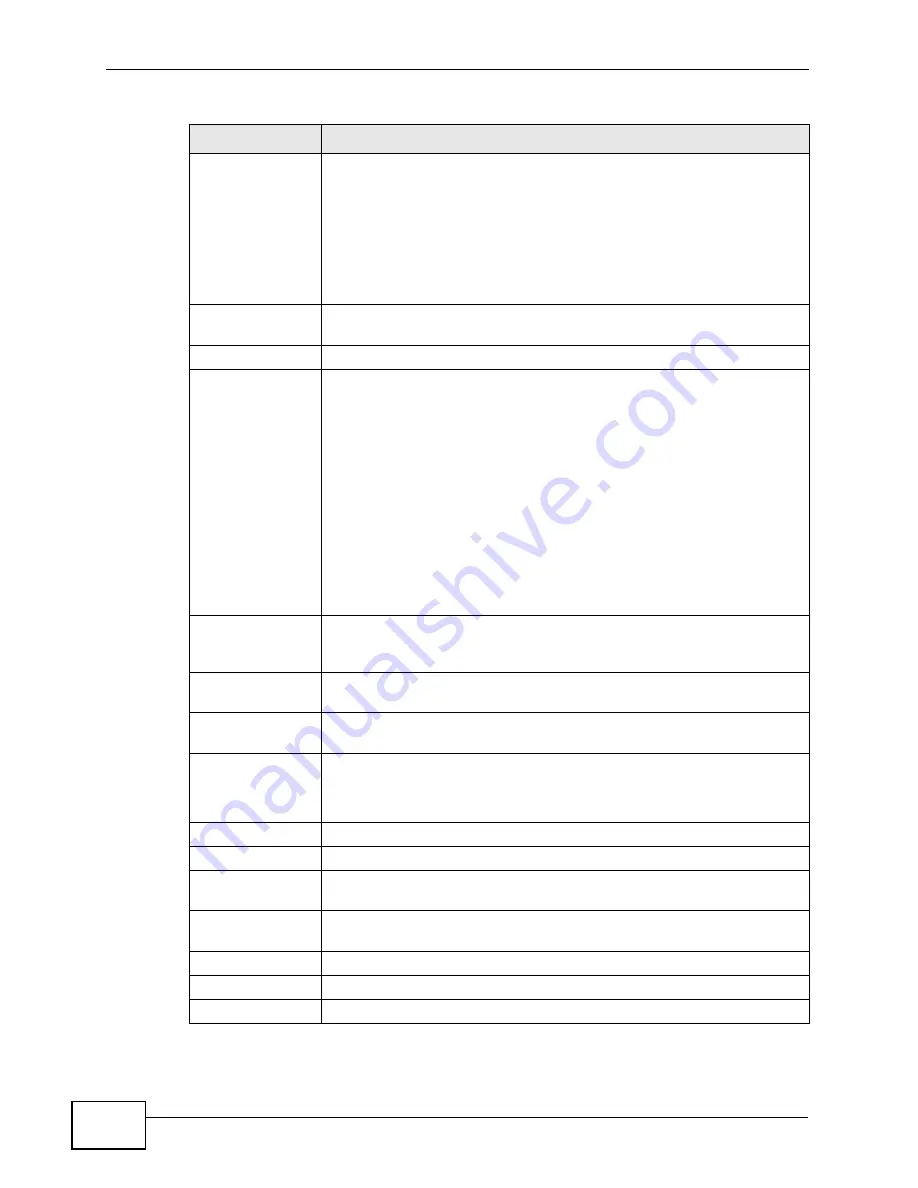
Chapter 18 Quality of Service (QoS)
P-2612HW Series User’s Guide
348
MAC Mask
Type the mask for the specified MAC address to determine which bits
a packet’s MAC address should match.
Enter “f” for each bit of the specified destination MAC address that the
traffic’s MAC address should match. Enter “0” for the bit(s) of the
matched traffic’s MAC address, which can be of any hexadecimal
character(s). For example, if you set the MAC address to
00:13:49:00:00:00 and the mask to ff:ff:ff:00:00:00, a packet with a
MAC address of 00:13:49:12:34:56 matches this criteria.
Exclude
Select this option to exclude the packets that match the specified
criteria from this classifier.
Others
Service
This field simplifies classifier configuration by allowing you to select a
predefined application. When you select a predefined application, you
do not configure the rest of the filter fields.
SIP (Session Initiation Protocol) is a signaling protocol used in
Internet telephony, instant messaging and other VoIP (Voice over IP)
applications. Select the check box and select VoIP(SIP) from the
drop-down list box to configure this classifier for traffic that uses SIP.
File Transfer Protocol (FTP) is an Internet file transfer service that
operates on the Internet and over TCP/IP networks. A system running
the FTP server accepts commands from a system running an FTP
client. The service allows users to send commands to the server for
uploading and downloading files. Select the check box and select FTP
from the drop-down list box to configure this classifier for FTP traffic.
Protocol
Select this option and select the protocol (TCP or UDP) or select User
defined and enter the protocol (service type) number. 0 means any
protocol number.
Packet Length
Select this option and enter the minimum and maximum packet
length (from 28 to 1500) in the fields provided.
DSCP
Select this option and specify a DSCP (DiffServ Code Point) number
between 0 and 63 in the field provided.
Ethernet Priority
Select this option and select a priority level (between 0 and 7) from
the drop down list box.
"0" is the lowest priority level and "7" is the highest.
VLAN ID
Select this option and specify a VLAN ID number between 2 and 4094.
Physical Port
Select this option and select a LAN port.
Exclude
Select this option to exclude the packets that match the specified
criteria from this classifier.
TCP ACK
Select this option to set this classifier for TCP ACK (acknowledgement)
packets.
Back
Click Back to go to the previous screen.
Apply
Click Apply to save your changes back to the ZyXEL Device.
Cancel
Click Cancel to begin configuring this screen afresh.
Table 114
Advanced > QoS > Class Setup > Add (continued)
LABEL
DESCRIPTION
Summary of Contents for P-2612HW-F1 -
Page 2: ......
Page 8: ...Safety Warnings P 2612HW Series User s Guide 8...
Page 10: ...Contents Overview P 2612HW Series User s Guide 10...
Page 22: ...Table of Contents P 2612HW Series User s Guide 22...
Page 24: ...24...
Page 56: ...Chapter 3 Wizards P 2612HW Series User s Guide 56...
Page 88: ...88...
Page 120: ...Chapter 6 WAN Setup P 2612HW Series User s Guide 120...
Page 136: ...Chapter 7 LAN Setup P 2612HW Series User s Guide 136...
Page 168: ...Chapter 8 Wireless LAN P 2612HW Series User s Guide 168...
Page 184: ...Chapter 9 Network Address Translation NAT P 2612HW Series User s Guide 184...
Page 250: ...Chapter 12 Firewall P 2612HW Series User s Guide 250...
Page 290: ...Chapter 14 VPN P 2612HW Series User s Guide 290...
Page 320: ...Chapter 15 Certificates P 2612HW Series User s Guide 320...
Page 324: ...Chapter 16 Static Route P 2612HW Series User s Guide 324...
Page 356: ...Chapter 19 Dynamic DNS Setup P 2612HW Series User s Guide 356...
Page 382: ...Chapter 21 Universal Plug and Play UPnP P 2612HW Series User s Guide 382...
Page 384: ...384...
Page 406: ...Chapter 23 Logs P 2612HW Series User s Guide 406...
Page 458: ...458...
Page 494: ...Appendix B Pop up Windows JavaScripts and Java Permissions P 2612HW Series User s Guide 494...
Page 530: ...Appendix D Wireless LANs P 2612HW Series User s Guide 530...






























