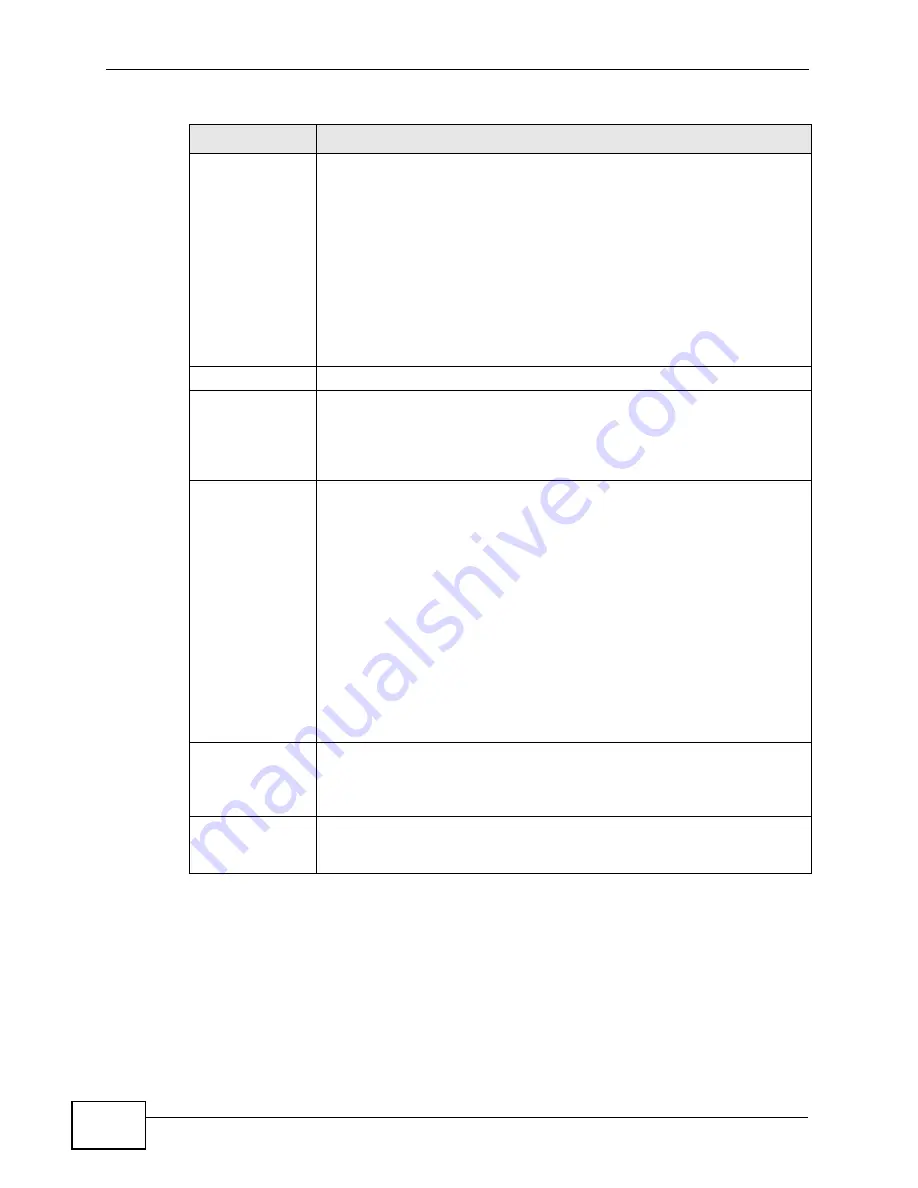
Chapter 14 VPN
P-2612HW Series User’s Guide
266
Secure Gateway
Address
Type the WAN IP address or the URL (up to 31 characters) of the IPSec
router with which you're making the VPN connection. Set this field to
0.0.0.0 if the remote IPSec router has a dynamic WAN IP address (the
IPSec Key Mode field must be set to IKE).
In order to have more than one active rule with the Secure Gateway
Address field set to 0.0.0.0, the ranges of the local IP addresses
cannot overlap between rules.
If you configure an active rule with 0.0.0.0 in the Secure Gateway
Address field and the LAN’s full IP address range as the local IP
address, then you cannot configure any other active rules with the
Secure Gateway Address field set to 0.0.0.0.
Security Protocol
VPN Protocol
Select ESP if you want to use ESP (Encapsulation Security Payload).
The ESP protocol (RFC 2406) provides encryption as well as some of
the services offered by AH. If you select ESP here, you must select
options from the Encryption Algorithm and Authentication
Algorithm fields (described below).
Pre-Shared Key
Click the button to use a pre-shared key for authentication, and type in
your pre-shared key. A pre-shared key identifies a communicating
party during a phase 1 IKE negotiation. It is called "pre-shared"
because you have to share it with another party before you can
communicate with them over a secure connection.
Type from 8 to 31 case-sensitive ASCII characters or from 16 to 62
hexadecimal ("0-9", "A-F") characters. You must precede a
hexadecimal key with a "0x” (zero x), which is not counted as part of
the 16 to 62 character range for the key. For example, in
"0x0123456789ABCDEF", “0x” denotes that the key is hexadecimal
and “0123456789ABCDEF” is the key itself.
Both ends of the VPN tunnel must use the same pre-shared key. You
will receive a “PYLD_MALFORMED” (payload malformed) packet if the
same pre-shared key is not used on both ends.
Certificate
Click the button to use a certificate for authentication. Select the
certificate you want to use from the list. You can create, import and
configure certificates in the Security > Certificates screens, or click
the My Certificates link.
My Certificates
Click this to go to the Security > Certificates > My Certificates
screen. If you do not click Apply first, your VPN settings will not be
saved.
Table 82
Security > VPN > Setup > Edit
LABEL
DESCRIPTION
Summary of Contents for P-2612HW-F1 -
Page 2: ......
Page 8: ...Safety Warnings P 2612HW Series User s Guide 8...
Page 10: ...Contents Overview P 2612HW Series User s Guide 10...
Page 22: ...Table of Contents P 2612HW Series User s Guide 22...
Page 24: ...24...
Page 56: ...Chapter 3 Wizards P 2612HW Series User s Guide 56...
Page 88: ...88...
Page 120: ...Chapter 6 WAN Setup P 2612HW Series User s Guide 120...
Page 136: ...Chapter 7 LAN Setup P 2612HW Series User s Guide 136...
Page 168: ...Chapter 8 Wireless LAN P 2612HW Series User s Guide 168...
Page 184: ...Chapter 9 Network Address Translation NAT P 2612HW Series User s Guide 184...
Page 250: ...Chapter 12 Firewall P 2612HW Series User s Guide 250...
Page 290: ...Chapter 14 VPN P 2612HW Series User s Guide 290...
Page 320: ...Chapter 15 Certificates P 2612HW Series User s Guide 320...
Page 324: ...Chapter 16 Static Route P 2612HW Series User s Guide 324...
Page 356: ...Chapter 19 Dynamic DNS Setup P 2612HW Series User s Guide 356...
Page 382: ...Chapter 21 Universal Plug and Play UPnP P 2612HW Series User s Guide 382...
Page 384: ...384...
Page 406: ...Chapter 23 Logs P 2612HW Series User s Guide 406...
Page 458: ...458...
Page 494: ...Appendix B Pop up Windows JavaScripts and Java Permissions P 2612HW Series User s Guide 494...
Page 530: ...Appendix D Wireless LANs P 2612HW Series User s Guide 530...






























