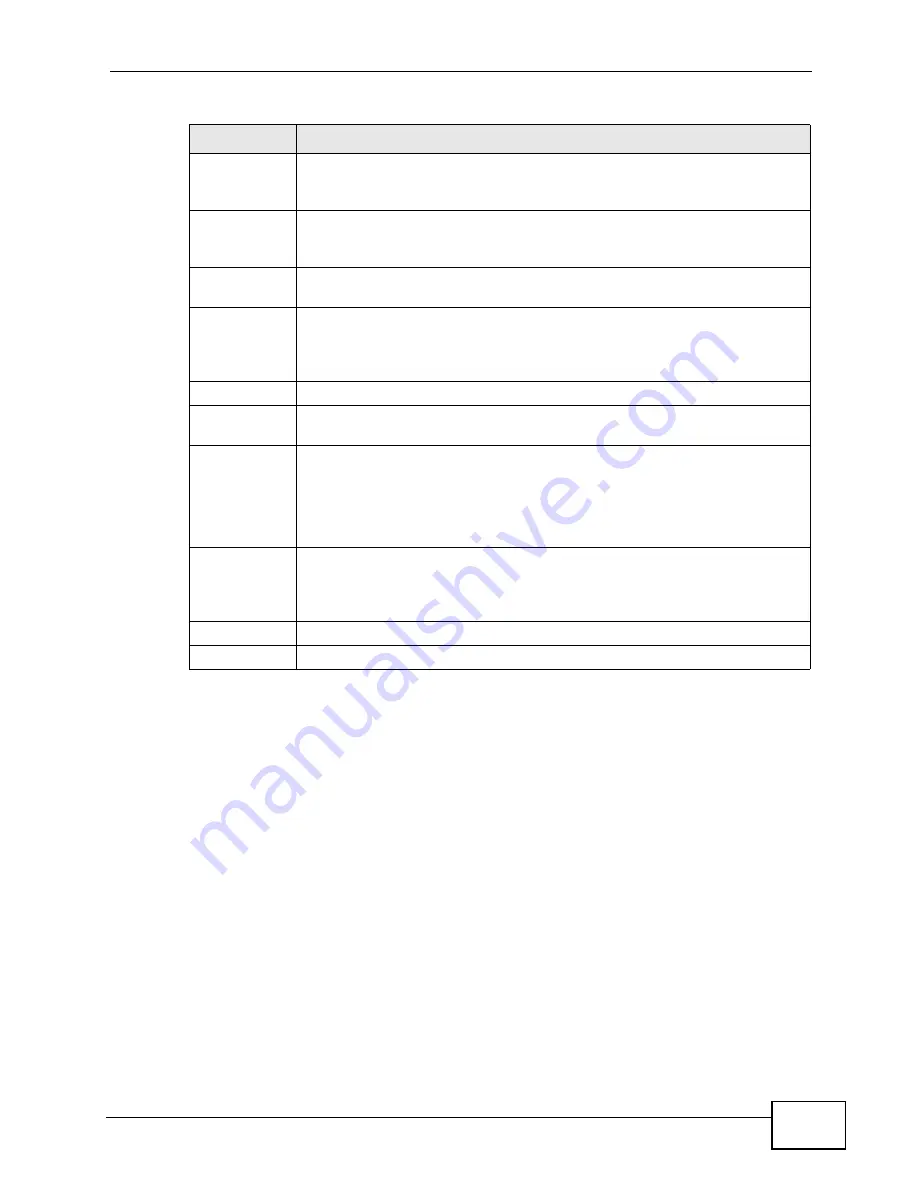
Chapter 12 Firewall
P-2612HW Series User’s Guide
237
12.3.1 Configuring Firewall Rules
for more information.
Source IP
This drop-down list box displays the source addresses or ranges of
addresses to which this firewall rule applies. Please note that a blank
source or destination address is equivalent to Any.
Destination IP This drop-down list box displays the destination addresses or ranges of
addresses to which this firewall rule applies. Please note that a blank
source or destination address is equivalent to Any.
Service
This drop-down list box displays the services to which this firewall rule
applies. See
for more information.
Action
This field displays whether the firewall silently discards packets (Drop),
discards packets and sends a TCP reset packet or an ICMP destination-
unreachable message to the sender (Reject) or allows the passage of
packets (Permit).
Schedule
This field tells you whether a schedule is specified (Yes) or not (No).
Log
This field shows you whether a log is created when packets match this
rule (Yes) or not (No).
Modify
Click the Edit icon to go to the screen where you can edit the rule.
Click the Remove icon to delete an existing firewall rule. A window
displays asking you to confirm that you want to delete the firewall rule.
Note that subsequent firewall rules move up by one when you take this
action.
Order
Click the Move icon to display the Move the rule to field. Type a number
in the Move the rule to field and click the Move button to move the rule
to the number that you typed. The ordering of your rules is important as
they are applied in order of their numbering.
Apply
Click this to save your changes.
Cancel
Click this to restore your previously saved settings.
Table 73
Security > Firewall > Rules (continued)
LABEL
DESCRIPTION
Summary of Contents for P-2612HW-F1 -
Page 2: ......
Page 8: ...Safety Warnings P 2612HW Series User s Guide 8...
Page 10: ...Contents Overview P 2612HW Series User s Guide 10...
Page 22: ...Table of Contents P 2612HW Series User s Guide 22...
Page 24: ...24...
Page 56: ...Chapter 3 Wizards P 2612HW Series User s Guide 56...
Page 88: ...88...
Page 120: ...Chapter 6 WAN Setup P 2612HW Series User s Guide 120...
Page 136: ...Chapter 7 LAN Setup P 2612HW Series User s Guide 136...
Page 168: ...Chapter 8 Wireless LAN P 2612HW Series User s Guide 168...
Page 184: ...Chapter 9 Network Address Translation NAT P 2612HW Series User s Guide 184...
Page 250: ...Chapter 12 Firewall P 2612HW Series User s Guide 250...
Page 290: ...Chapter 14 VPN P 2612HW Series User s Guide 290...
Page 320: ...Chapter 15 Certificates P 2612HW Series User s Guide 320...
Page 324: ...Chapter 16 Static Route P 2612HW Series User s Guide 324...
Page 356: ...Chapter 19 Dynamic DNS Setup P 2612HW Series User s Guide 356...
Page 382: ...Chapter 21 Universal Plug and Play UPnP P 2612HW Series User s Guide 382...
Page 384: ...384...
Page 406: ...Chapter 23 Logs P 2612HW Series User s Guide 406...
Page 458: ...458...
Page 494: ...Appendix B Pop up Windows JavaScripts and Java Permissions P 2612HW Series User s Guide 494...
Page 530: ...Appendix D Wireless LANs P 2612HW Series User s Guide 530...






























