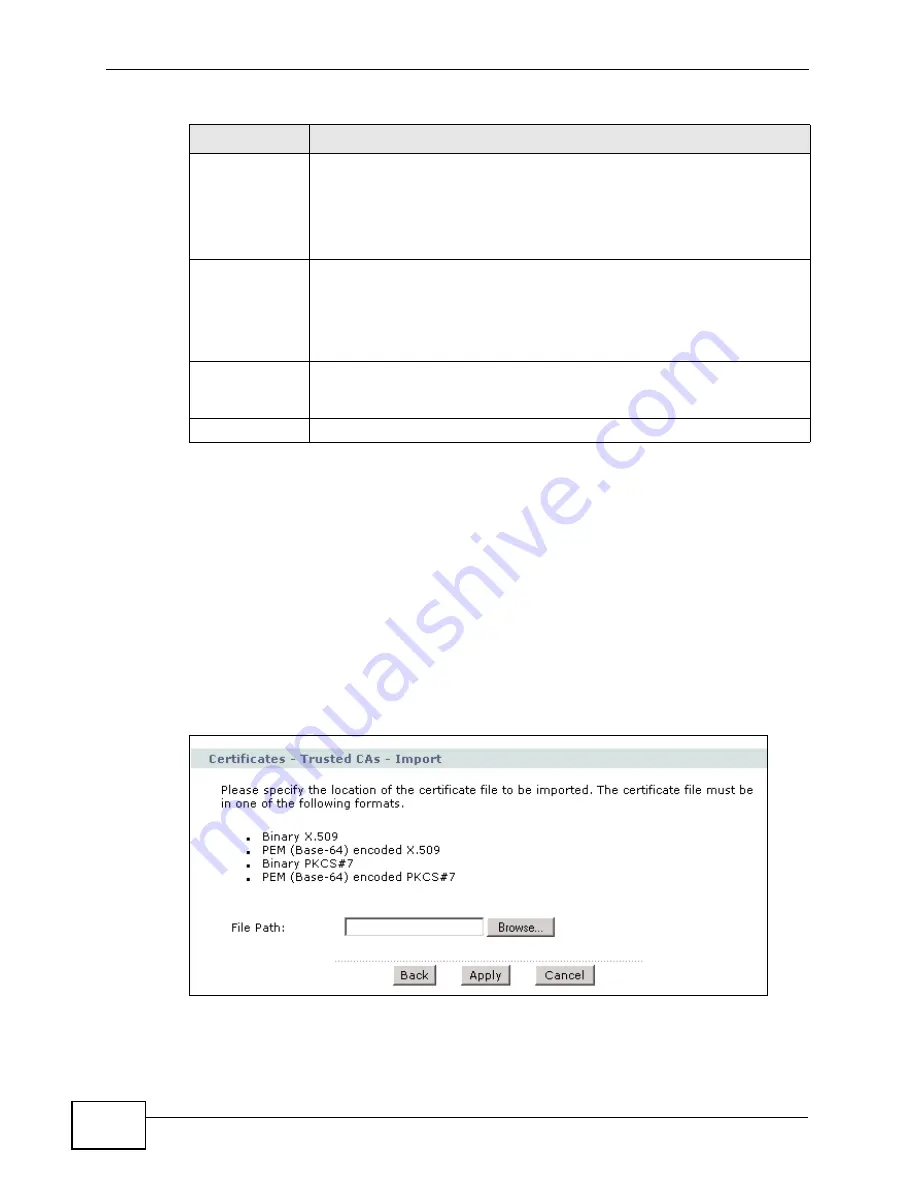
Chapter 15 Certificates
P-2612HW Series User’s Guide
306
15.6 Trusted CA Import
Click Security > Certificates > Trusted CAs to open the Trusted CAs screen
and then click Import to open the Trusted CA Import screen. Follow the
instructions in this screen to save a trusted certification authority’s certificate to
the ZyXEL Device.
Note: You must remove any spaces from the certificate’s filename before you can
import the certificate.
Figure 180
Security > Certificates > Trusted CA > Import
CRL Issuer
This field displays Yes if the certification authority issues Certificate
Revocation Lists for the certificates that it has issued and you have
selected the Issues certificate revocation lists (CRL) check box in
the certificate’s details screen to have the ZyXEL Device check the CRL
before trusting any certificates issued by the certification authority.
Otherwise the field displays “No”.
Modify
Click the Edit icon to open a screen with an in-depth list of information
about the certificate.
Click the Remove icon to remove the certificate. A window displays
asking you to confirm that you want to delete the certificates. Note that
subsequent certificates move up by one when you take this action.
Import
Click Import to open a screen where you can save the certificate of a
certification authority that you trust, from your computer to the ZyXEL
Device.
Refresh
Click this button to display the current validity status of the certificates.
Table 99
Security > Certificates > Trusted CAs (continued)
LABEL
DESCRIPTION
Summary of Contents for P-2612HW-F1 -
Page 2: ......
Page 8: ...Safety Warnings P 2612HW Series User s Guide 8...
Page 10: ...Contents Overview P 2612HW Series User s Guide 10...
Page 22: ...Table of Contents P 2612HW Series User s Guide 22...
Page 24: ...24...
Page 56: ...Chapter 3 Wizards P 2612HW Series User s Guide 56...
Page 88: ...88...
Page 120: ...Chapter 6 WAN Setup P 2612HW Series User s Guide 120...
Page 136: ...Chapter 7 LAN Setup P 2612HW Series User s Guide 136...
Page 168: ...Chapter 8 Wireless LAN P 2612HW Series User s Guide 168...
Page 184: ...Chapter 9 Network Address Translation NAT P 2612HW Series User s Guide 184...
Page 250: ...Chapter 12 Firewall P 2612HW Series User s Guide 250...
Page 290: ...Chapter 14 VPN P 2612HW Series User s Guide 290...
Page 320: ...Chapter 15 Certificates P 2612HW Series User s Guide 320...
Page 324: ...Chapter 16 Static Route P 2612HW Series User s Guide 324...
Page 356: ...Chapter 19 Dynamic DNS Setup P 2612HW Series User s Guide 356...
Page 382: ...Chapter 21 Universal Plug and Play UPnP P 2612HW Series User s Guide 382...
Page 384: ...384...
Page 406: ...Chapter 23 Logs P 2612HW Series User s Guide 406...
Page 458: ...458...
Page 494: ...Appendix B Pop up Windows JavaScripts and Java Permissions P 2612HW Series User s Guide 494...
Page 530: ...Appendix D Wireless LANs P 2612HW Series User s Guide 530...






























