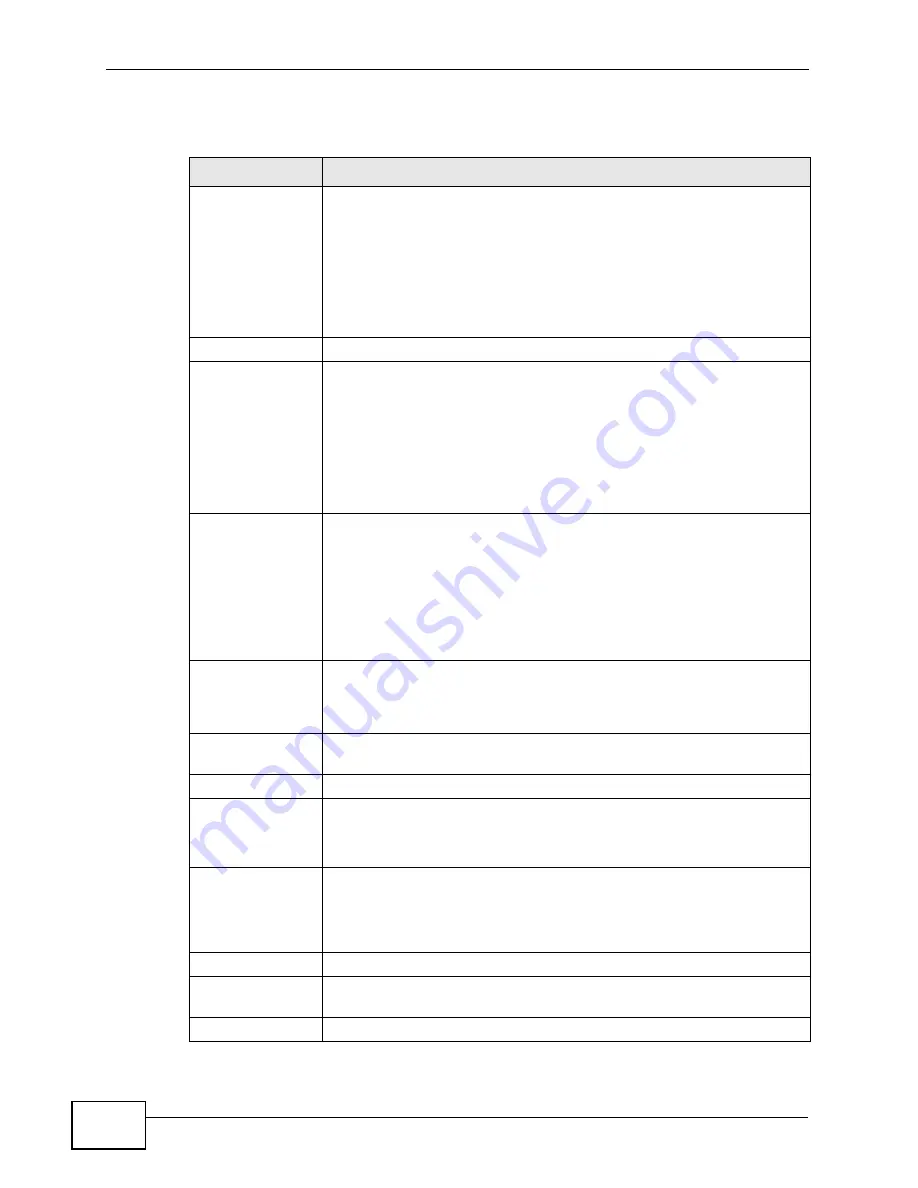
Chapter 6 WAN Setup
P-2612HW Series User’s Guide
102
The following table describes the labels in this screen.
Table 19
Network > WAN > Internet Access Setup
LABEL
DESCRIPTION
WAN Mode
When you set the DSL/WAN switch (on the back of the ZyXEL
Device) to the DSL side, this shows ADSL WAN. The WAN port will
be disabled automatically.
When you set the DSL/WAN switch (on the back of the ZyXEL
Device) to the WAN side, this shows Ethernet WAN. The DSL port
will be disabled automatically. This allows the ZyXEL Device to work as
an Ethernet gateway, instead of a DSL router. To access the Internet,
connect the WAN port to a broadband modem or router.
General
Mode
This field is not available if you set the WAN mode to Ethernet WAN.
Select Routing (default) from the drop-down list box if your ISP give
you one IP address only and you want multiple computers to share an
Internet account. Select Bridge when your ISP provides you more
than one IP address and you want the connected computers to get
individual IP address from ISP’s DHCP server directly. If you select
Bridge, you cannot use Firewall, DHCP server and NAT on the ZyXEL
Device.
Encapsulation
Select the method of encapsulation used by your ISP from the drop-
down list box. Choices vary depending on the mode you select in the
Mode field.
If you select Bridge in the Mode field, the ZyXEL Device uses RFC
1483.
If you select Routing in the Mode field, select DHCP (ENET ENCAP)
or PPPoE.
User Name
(PPPoE encapsulation only) Enter the user name exactly as your ISP
assigned. If assigned a name in the form user@domain where domain
identifies a service name, then enter both components exactly as
given.
Password
(PPPoE encapsulation only) Enter the password associated with the
user name above.
Service Name
(PPPoE only) Type the name of your PPPoE service here.
Multiplexing
This field is not available if you set the WAN mode to Ethernet WAN.
Select the method of multiplexing used by your ISP from the drop-
down list. Choices are VC or LLC.
Virtual Circuit ID
These fields are not available if you set the WAN mode to Ethernet
WAN.
VPI (Virtual Path Identifier) and VCI (Virtual Channel Identifier) define
a virtual circuit. Refer to the appendix for more information.
VPI
The valid range for the VPI is 0 to 255. Enter the VPI assigned to you.
VCI
The valid range for the VCI is 32 to 65535 (0 to 31 is reserved for
local management of ATM traffic). Enter the VCI assigned to you.
IP Address
Summary of Contents for P-2612HW-F1 -
Page 2: ......
Page 8: ...Safety Warnings P 2612HW Series User s Guide 8...
Page 10: ...Contents Overview P 2612HW Series User s Guide 10...
Page 22: ...Table of Contents P 2612HW Series User s Guide 22...
Page 24: ...24...
Page 56: ...Chapter 3 Wizards P 2612HW Series User s Guide 56...
Page 88: ...88...
Page 120: ...Chapter 6 WAN Setup P 2612HW Series User s Guide 120...
Page 136: ...Chapter 7 LAN Setup P 2612HW Series User s Guide 136...
Page 168: ...Chapter 8 Wireless LAN P 2612HW Series User s Guide 168...
Page 184: ...Chapter 9 Network Address Translation NAT P 2612HW Series User s Guide 184...
Page 250: ...Chapter 12 Firewall P 2612HW Series User s Guide 250...
Page 290: ...Chapter 14 VPN P 2612HW Series User s Guide 290...
Page 320: ...Chapter 15 Certificates P 2612HW Series User s Guide 320...
Page 324: ...Chapter 16 Static Route P 2612HW Series User s Guide 324...
Page 356: ...Chapter 19 Dynamic DNS Setup P 2612HW Series User s Guide 356...
Page 382: ...Chapter 21 Universal Plug and Play UPnP P 2612HW Series User s Guide 382...
Page 384: ...384...
Page 406: ...Chapter 23 Logs P 2612HW Series User s Guide 406...
Page 458: ...458...
Page 494: ...Appendix B Pop up Windows JavaScripts and Java Permissions P 2612HW Series User s Guide 494...
Page 530: ...Appendix D Wireless LANs P 2612HW Series User s Guide 530...






























