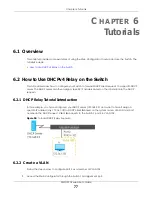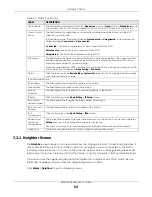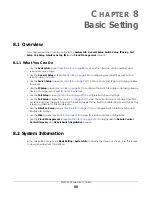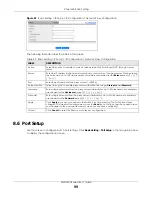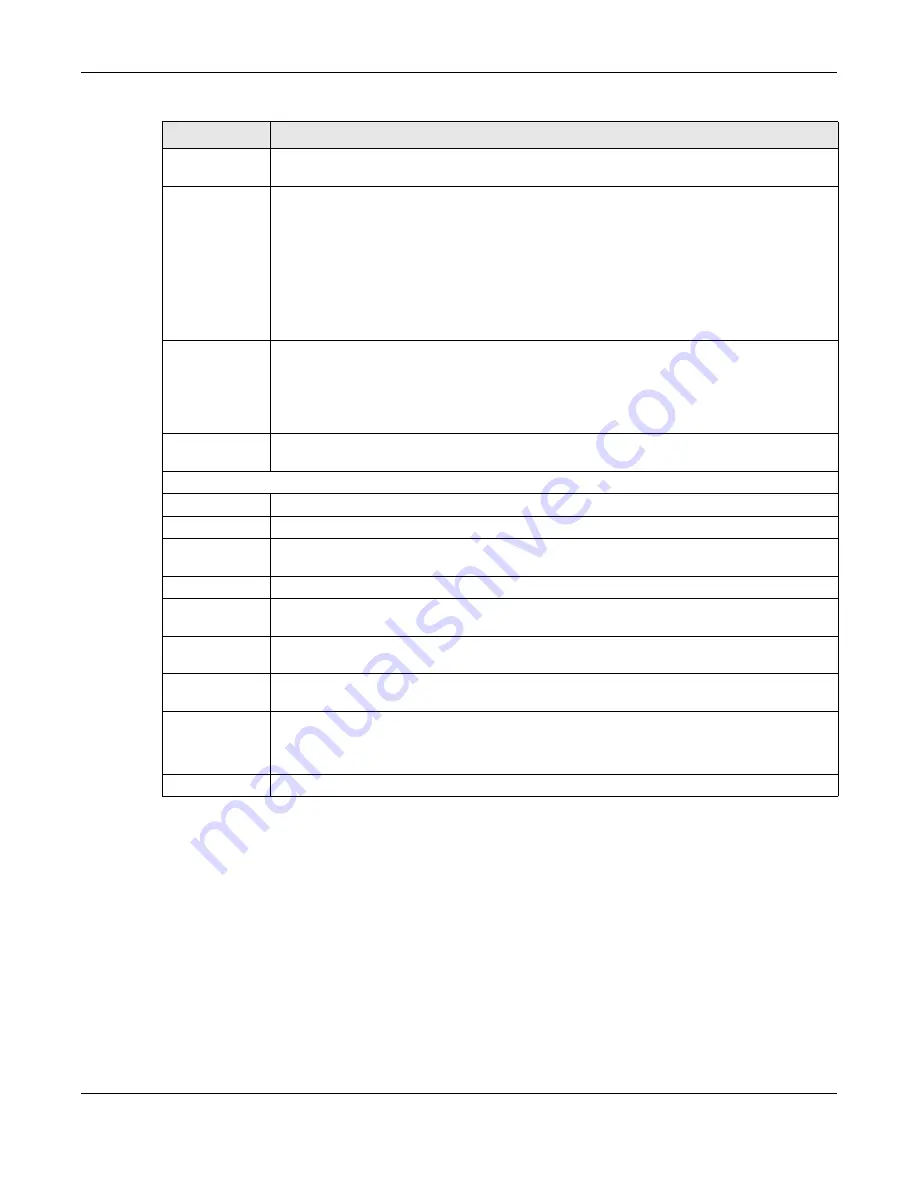
Chapter 7 Status
XMG1930 Series User’s Guide
84
7.2.1 Neighbor Screen
The
Neighbor
screen allows you to view a summary and manage the Switch’s neighboring devices. It
uses Layer Link Discovery Protocol (LLDP) to discover all neighbor devices connected to the Switch
including non-Zyxel devices. You can use this screen to perform tasks on the neighboring devices like
login, power cycle (turn the power off and then back on again), and reset to factory default settings.
This screen shows the neighboring device first recognized on an Ethernet port of the Switch. Device
information is displayed in gray when the neighboring device is offline.
Click
Status
>
Neighbor
to see the following screen.
Hybrid Mode
This field displays whether the Switch is in
Standalone
mode or
Cloud
mode. In
Standalone
mode
you can see a link to a QR code to register the Switch to use NCC (Nebula Control Center).
Cloud Control
Status
This field displays the registration and connection status between the Switch and the NCC
(Nebula Control Center).
In Standalone mode, the status will display
Disconnected
or
Unregistered
. In cloud mode the
status will display
Connected
or
Disconnected
.
Connected
– The Switch is registered with and connected to the NCC.
Disconnected
– The Switch is not connected to the NCC.
Unregistered
– The Switch is not registered with the NCC.
PoE Usage
This field displays the amount of power the Switch is currently supplying to the connected PoE-
enabled devices and the total power the Switch can provide to the connected PDs. It also
shows the percentage of PoE power usage.
When PoE usage reaches 100%, the Switch will shut down PDs one-by-one according to the PD
priority which you configured in
Basic Setting
>
PoE Setup
.
Detail
Click this link to go to the
Basic Setting
>
System Info
screen to check other detailed information,
such as system resource usage.
IP Address Information
IPv4 Address
This field displays the current IPv4 address of the Switch.
Subnet Mask
This field displays the subnet mask of the Switch.
Default
Gateway
This field displays the IP address of the default gateway of the Switch.
IP Setup
Click the link to go to the
Basic Setting
>
IP Setup
screen.
IPV6 Global
Unicast Address
This field displays the IPv6 global unicast address of the Switch.
IPV6 Link-Local
Address
This field displays the IPv6 link-local address of the Switch.
IPv6
configuration
Click the link to go to the
Basic Setting
>
IPv6
screen.
Device Status
and Quick
Configuration
This section shows whether a feature is enabled or not on the Switch. You can click a feature’s
Setting
link to go to the configuration screen for the feature.
Hover your cursor over a red exclamation mark to display information about the feature.
Quick Links
This section provides the shortcut link to a specific configuration screen.
Table 22 Status (continued)
LABEL
DESCRIPTION