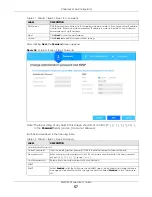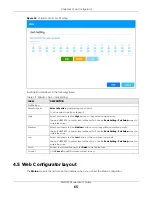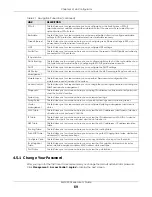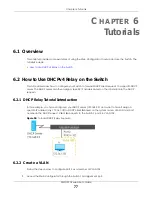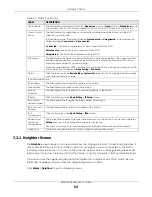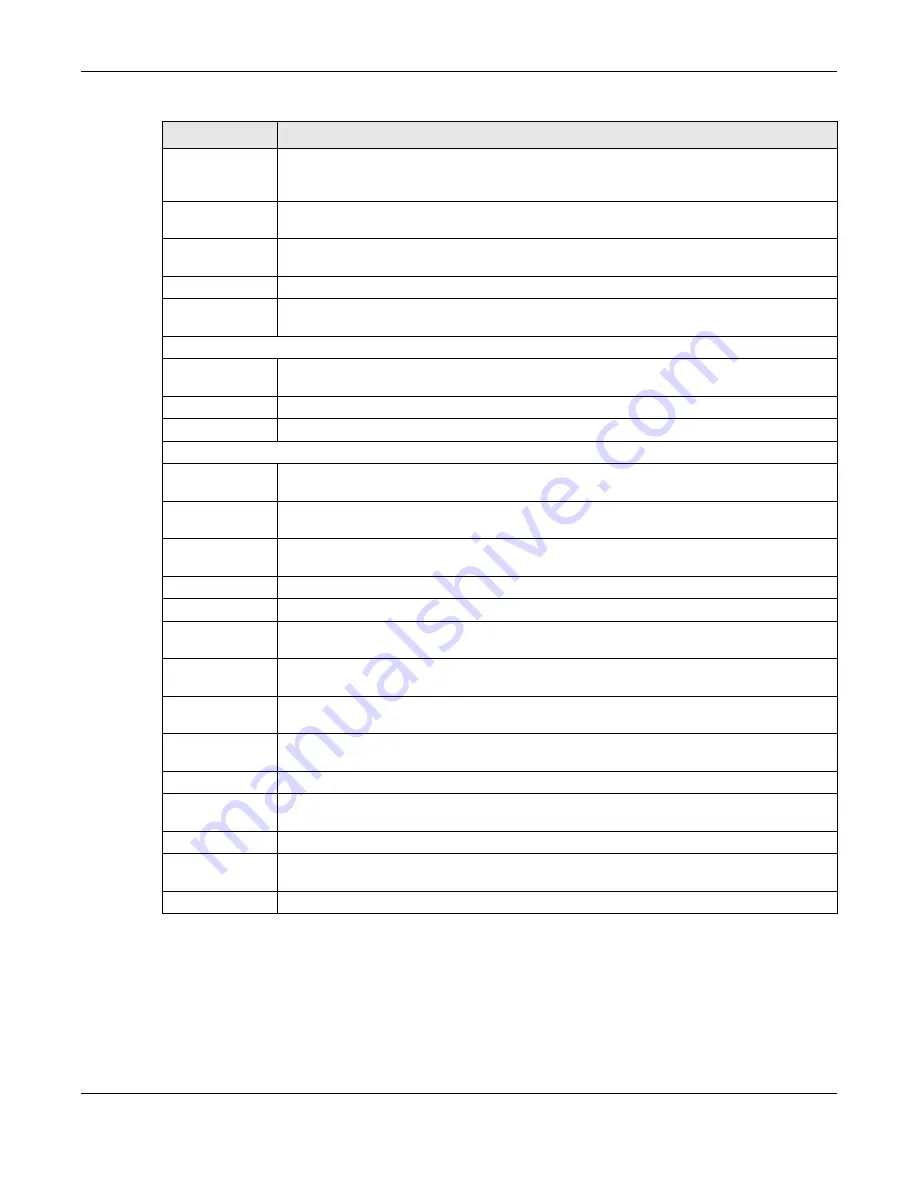
Chapter 4 Web Configurator
XMG1930 Series User’s Guide
69
4.5.1 Change Your Password
After you log in for the first time, it is recommended you change the default administrator password.
Click
Management
>
Access Control
>
Logins
to display the next screen.
PPPoE
This link takes you to screens where you can configure how the Switch gives a PPPoE
termination server additional subscriber information that the server can use to identify and
authenticate a PPPoE client.
Errdisable
This link takes you to screens where you can view errdisable status and configure errdisable
settings in CPU protection, errdisable detect, and errdisable recovery.
Green Ethernet
This link takes you to a screen where you can configure green Ethernet settings in EEE, auto
power down, and short reach for each port.
LLDP
This link takes you to screens where you can configure LLDP settings.
Port Buffer
This link takes you to a screen where you can improve the speed of Multi-Gigabit ports directly
connected to 1 Gbps clients.
IP Application
Static Routing
This link takes you to a screen where you can configure static routes. A static route defines how
the Switch should forward traffic by configuring the TCP/IP parameters manually.
DHCP
This link takes you to screens where you can configure the DHCP settings.
ARP Setup
This link takes you to screens where you can configure the ARP learning settings for each port.
Management
Maintenance
This link takes you to screens where you can perform firmware and configuration file
maintenance as well as reboot the system.
Access Control
This link takes you to screens where you can change the system login password and configure
SNMP and remote management.
Diagnostic
This link takes you to a screen where you can ping IP addresses, run traceroute, test ports and
show the Switch’s location.
System Log
This link takes you to a screen where you can view system logs.
Syslog Setup
This link takes you to a screen where you can setup system logs and a system log server.
Cluster
Management
This link takes you to screens where you can configure clustering management and view its
status.
MAC Table
This link takes you to a screen where you can view the MAC addresses (and types) of devices
attached to what ports and VLAN IDs.
IP Table
This link takes you to a screen where you can view the IP addresses and VLAN ID of a device
attached to a port.You can also view what kind of device it is.
ARP Table
This link takes you to a screen where you can view the MAC addresses – IP address resolution
table.
Routing Table
This link takes you to a screen where you can view the routing table.
Path MTU Table
This link takes you to a screen where you can view the path MTU aging time, index, destination
address, MTU, and expire settings.
Configure Clone
This link takes you to a screen where you can copy attributes of one port to other ports.
IPv6 Neighbor
Table
This link takes you to a screen where you can view the IPv6 neighbor table which includes
index, interface, neighbor address, MAC address, status and type.
Port Status
This link takes you to a screen where you can view the port statistics.
Table 21 Navigation Panel Links (continued)
LINK
DESCRIPTION