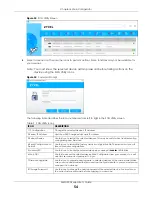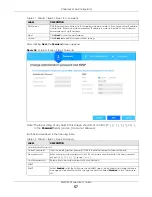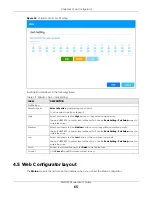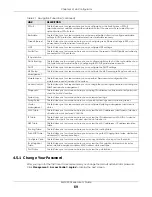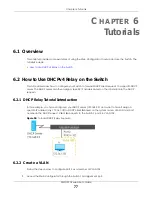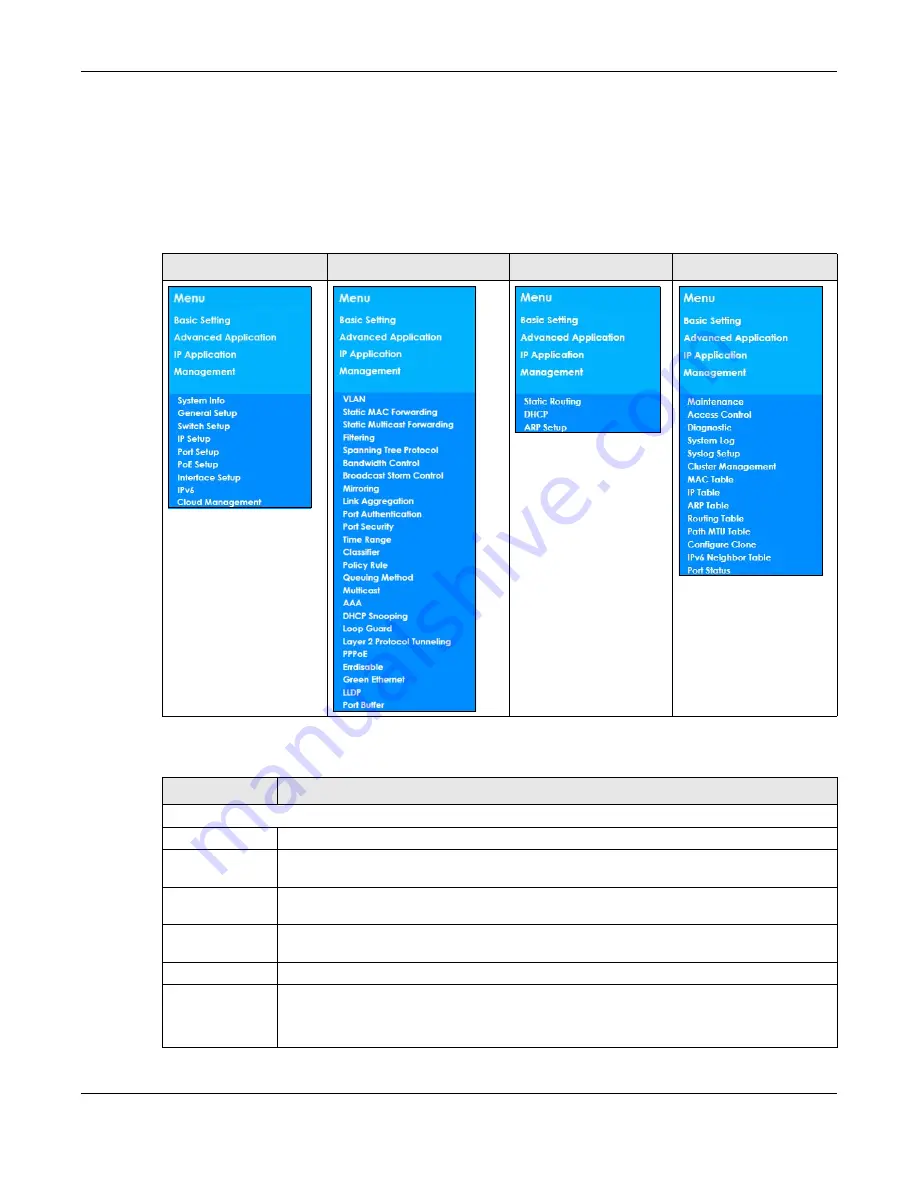
Chapter 4 Web Configurator
XMG1930 Series User’s Guide
67
I
–
Click this link to go to the NCC (Nebula Control Center) portal website.
J
–
Click this link to go to the
Neighbor
screen where you can see and manage neighbor devices
learned by the Switch.
In the navigation panel, click a main link to reveal a list of sub-menu links.
The following table describes the links in the navigation panel.
Table 20 Navigation Panel Sub-links Overview
BASIC SETTING
ADVANCED APPLICATION IP APPLICATION
MANAGEMENT
Table 21 Navigation Panel Links
LINK
DESCRIPTION
Basic Setting
System Info
This link takes you to a screen that displays general system information.
General Setup
This link takes you to a screen where you can configure general identification information
about the Switch.
Switch Setup
This link takes you to a screen where you can set up global Switch parameters such as VLAN
type and priority queues.
IP Setup
This link takes you to a screen where you can configure the IP address and subnet mask
(necessary for Switch management) and set up to 64 IP routing domains.
Port Setup
This link takes you to a screen where you can configure settings for individual Switch ports.
PoE Setup
For PoE models.
This link takes you to a screen where you can set priorities, PoE power-up settings and schedule
so that the Switch is able to reserve and allocate power to certain PDs.