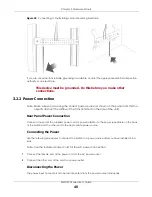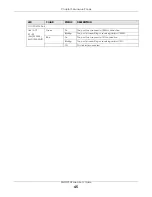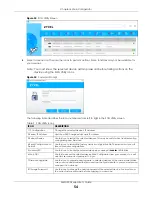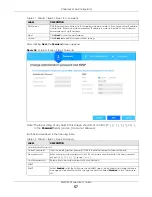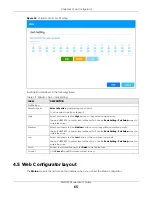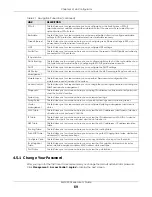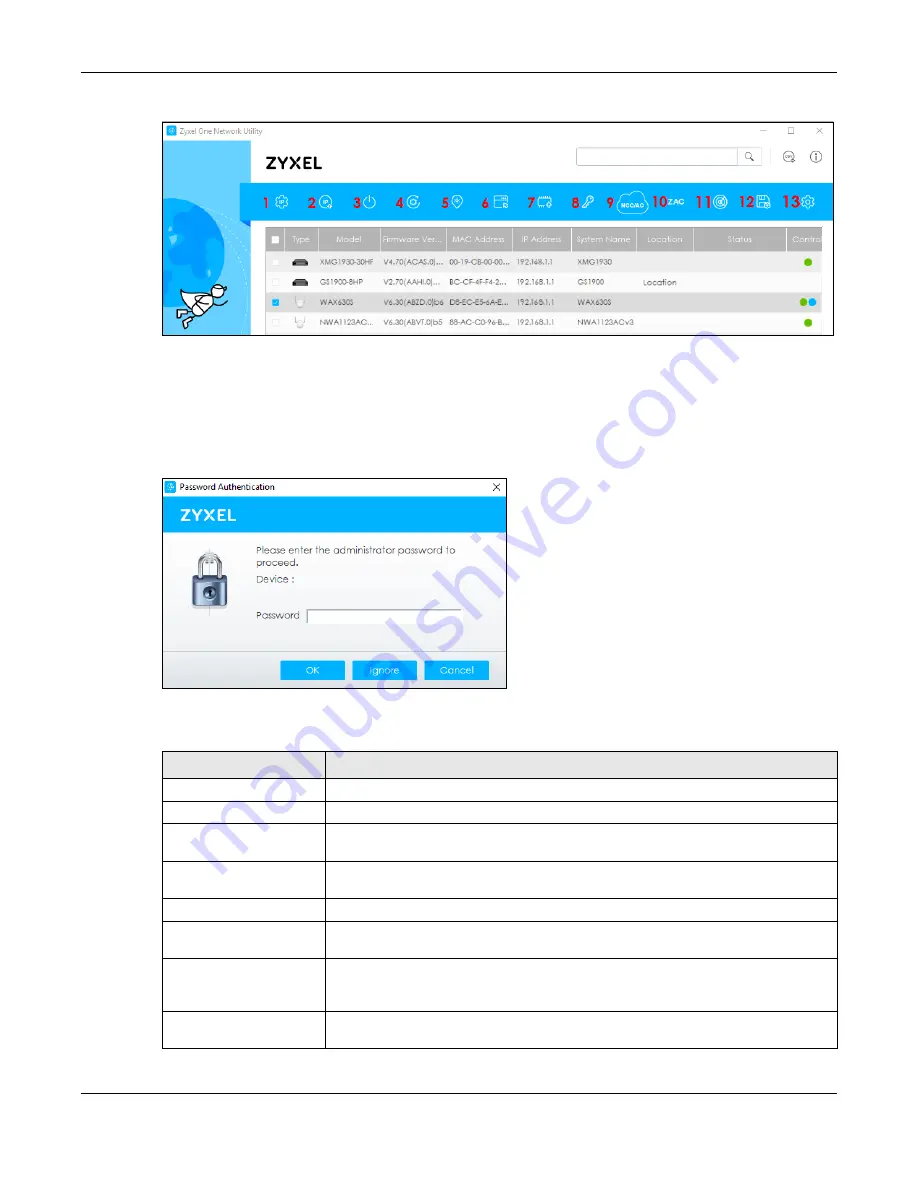
Chapter 4 Web Configurator
XMG1930 Series User’s Guide
54
Figure 33
ZON Utility Screen
6
Select a device and then use the icons to perform actions. Some functions may not be available for
your devices.
Note: You must know the selected device admin password before taking actions on the
device using the ZON Utility icons.
Figure 34
Password Prompt
The following table describes the icons numbered from left to right in the ZON Utility screen.
Table 9 ZON Utility Icons
ICON
DESCRIPTION
1 IP Configuration
Change the selected device’s IP address.
2 Renew IP Address
Update a DHCP-assigned dynamic IP address.
3 Reboot Device
Use this icon to restart the selected devices. This may be useful when troubleshooting
or upgrading new firmware.
4 Reset Configuration to
Default
Use this icon to reload the factory-default configuration file. This means that you will
lose all previous configurations.
5 Locator LED
Use this icon to locate the selected device by causing its
Locator
LED to blink.
6 Web GUI
Use this to access the selected device Web Configurator from your browser. You will
need a user name and password to log in.
7 Firmware Upgrade
Use this icon to upgrade new firmware to selected devices of the same model. Make
sure you have downloaded the firmware from the Zyxel website to your computer and
unzipped it in advance.
8 Change Password
Use this icon to change the admin password of the selected device. You must know
the current admin password before changing to a new one.