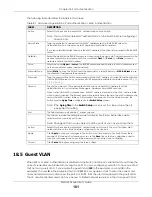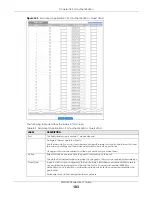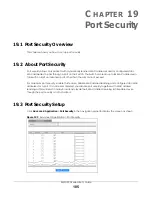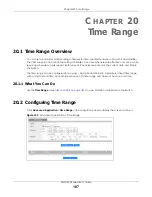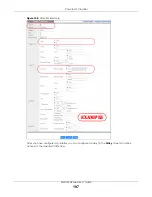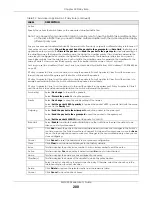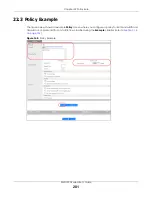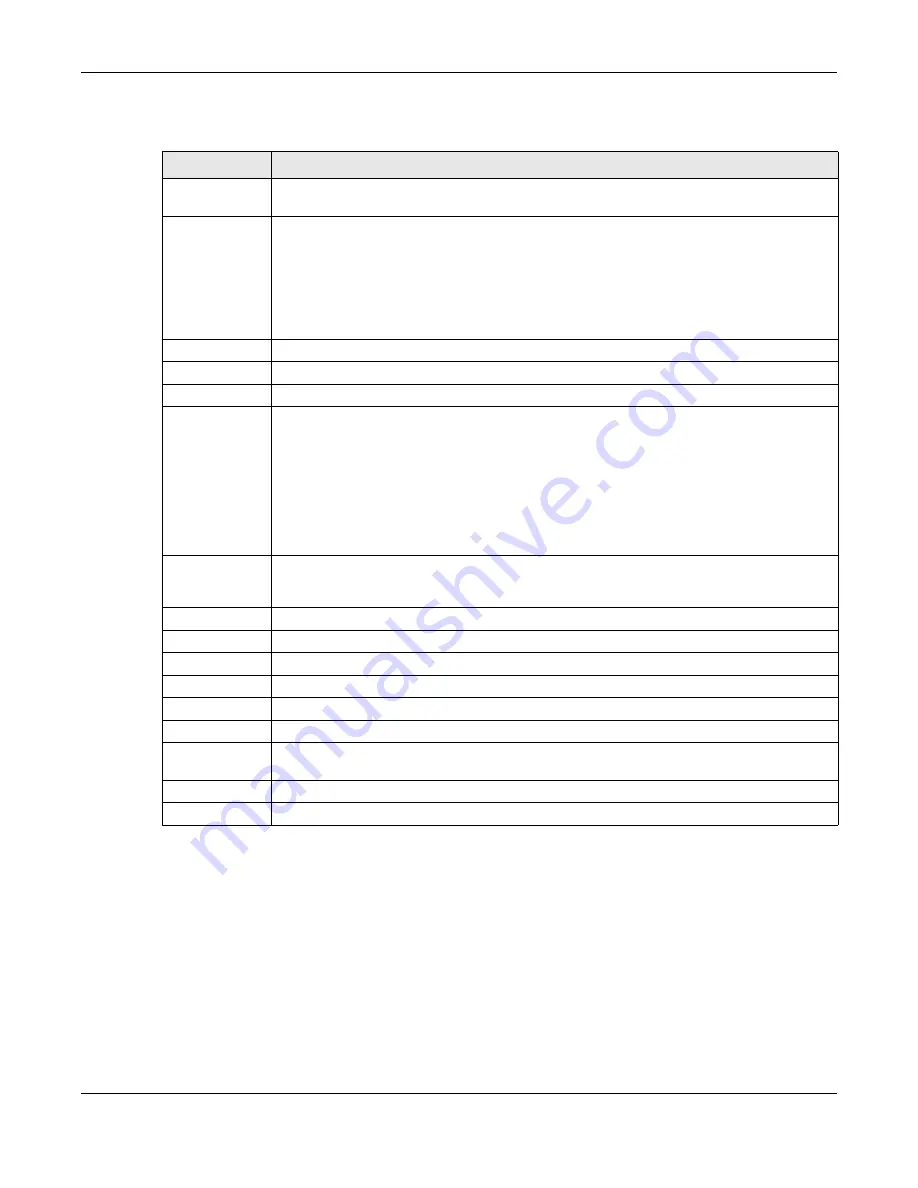
Chapter 20 Time Range
XMG1930 Series User’s Guide
188
The following table describes the labels in this screen.
Table 84 Advanced Application > Time Range
LABEL
DESCRIPTION
Name
Enter a descriptive name for this rule for identifying purposes. The string should not contain [ ? ], [
| ], [ ' ], [ " ] or [ , ].
Type
Select
Absolute
to create a one-time schedule. One-time schedules begin on a specific start
date and time and end on a specific stop date and time. One-time schedules are useful for
long holidays and vacation periods.
Alternatively, select
Periodic
to create a recurring schedule. Recurring schedules begin at a
specific start time and end at a specific stop time on selected days of the week (Sunday,
Monday, Tuesday, Wednesday, Thursday, Friday, and Saturday). Recurring schedules are useful
for defining the workday and off-work hours.
Absolute
This section is available only when you set
Type
to
Absolute
.
Start
Specify the year, month, day, hour and minute when the schedule begins.
End
Specify the year, month, day, hour and minute when the schedule ends.
Periodic
This section is available only when you set
Type
to
Periodic
.
Select the first option if you want to define a recurring schedule for a consecutive time period.
You then select the day of the week, hour and minute when the schedule begins and ends
respectively.
Select the second option if you want to define a recurring schedule for multiple non-
consecutive time periods. You need to select each day of the week the recurring schedule is
effective. You also need to specify the hour and minute when the schedule begins and ends
each day. The schedule begins and ends in the same day.
Add
Click
Add
to save your changes to the Switch’s run-time memory. The Switch loses these
changes if it is turned off or loses power, so use the
Save
link on the top navigation panel to save
your changes to the non-volatile memory when you are done configuring.
Cancel
Click
Cancel
to reset the fields to your previous configuration.
Clear
Click
Clear
to clear the fields to the factory defaults.
Index
This field displays the index number of the rule. Click an index number to change the settings.
Name
This field displays the descriptive name for this rule. This is for identification purpose only.
Type
This field displays the type of the schedule.
Range
This field displays the time periods to which this schedule applies.
Select an entry’s check box to select a specific entry. Otherwise, select the check box in the
table heading row to select all entries.
Delete
Check the rules that you want to remove and then click the
Delete
button.
Cancel
Click
Cancel
to clear the selected check boxes.