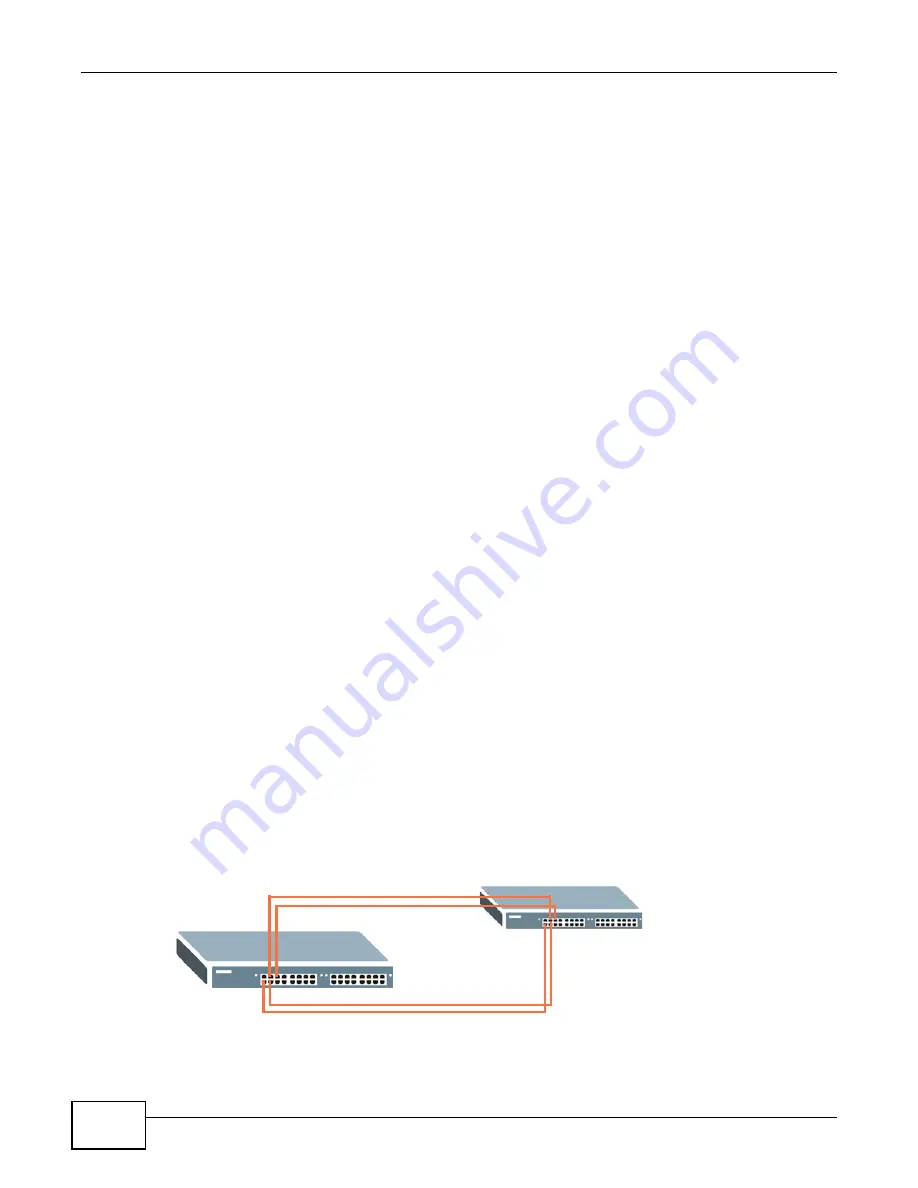
Chapter 5 Tutorials
GS1910/XGS1910 Series User’s Guide
50
7
The DHCP server can then assign a specific IP address based on the DHCP request.
5.8.3 Troubleshooting
Check the client A’s IP address. If it did not receive the IP address 172.16.1.18, make sure:
1
Client A is connected to the Switch’s port 2 in VLAN 102.
5.9 How to Use Link Aggregation to Group Multiple Ports
into One Logical Link
Link aggregation (trunking) is the grouping of physical ports into one logical higher-capacity link.
You may want to trunk ports if for example, it is cheaper to use multiple lower-speed links than to
under-utilize a high-speed, but more costly, single-port link.
However, the more ports you aggregate then the fewer available ports you have. A trunk group is
one logical link containing multiple ports.
The beginning port of each trunk group must be physically connected to form a trunk group.
The Switch supports both static and dynamic link aggregation. The Switch supports the IEEE
802.3ad standard for static and dynamic (LACP) port trunking. This standard describes the Link
Aggregation Control Protocol (LACP), which is a protocol that dynamically creates and manages
trunk groups.
Note: In a properly planned network, it is recommended to implement static link
aggregation only. This ensures increased network stability and control over the
trunk groups on your Switch.
5.9.1 Static Port Trunking
This example shows you how to create a static port trunk group for ports 2-5.
1
Make your physical connections - make sure that the ports that you want to belong to the trunk
group are connected to the same destination. The following figure shows ports 2-5 on switch A
connected to switch B.
A
B
Summary of Contents for GS1910
Page 10: ...Chapter 1 Getting to Know Your Switch GS1910 XGS1910 Series User s Guide 10 ...
Page 14: ...Chapter 2 Hardware Installation and Connection GS1910 XGS1910 Series User s Guide 14 ...
Page 24: ...Chapter 3 Hardware Overview GS1910 XGS1910 Series User s Guide 24 ...
Page 55: ...Chapter 5 Tutorials GS1910 XGS1910 Series User s Guide 55 7 Click Save ...
Page 68: ...Chapter 5 Tutorials GS1910 XGS1910 Series User s Guide 68 ...
Page 72: ...Chapter 6 Troubleshooting GS1910 XGS1910 Series User s Guide 72 ...
















































