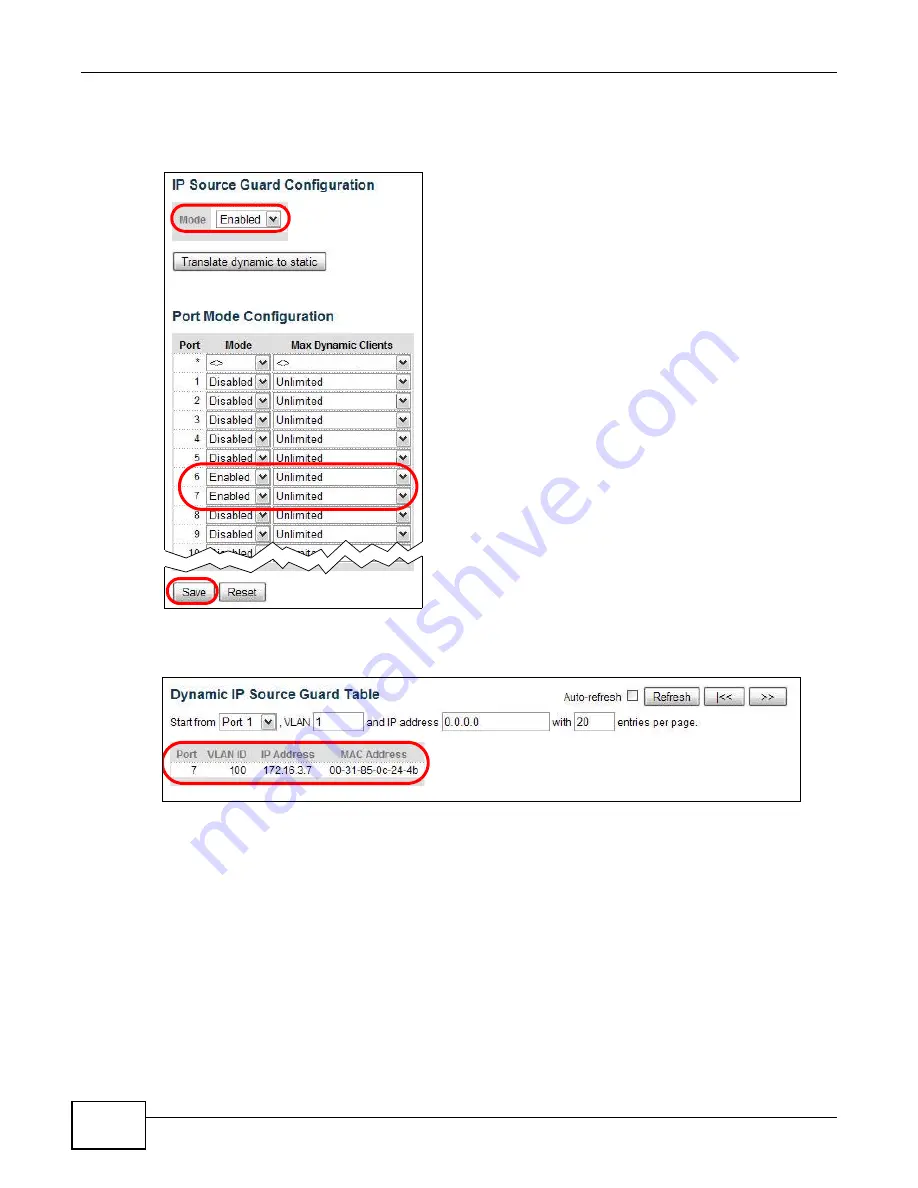
Chapter 5 Tutorials
GS1910/XGS1910 Series User’s Guide
48
6
Click Configuration > Security > Network > IP Source Guard > Configuration and enable IP
source guard on the Switch and on ports 6 and 7. Set the maximum number of DHCP clients to
learn dynamically on ports 6 and 7. Click Save.
7
Go to Monitor > Security > Network > IP Source Guard to look at the current dynamic
bindings for DHCP snooping. You should see an IP binding for port 6 or 7 in VLAN 100.
5.8 How to Use DHCP Relay on the Switch
If the DHCP clients and the DHCP server are not in the same broadcast domain, the Switch can help
to relay network information (such as the IP address and subnet mask) between a DHCP client and
a DHCP server. This tutorial describes how to configure your Switch to forward DHCP client requests
to a specific DHCP server. The DHCP server can then assign a specific IP address based on the
information in the DHCP requests.
In this example, you have configured your DHCP server (192.168.2.3) and want to have it assign a
specific IP address (say 172.16.1.18) and gateway information to DHCP client A based on the slot
Summary of Contents for GS1910
Page 10: ...Chapter 1 Getting to Know Your Switch GS1910 XGS1910 Series User s Guide 10 ...
Page 14: ...Chapter 2 Hardware Installation and Connection GS1910 XGS1910 Series User s Guide 14 ...
Page 24: ...Chapter 3 Hardware Overview GS1910 XGS1910 Series User s Guide 24 ...
Page 55: ...Chapter 5 Tutorials GS1910 XGS1910 Series User s Guide 55 7 Click Save ...
Page 68: ...Chapter 5 Tutorials GS1910 XGS1910 Series User s Guide 68 ...
Page 72: ...Chapter 6 Troubleshooting GS1910 XGS1910 Series User s Guide 72 ...






























