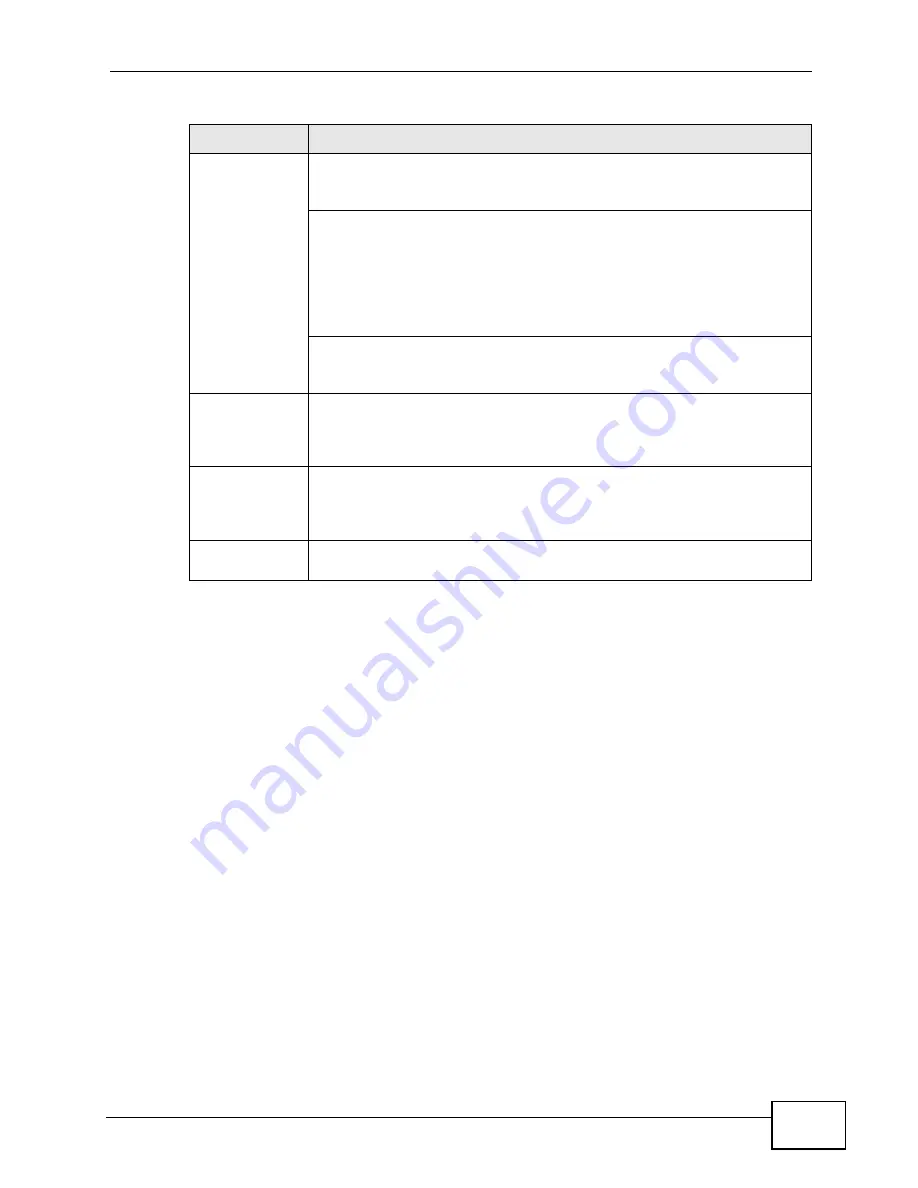
Chapter 3 Hardware Overview
GS1910/XGS1910 Series User’s Guide
17
3.1.1 Ethernet Ports
The Switch has 1000Base-T auto-negotiating, auto-crossover Ethernet ports. In
10/100/1000 Mbps Gigabit Ethernet, the speed can be 10Mbps, 100 Mbps or 1000
Mbps. The duplex mode can be both half or full duplex at 100 Mbps and full duplex
only at 1000 Mbps.
An auto-negotiating port can detect and adjust to the optimum Ethernet speed
(10/100/1000 Mbps) and duplex mode (full duplex or half duplex) of the
connected device.
An auto-crossover (auto-MDI/MDI-X) port automatically works with a straight-
through or crossover Ethernet cable.
3.1.1.1 Default Ethernet Settings
The factory default negotiation settings for the Ethernet ports on the Switch are:
• Speed: Auto
• Duplex: Auto
• Flow control: Off
• Dual Personality Interface: Fiber-optic module first
Dual
Personality
Interfaces
Each interface has one 10/100/1000Base-T RJ-45 port and one Small
Form-Factor Pluggable (SFP) slot (also called a mini-GBIC (Gigabit
Interface Converter) slot), with one port active at a time.
• 10/100/1000Base-T Ports or 10/100/1000Base-T PoE Ports (GS1910-
24HP and GS1910-48HP only):
Connect these ports to high-bandwidth backbone network Ethernet
switches using Category 5/5e/6 1000Base-T Ethernet cables.
Use an 8-wire Ethernet cable for Gigabit connections. Using a 4-wire
Ethernet cable limits your connection to 100 Mbps. Note that the
connection speed also depends on what the Ethernet device at the
other end can support.
• SFP Slots:
Use SFP transceivers in these ports for 1000Base-X fiber-optic
connections to backbone Ethernet switches.
SFP Slots
(GS1910-48
and GS1910-
48HP only)
Use SFP transceivers in these slots for fiber-optic or copper connections
to backbone Ethernet switches.
SFP+ Slots
(XGS1910-24
and XGS1910-
48 only)
Use SFP+ transceivers in these slots for fiber-optic connections to
backbone Ethernet switches.
Console Port
At the time of writing, this port is reserved for future use, such as
firmware upgrade using an RS-232 cable.
Table 1
Panel Connections (continued)
CONNECTOR
DESCRIPTION
Summary of Contents for GS1910
Page 10: ...Chapter 1 Getting to Know Your Switch GS1910 XGS1910 Series User s Guide 10 ...
Page 14: ...Chapter 2 Hardware Installation and Connection GS1910 XGS1910 Series User s Guide 14 ...
Page 24: ...Chapter 3 Hardware Overview GS1910 XGS1910 Series User s Guide 24 ...
Page 55: ...Chapter 5 Tutorials GS1910 XGS1910 Series User s Guide 55 7 Click Save ...
Page 68: ...Chapter 5 Tutorials GS1910 XGS1910 Series User s Guide 68 ...
Page 72: ...Chapter 6 Troubleshooting GS1910 XGS1910 Series User s Guide 72 ...
















































