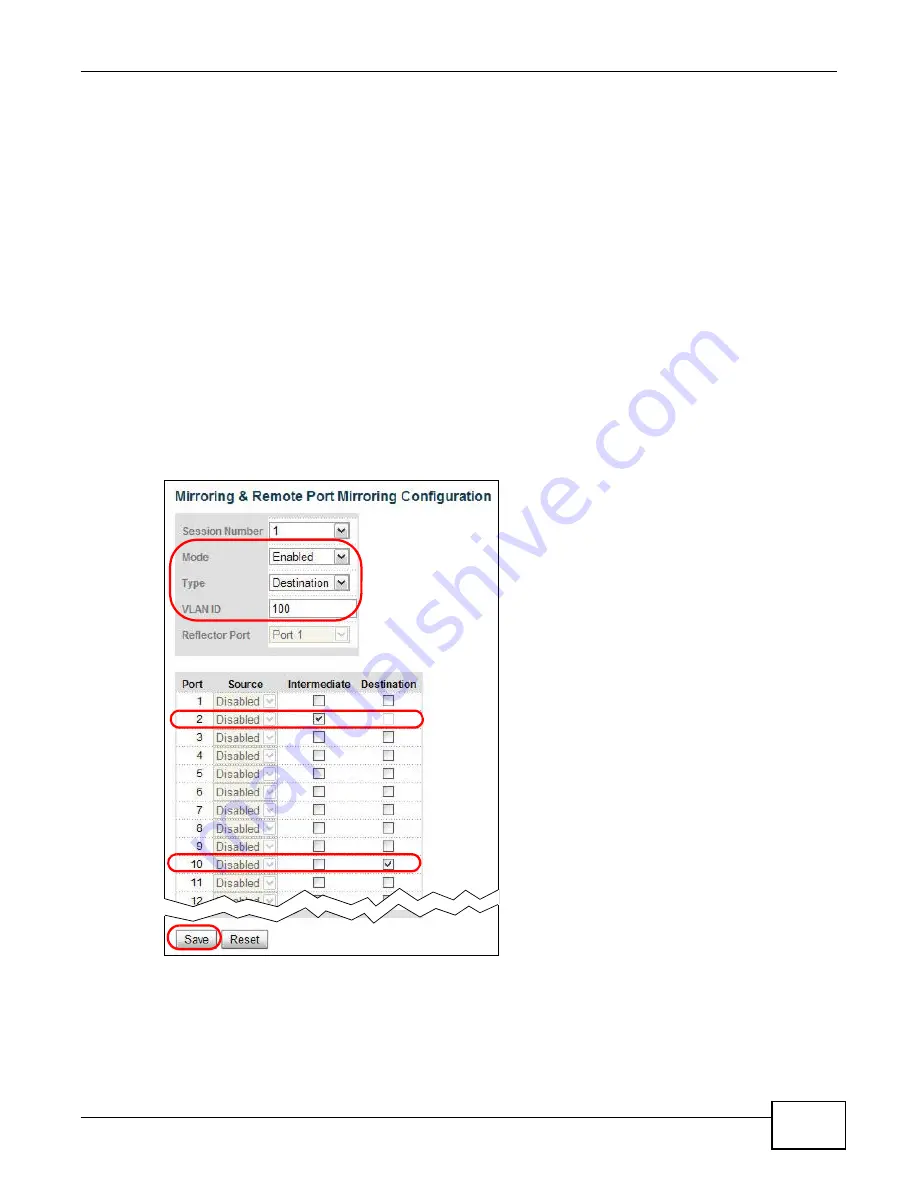
Chapter 5 Tutorials
GS1910/XGS1910 Series User’s Guide
59
In Switch C:
1
Access the Switch through http://192.168.1.1. Log into the Switch by entering the username
(default: admin) and password (default: 1234).
2
Go to Configuration > Port Mirroring. Select Enabled in the Mode field to activate mirroring on
the Switch.
3
Set Type to Destination to configure the intermediate ports that help forward traffic.
4
Enter the remote port mirroring VLAN ID number (100 in this example). The Switch will
automatically create the remote port mirroring VLAN and configure the intermediate and
destination ports as a member of this VLAN.
5
Configure a port (2 for example) to act as the intermediate port that connects to Switch B.
6
Configure a port (10 for example) to act as the destination port that receives the copy of traffic
from the source port on Switch A for analysis.
7
Click Save.
Summary of Contents for GS1910
Page 10: ...Chapter 1 Getting to Know Your Switch GS1910 XGS1910 Series User s Guide 10 ...
Page 14: ...Chapter 2 Hardware Installation and Connection GS1910 XGS1910 Series User s Guide 14 ...
Page 24: ...Chapter 3 Hardware Overview GS1910 XGS1910 Series User s Guide 24 ...
Page 55: ...Chapter 5 Tutorials GS1910 XGS1910 Series User s Guide 55 7 Click Save ...
Page 68: ...Chapter 5 Tutorials GS1910 XGS1910 Series User s Guide 68 ...
Page 72: ...Chapter 6 Troubleshooting GS1910 XGS1910 Series User s Guide 72 ...






























