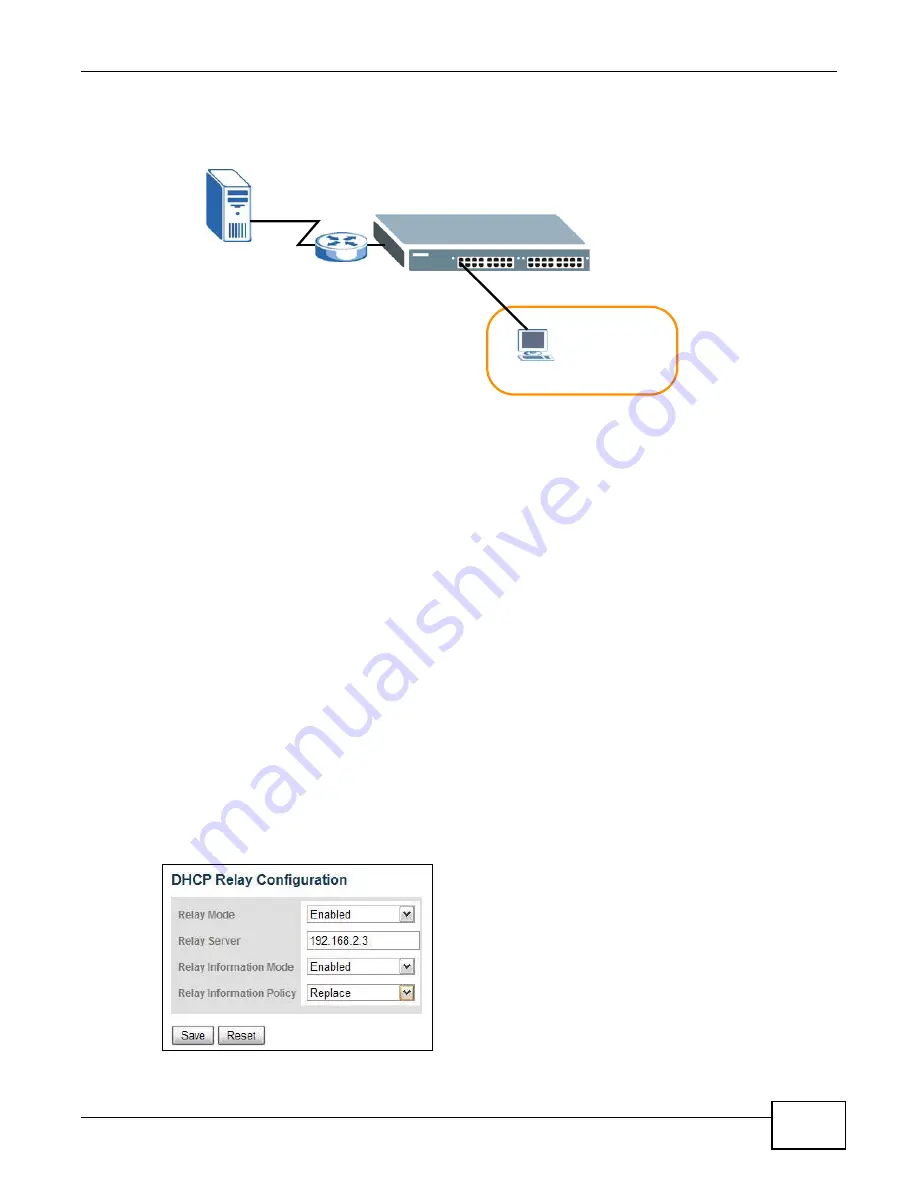
Chapter 5 Tutorials
GS1910/XGS1910 Series User’s Guide
49
ID, VLAN ID and port number in the DHCP request. Client A connects to the Switch’s port 2 in VLAN
102.
5.8.1 Creating a VLAN
1
Access the web configurator through the Switch’s port which is in VLAN 1.
2
Configure port 2 as a member of VLAN 102. See
for how to create a VLAN
and configure ports to join the VLAN.
5.8.2 Configuring DHCP Relay
1
Click Configuration > Security > Network > DHCP > Relay.
2
Select Enabled in the Relay Mode field to enable DHCP relay on the Switch.
3
Enter the DHCP server’s IP address (192.168.2.3 in this example) in the Relay Server field.
4
Select Enabled in the Relay Information Mode field to allow the Switch to add relay agent
information (such as the VLAN ID) to DHCP requests.
5
Select Replace in the Relay Information Policy field to have the Switch remove the original
DHCP relay agent information (if any) and add new information in the DHCP requests.
6
Click Save to save your changes back to the Switch.
VLAN 102
DHCP Server
Port 2
PVID=102
172.16.1.18
A
192.168.2.3
Summary of Contents for GS1910
Page 10: ...Chapter 1 Getting to Know Your Switch GS1910 XGS1910 Series User s Guide 10 ...
Page 14: ...Chapter 2 Hardware Installation and Connection GS1910 XGS1910 Series User s Guide 14 ...
Page 24: ...Chapter 3 Hardware Overview GS1910 XGS1910 Series User s Guide 24 ...
Page 55: ...Chapter 5 Tutorials GS1910 XGS1910 Series User s Guide 55 7 Click Save ...
Page 68: ...Chapter 5 Tutorials GS1910 XGS1910 Series User s Guide 68 ...
Page 72: ...Chapter 6 Troubleshooting GS1910 XGS1910 Series User s Guide 72 ...






























