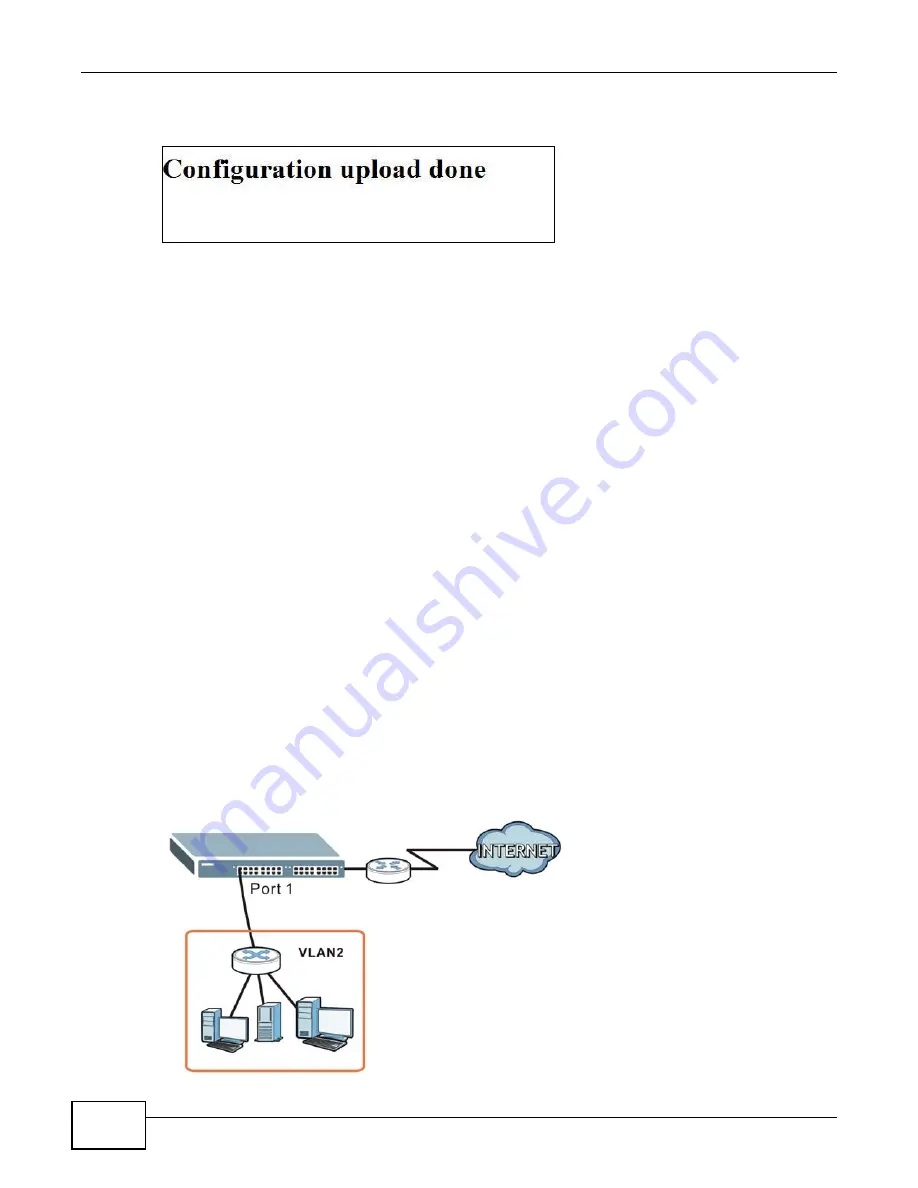
Chapter 5 Tutorials
GS1910/XGS1910 Series User’s Guide
38
After the upload is successful, the following screen displays.
"config" is the name of the configuration file on the Switch, so your backup configuration file is
automatically renamed when you restore using this screen.
5.4 How to Create a VLAN
VLANs confine broadcast frames to the VLAN group in which the port(s) belongs. You can do this
using IEEE 802.1Q tagged static VLAN with fixed port members.
A tagged VLAN uses an explicit tag (VLAN ID) in the MAC header to identify the VLAN membership
of a frame across bridges - they are not confined to the switch on which they were created. The
VLANs can be created statically by hand or dynamically through Multiple VLAN Registration Protocol
(MVRP). The VLAN ID associates a frame with a specific VLAN and provides the information that
switches need to process the frame across the network.
Each port on the Switch is capable of passing tagged or untagged frames. To forward a frame from
an 802.1Q VLAN-aware switch to an 802.1Q VLAN-unaware switch, the Switch first decides where
to forward the frame and then strips off the VLAN tag. To forward a frame from an 802.1Q VLAN-
unaware switch to an 802.1Q VLAN-aware switch, the Switch first decides where to forward the
frame, and then inserts a VLAN tag reflecting the ingress port's default VID. The default PVID is
VLAN 1 for all ports, but this can be changed.
A broadcast frame (or a multicast frame for a multicast group that is known by the system) is
duplicated only on ports that are members of the VID (except the ingress port itself), thus confining
the broadcast to a specific domain.
By default, all ports on the Switch are in VLAN 1. In this example, you want to configure port 1 as a
member of VLAN 2.
Figure 28
VLAN Example
Summary of Contents for GS1910
Page 10: ...Chapter 1 Getting to Know Your Switch GS1910 XGS1910 Series User s Guide 10 ...
Page 14: ...Chapter 2 Hardware Installation and Connection GS1910 XGS1910 Series User s Guide 14 ...
Page 24: ...Chapter 3 Hardware Overview GS1910 XGS1910 Series User s Guide 24 ...
Page 55: ...Chapter 5 Tutorials GS1910 XGS1910 Series User s Guide 55 7 Click Save ...
Page 68: ...Chapter 5 Tutorials GS1910 XGS1910 Series User s Guide 68 ...
Page 72: ...Chapter 6 Troubleshooting GS1910 XGS1910 Series User s Guide 72 ...
















































