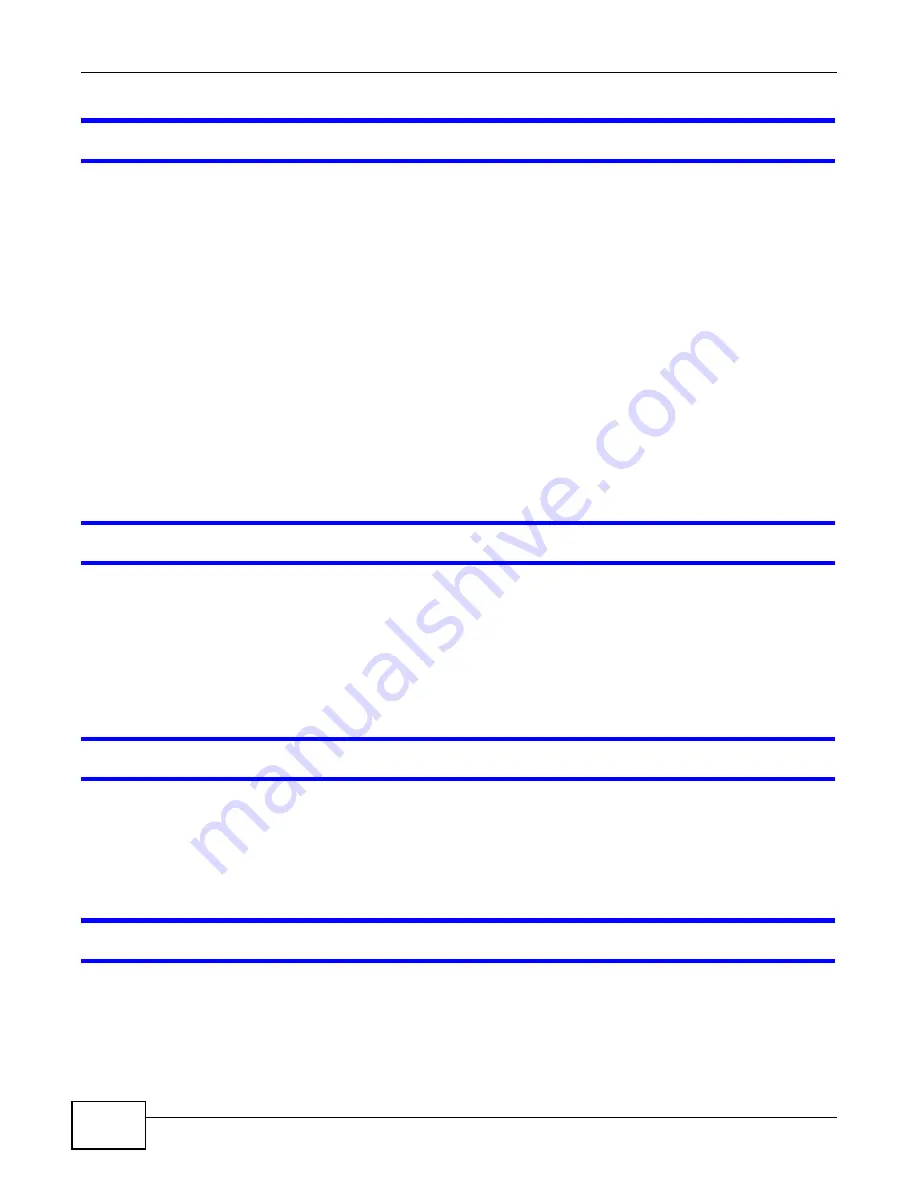
Chapter 6 Troubleshooting
GS1910/XGS1910 Series User’s Guide
70
One of the LEDs does not behave as expected.
1
Make sure you understand the normal behavior of the LED. See
2
Check the hardware connections. See
.
3
Inspect your cables for damage. Contact the vendor to replace any damaged cables.
4
Turn the Switch off and on (in DC models or if the DC power supply is connected in AC/DC models).
5
Disconnect and re-connect the power adaptor or cord to the Switch (in AC models or if the AC
power supply is connected in AC/DC models).
6
If the problem continues, contact the vendor.
6.2 Switch Access and Login
I forgot the IP address for the Switch.
1
The default management IP address is 192.168.1.1.
2
Use the console port to log in to the Switch.
3
If this does not work, you have to reset the device to its factory defaults. See
.
I forgot the username and/or password.
1
The default username is admin and the default password is 1234.
2
If this does not work, you have to reset the device to its factory defaults. See
.
I cannot see or access the Login screen in the web configurator.
1
Make sure you are using the correct IP address.
• The default management IP address is 192.168.1.1.
• If you changed the IP address, use the new IP address.
Summary of Contents for GS1910
Page 10: ...Chapter 1 Getting to Know Your Switch GS1910 XGS1910 Series User s Guide 10 ...
Page 14: ...Chapter 2 Hardware Installation and Connection GS1910 XGS1910 Series User s Guide 14 ...
Page 24: ...Chapter 3 Hardware Overview GS1910 XGS1910 Series User s Guide 24 ...
Page 55: ...Chapter 5 Tutorials GS1910 XGS1910 Series User s Guide 55 7 Click Save ...
Page 68: ...Chapter 5 Tutorials GS1910 XGS1910 Series User s Guide 68 ...
Page 72: ...Chapter 6 Troubleshooting GS1910 XGS1910 Series User s Guide 72 ...







































